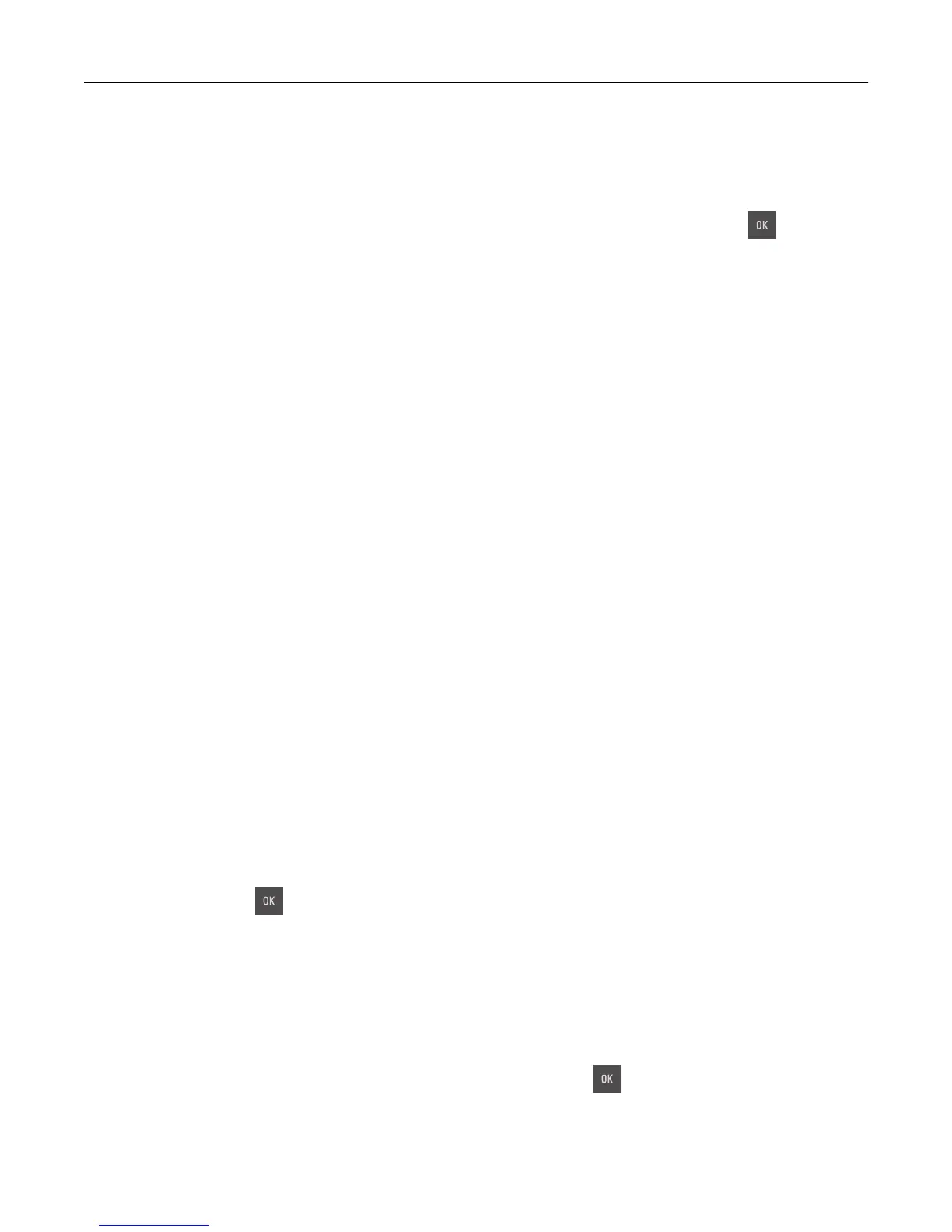Supply needed to complete job
Try one or more of the following:
• From the printer control panel, touch Prompt for supplies to view all error messages that indicate what supplies
are needed to continue processing the current job. For non‑touch‑screen printer models, press
to clear the
message and continue printing.
1 Order the missing supply immediately.
2 Install the supply. For more information, see the instruction sheet that came with the supply.
• Cancel the print job, then install the missing supply, and then resend the print job.
Too many flash options installed [58]
1 Turn off the printer.
2 Unplug the power cord from the electrical outlet.
3 Remove the extra flash memory.
4 Connect the power cord to a properly grounded electrical outlet.
5 Turn the printer back on.
Too many trays attached [58]
1 Turn off the printer.
2 Unplug the power cord from the electrical outlet.
3 Remove the extra trays.
4 Connect the power cord to a properly grounded electrical outlet.
5 Turn the printer back on.
Unformatted flash detected [53]
Try one or more of the following:
• From the printer control, select Continue to stop the defragmentation and continue printing. For non‑touch‑screen
printer models, press
to confirm.
• Format the flash memory.
Note: If the error message remains, then the flash memory may be defective and need to be replaced.
Waste toner bottle nearly full [82.xy]
You may need to order a waste toner bottle. If necessary, select Continue on the printer control panel to clear the
message and continue printing. For non‑touch‑screen printer models, press
to confirm.
Troubleshooting 185