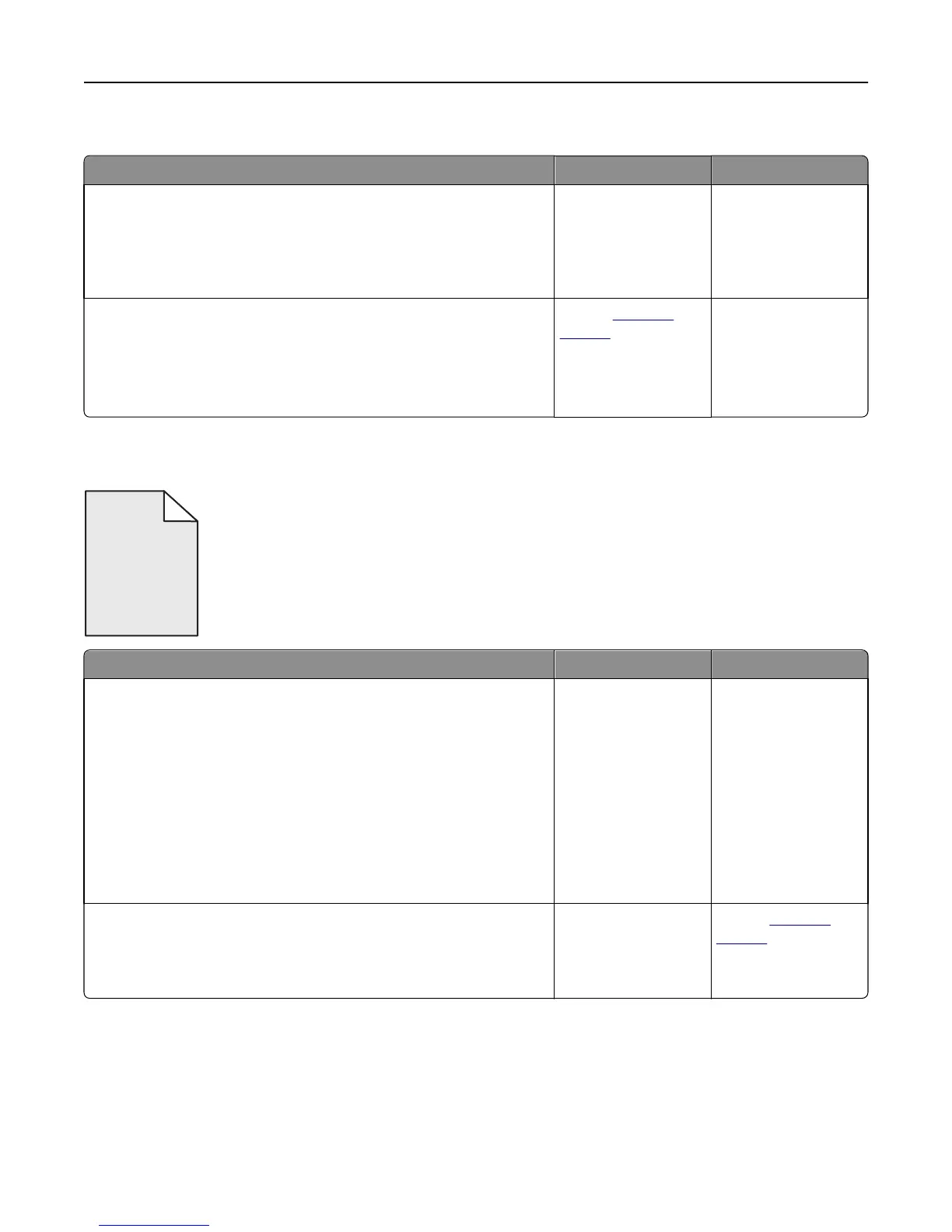Transparency print quality is poor
Action Yes No
Step 1
From the printer control panel, set the paper type in the Paper menu to
match the paper loaded in the tray.
Is the paper type for the tray set to Transparency?
Go to step 2. Set the paper type to
Transparency.
Step 2
a Check if you are using a recommended type of transparency.
b Resend the print job.
Is the print quality still poor?
Contact
customer
support.
The problem is solved.
Toner fog or background shading appears on prints
ABCDE
ABCDE
ABCDE
Action Yes No
Step 1
a Remove, and then reinstall the imaging kit.
Warning—Potential Damage: Do not expose the imaging kit to
direct light for more than 10 minutes. Extended exposure to light
may cause print quality problems.
Warning—Potential Damage: Do not touch the underside of the
imaging kit. This could damage the imaging kit.
b Resend the print job.
Does fog or shading disappear from the prints?
The problem is solved. Go to step 2.
Step 2
Replace the imaging kit, and then resend the print job.
Does fog or shading disappear from the prints?
The problem is solved. Contact
customer
support.
Troubleshooting 213