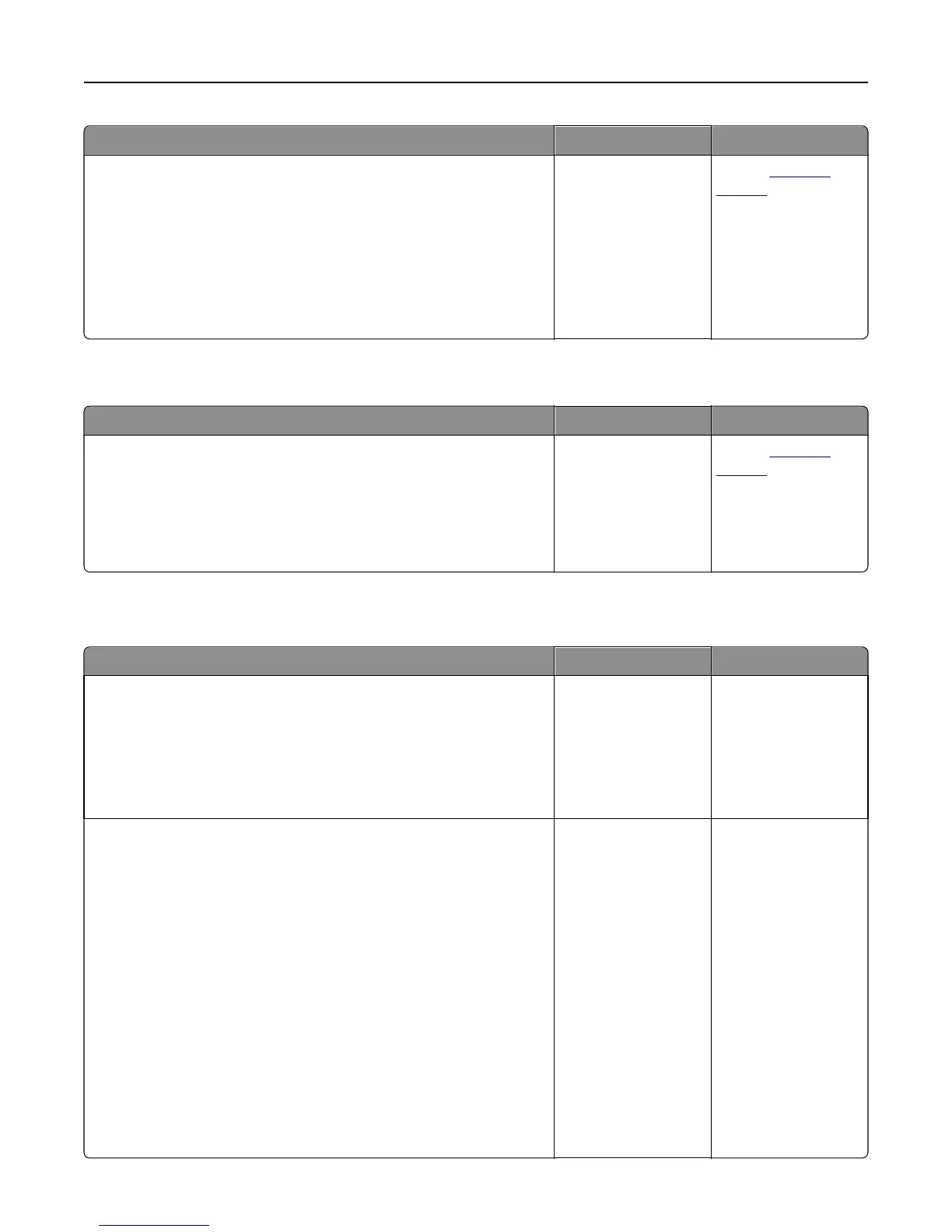Action Yes No
Step 2
From the Quality menu on the printer control panel, do the following:
a Select Color Correction, and then select Manual.
b Select Manual Color, and then select the appropriate color conversion
table for the affected object type.
c Resend the print job.
Does the color of the print match the color of the file on the computer
screen?
The problem is solved. Contact
customer
support.
The print appears tinted
Action Yes No
Adjust the color balance.
a From the Color Balance menu on the printer control panel, increase
or decrease the values for cyan, magenta, yellow, and black.
b Resend the print job.
Does the print still appear tinted?
The problem is solved. Contact
customer
support.
Embedded Web Server does not open
Action Yes No
Step 1
a Turn on the printer.
b Open a Web browser, and then type the printer IP address.
c Press Enter.
Does the Embedded Web Server open?
The problem is solved. Go to step 2.
Step 2
Make sure the printer IP address is correct.
a View the printer IP address:
• From the TCP/IP section in the Network/Ports menu
• By printing a network setup page or menu settings page, and then
finding the TCP/IP section
Note: An IP address appears as four sets of numbers separated
by periods, such as 123.123.123.123.
b Open a Web browser, and then type the IP address.
Note: Depending on the network settings, you may need to type
“https://” instead of “http://” before the printer IP address
to access the Embedded Web Server.
c Press Enter.
Does the Embedded Web Server open?
The problem is solved. Go to step 3.
Troubleshooting 220