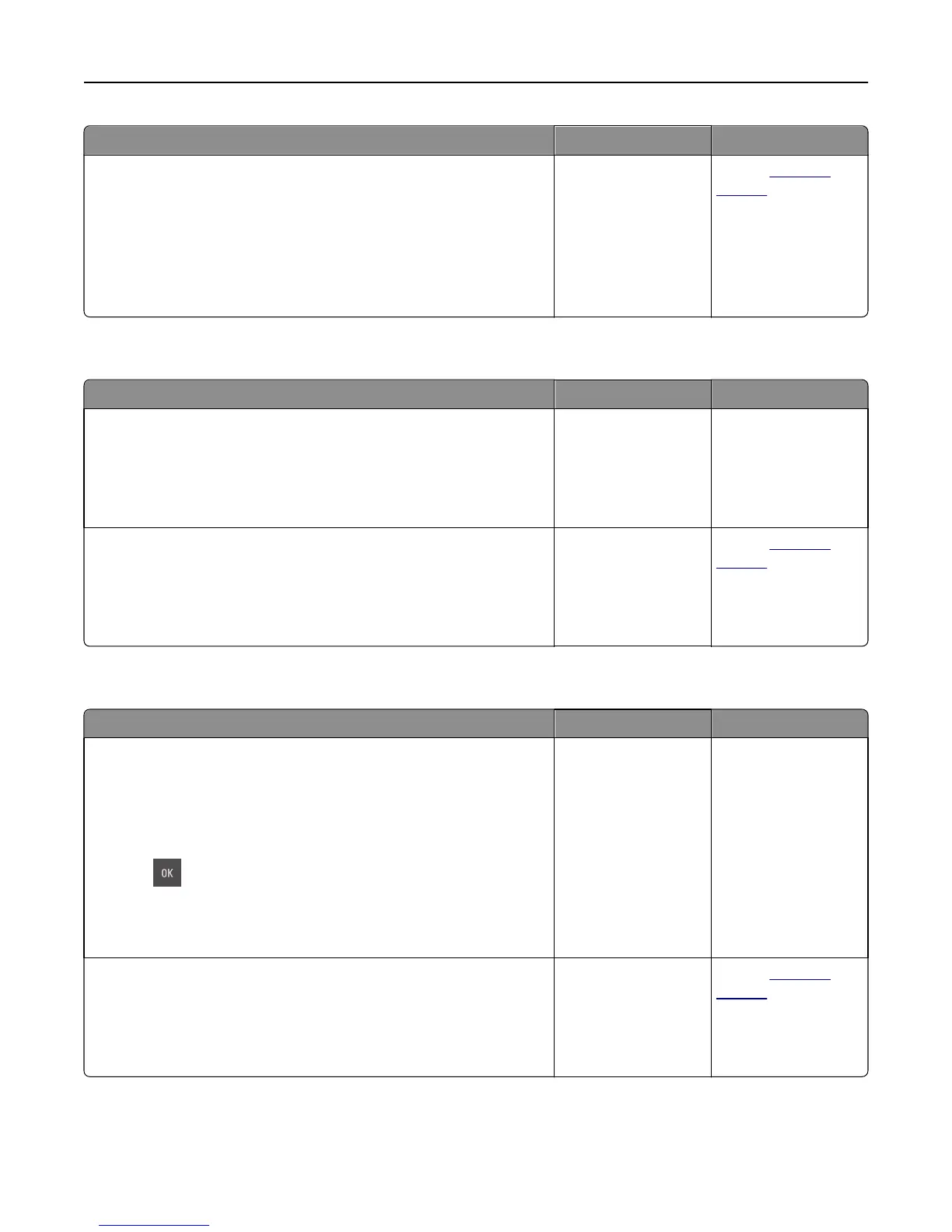Action Yes No
Step 2
a From the printer control panel, set the paper size and type in the Paper
menu to match the paper loaded in the trays to be linked.
Note: The paper size and type must match for trays to be linked.
b Resend the print job.
Do the trays link correctly?
The problem is solved. Contact
customer
support.
Multiple‑language PDF files do not print
Action Yes No
Step 1
a Check if the print options for the PDF output are set to embed all fonts.
b Generate a new PDF file, and then resend the print job.
Do the files print?
The problem is solved. Go to step 2.
Step 2
a Open the document you want to print in Adobe Acrobat.
b Click File > Print > Advanced > Print As Image > OK > OK .
Do the files print?
The problem is solved. Contact
customer
support.
Unexpected page breaks occur
Action Yes No
Step 1
Adjust the print timeout settings.
a From the printer control panel, navigate to:
Settings > General Settings > Timeouts > Print Timeout
b Select a higher setting and then, depending on your printer model,
select
or Submit.
c Resend the print job.
Did the file print correctly?
The problem is solved. Go to step 2.
Step 2
a Check the original file for manual page breaks.
b Resend the print job.
Did the file print correctly?
The problem is solved. Contact
customer
support.
Troubleshooting 198