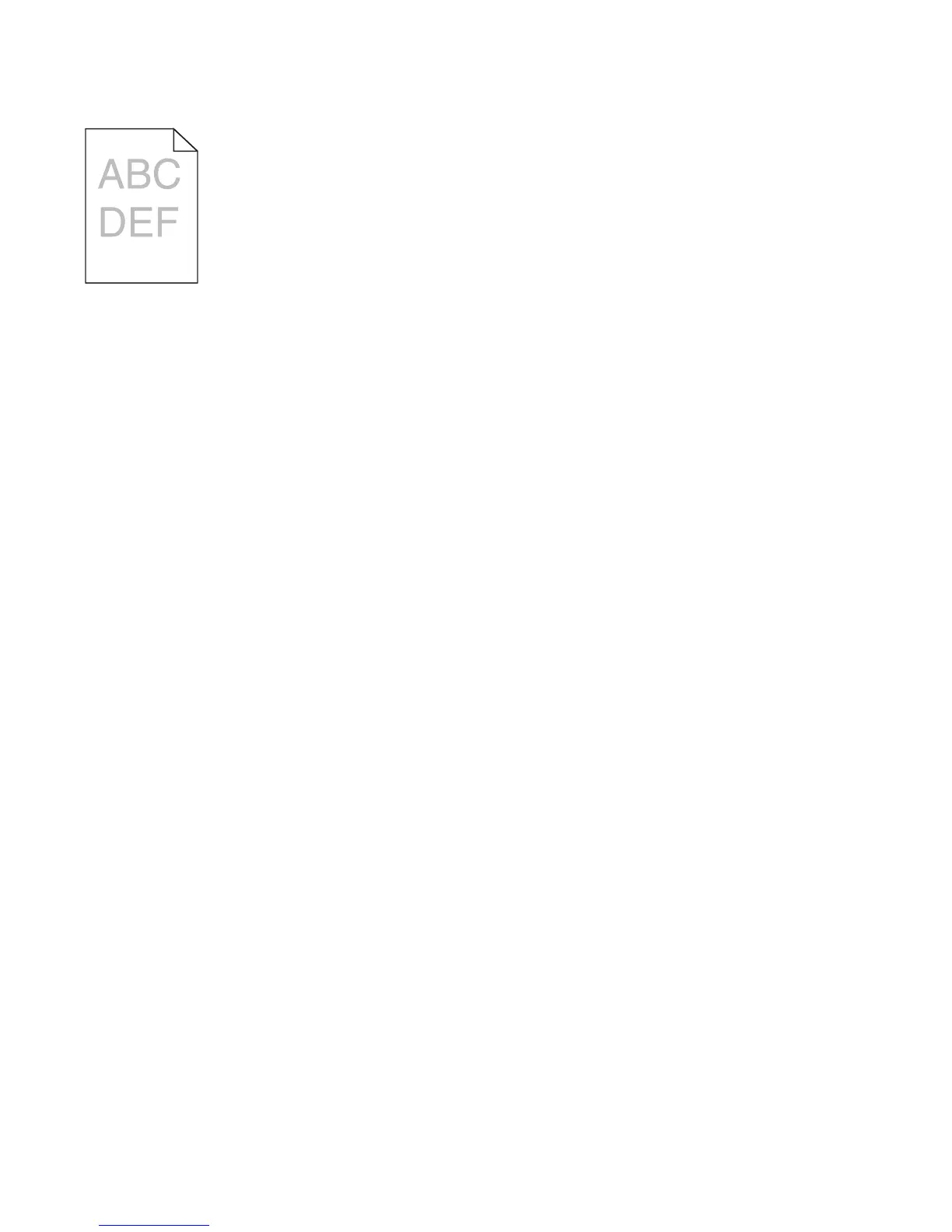Print is too light
These are possible solutions. Try one or more of the following:
CHECK THE DARKNESS, BRIGHTNESS, AND CONTRAST SETTINGS
The Toner Darkness setting is too light, the Brightness setting is too light, or the Contrast setting is too low.
• For Windows users: From Print Properties, change these settings.
• For Macintosh users:
1 Choose File > Print.
2 Locate the drop-down box under the Orientation pictures, and then click the down button.
3 Click Printer Features.
4 Change the settings for Toner Darkness, Brightness, and Contrast.
• From the printer control panel Quality menu, change these settings.
THE PAPER HAS ABSORBED MOISTURE DUE TO HIGH HUMIDITY
• Load paper from a fresh package.
• Store paper in its original wrapper until you use it.
CHECK THE PAPER
Avoid textured paper with rough finishes.
CHECK THE PAPER TYPE SETTING
• For Windows users: From Print Properties, make sure the Paper Type setting matches the paper loaded in the
tray.
• For Macintosh users: From the Print dialog, make sure the Paper Type setting matches the paper loaded in the
tray.
• From the printer control panel Paper menu, make sure the Paper Type setting matches the paper loaded in the
tray.
THE TONER IS LOW
When 88 Cartridge low appears, order a new toner cartridge.
THE TONER CARTRIDGE MAY BE DEFECTIVE
Replace the toner cartridge.
Troubleshooting
121