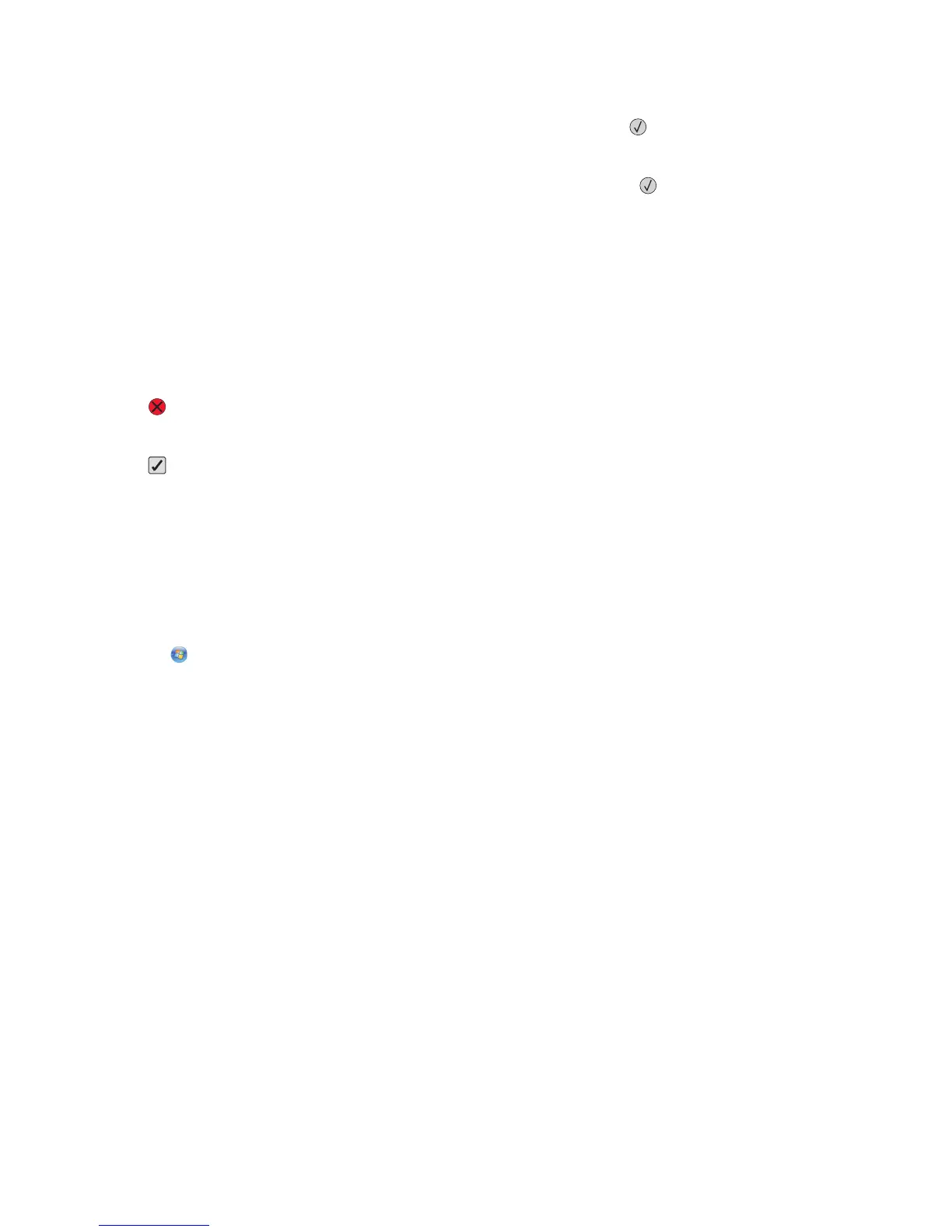3 Release the buttons when the dots appear, and then wait for Config Menu to appear.
4 Press the arrow buttons until Prt Quality Pgs appears, and then press .
The print quality test pages print.
5 Press the arrow buttons until Exit Config Menu appears, and then press .
Ready appears.
Canceling a print job
Canceling a print job from the printer control panel
If the job is formatting or already printing:
1 Press .
The Stopping screen appears, followed by Cancel Print Job.
2 Press to confirm the deletion.
The Canceling screen appears.
Canceling a print job from the computer
For Windows users
1 Open the printers folder:
a Click , or click Start and then click Run.
b In the Start Search or Run box, type control printers.
c Press Enter, or click OK.
The printers folder opens.
2 Double-click the printer icon.
3 Select the job to cancel.
4 From the keyboard, press Delete.
From the Windows taskbar:
When you send a job to print, a small printer icon appears in the right corner of the taskbar.
1 Double-click the printer icon.
A list of print jobs appears in the printer window.
2 Select a job to cancel.
3 From the keyboard, press Delete.
Printing
54