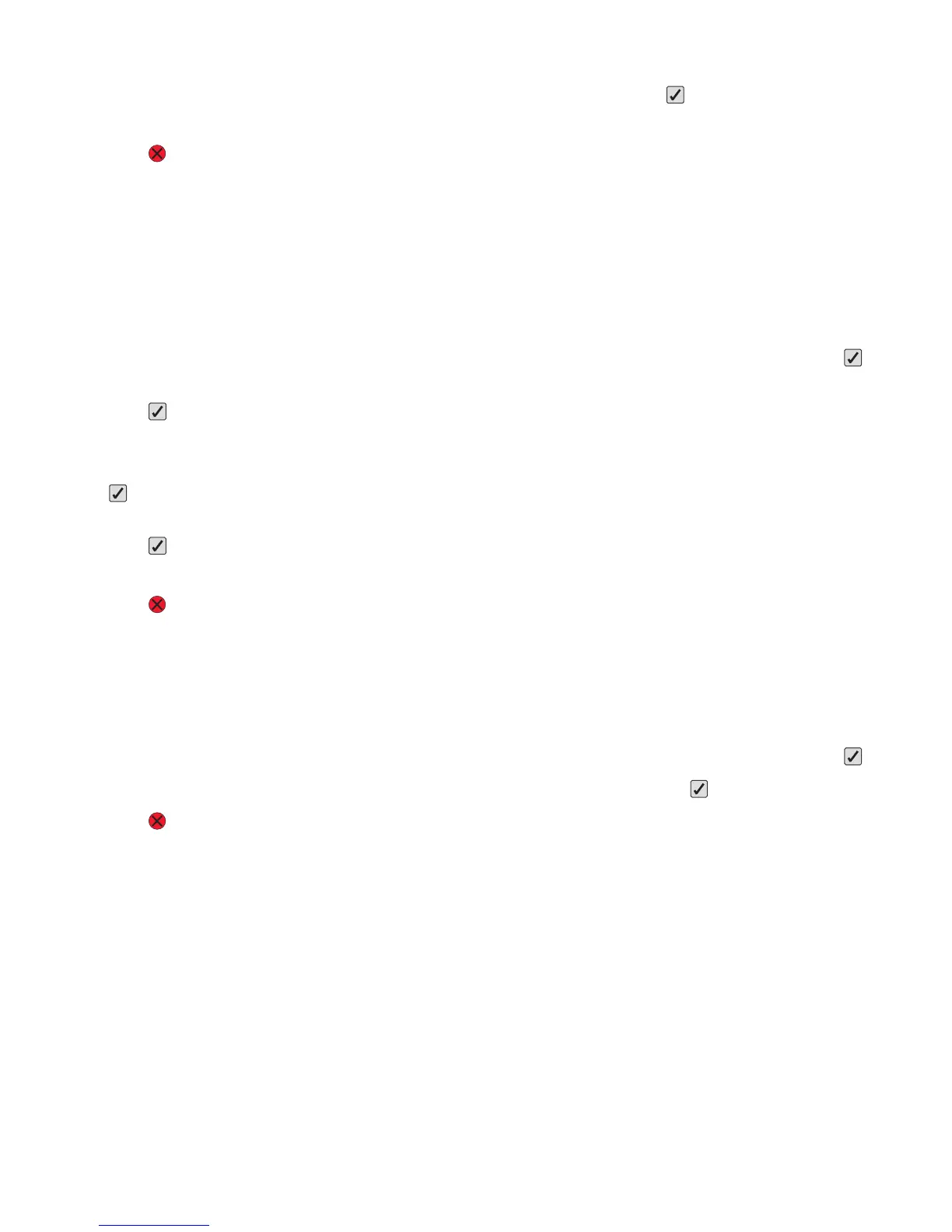6 Press the arrow buttons until the correct unit of measure appears, and then press .
Submitting Changes appears, followed by the Universal Setup menu.
7 Press to return to the Ready state.
Specify the paper height and width
Defining a specific height and width measurement for the Universal paper size (in the portrait orientation) allows
the printer to support the size, including support for standard features such as duplex printing and printing multiple
pages on one sheet.
Note: Select Portrait Height to adjust the paper height setting or Paper Width to adjust the paper width
setting, or adjust both. Instructions to adjust both follow.
1 From the Universal Setup menu, press the arrow buttons until Portrait Width appears, and then press .
2 Press the left arrow button to decrease the setting or the right arrow button to increase the setting, and then
press
.
Submitting Changes appears, followed by the Universal Setup menu.
3 From the Universal Setup menu, press the arrow buttons until Portrait Height appears, and then press
.
4 Press the left arrow button to decrease the setting or the right arrow button to increase the setting, and then
press
.
Submitting Changes appears, followed by the Universal Setup menu.
5 Press to return to the Ready state.
Specify a feed direction
Short Edge is the factory default setting for feed direction for Universal paper settings. The Feed Direction menu does
not appear from the Universal Setup menu unless the long edge setting for Universal paper is less than what the
printer can feed. If necessary, specify whether the short or long edge of the paper enters the printer first.
1 From the Universal Setup menu, press the arrow buttons until Feed Direction appears, and then press .
2 Press the arrow buttons until Short Edge or Long Edge appears, and then press .
3 Press to return to the Ready state.
Loading trays
1 Pull the tray completely out.
Note: Do not remove trays while a job prints or while Busy appears on the display. Doing so may cause a jam.
Loading paper and specialty media
32