How to fix lines or streaks in pictures on LG 42LE5400?
- ZZachary WhiteAug 16, 2025
If you see lines or streaks in the picture on your LG LCD TV, check the antenna. Try changing its direction to improve the signal.

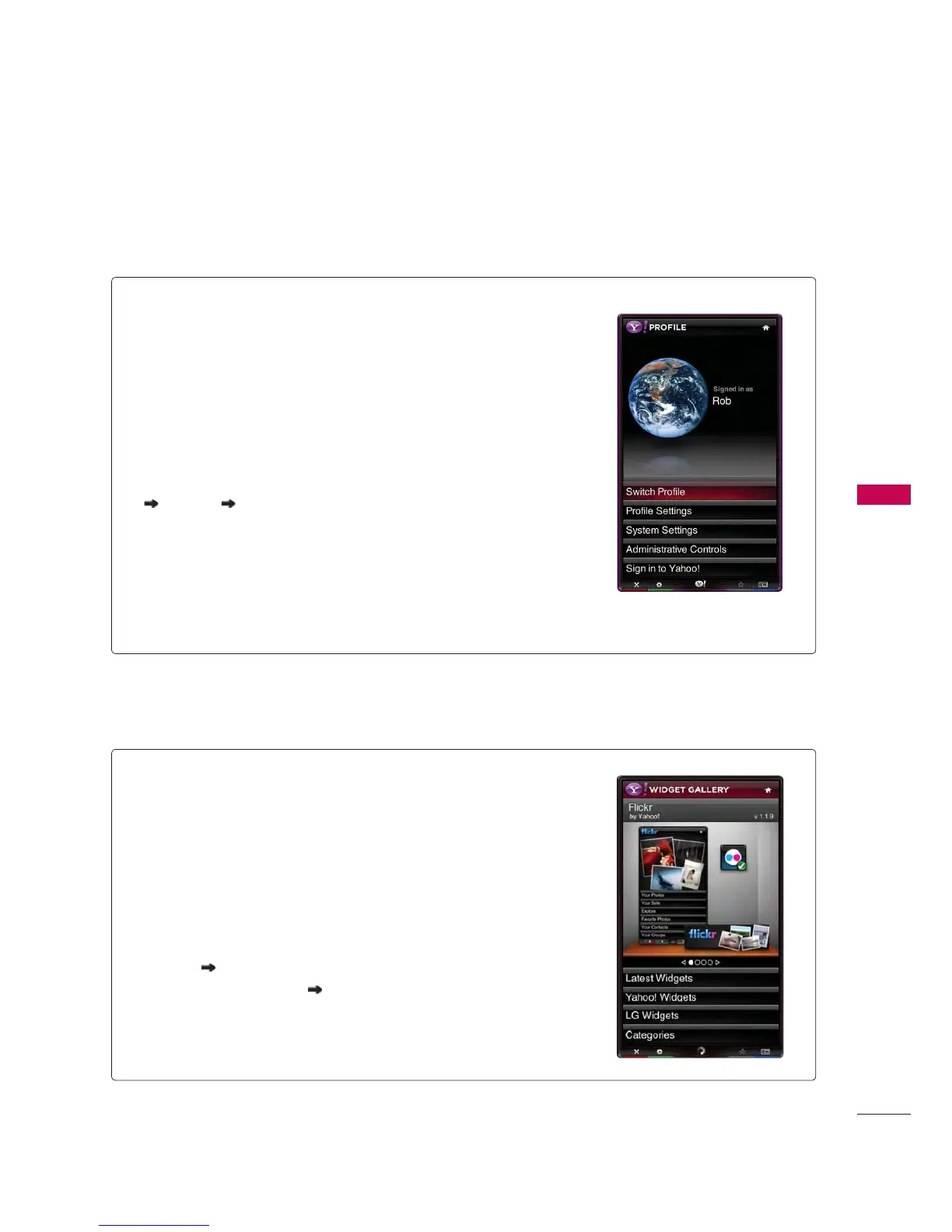 Loading...
Loading...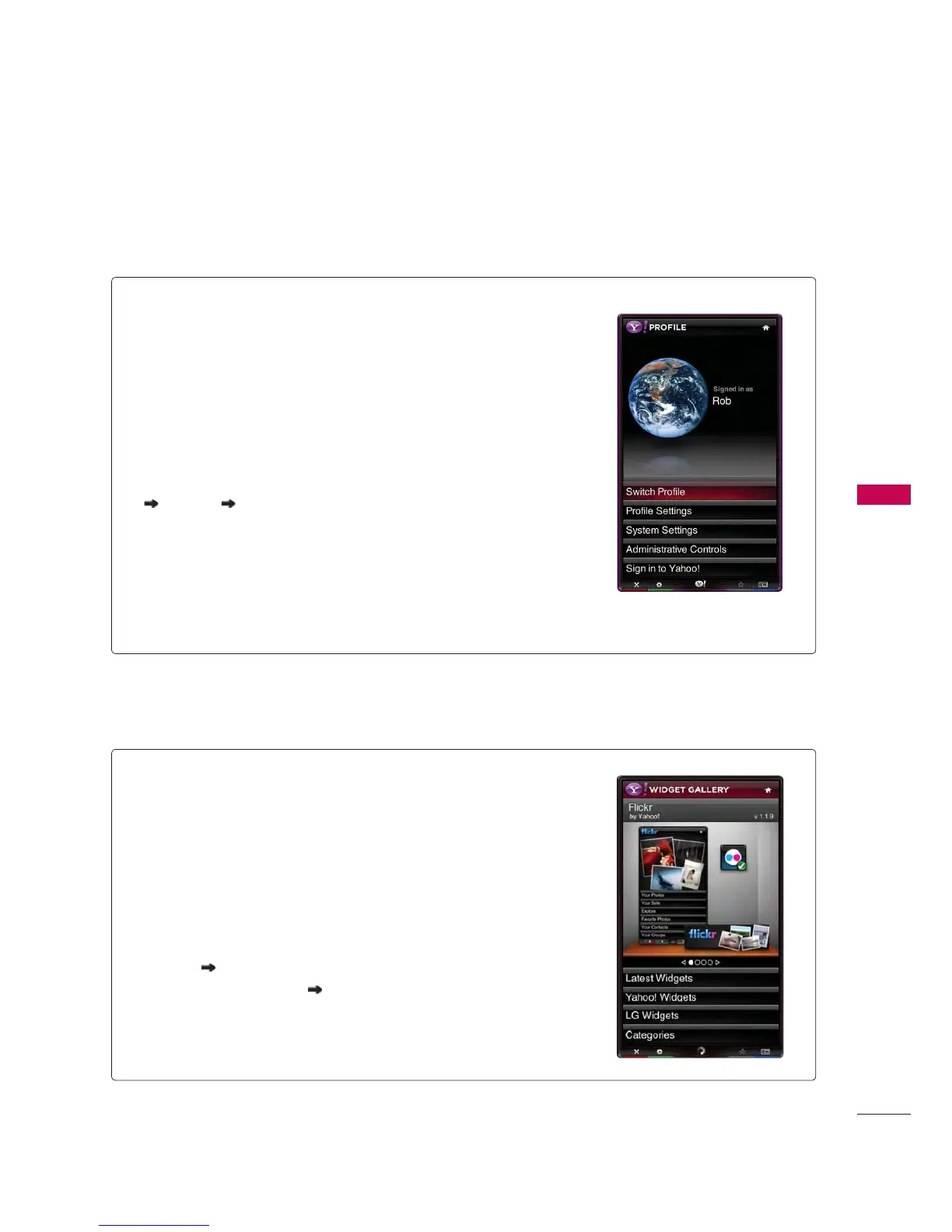
How to fix lines or streaks in pictures on LG 42LE5400?
If you see lines or streaks in the picture on your LG LCD TV, check the antenna. Try changing its direction to improve the signal.
Why is there no picture when connecting HDMI screen to my LG 42LE5400 LCD TV?
If you have no picture when connecting an HDMI screen to your LG LCD TV, the HDMI cables might not support HDMI version 1.3. In this case, use the latest cables that support HDMI version.
Why is screen color unstable or single color on my LG LCD TV?
If your LG LCD TV screen color is unstable or shows a single color, check the signal cable. If the issue persists, reinstall the PC video card.
| Display diagonal | 42 \ |
|---|---|
| Contrast ratio (dynamic) | 4000000:1 |
| Viewing angle, horizontal | 78 ° |
| Product color | Black |
| Panel mounting interface | 200 x 200 mm |
| Auto channel search | Yes |
| Audio system | 2 Way 4 Speakers |
| RMS rated power | 20 W |
| Number of speakers | 2 |
| HDMI ports quantity | 4 |
| USB 2.0 ports quantity | USB 2.0 ports have a data transmission speed of 480 Mbps, and are backwards compatible with USB 1.1 ports. You can connect all kinds of peripheral devices to them. |
| Digital audio optical out | 1 |
| Depth (with stand) | - mm |
|---|---|
| Height (with stand) | 690.9 mm |
| Weight (with stand) | 19500 g |
| Depth (without stand) | 30.48 mm |
| Width (without stand) | 1016 mm |
| Height (without stand) | 629.9 mm |
| Weight (without stand) | 16690 g |
Information regarding compliance with FCC rules for digital devices.
Key instructions for ensuring safe use and preventing hazards.
Specific cautions related to the proper handling and use of the power cord.
Instructions and requirements for proper electrical grounding of the TV.
Information on how the TV is disconnected from the main power source.
Instructions for safely cleaning the TV screen and cabinet.
Guidelines for safely moving the TV to prevent damage or injury.
List of items included with the TV for setup and operation.
Step-by-step guide for assembling and installing the TV stand.
Information and specifications for mounting the TV on a wall using VESA standards.
Instructions for connecting TV signals via antenna or cable.
Options for setting the TV's clock and timers.
Features for managing content access based on ratings and setting parental controls.
Supplementary sections including troubleshooting, specifications, and legal notices.
Information on the proper disposal of the TV, especially concerning mercury lamps.
List of items included with the TV for setup and operation.
Function of the intelligent sensor that adjusts picture based on surroundings.
Function of the intelligent sensor that adjusts picture based on surroundings.
Instructions for connecting and configuring an HD receiver.
Connecting devices using component video and audio cables.
Connecting the VCR's antenna output to the TV and the antenna cable.
Step-by-step guide for connecting external A/V sources.
Connecting a USB device to the TV's USB port.
Steps for connecting optical audio cables to external audio systems.
Steps for connecting the wireless dongle and Media Box.
Connecting a PC using a VGA cable for analog video and audio.
Connecting the TV to a network using a LAN cable.
Connecting to a wireless network using the PIN method.
Connecting to a wireless network using the PBC method.
Explanation of the buttons and their functions on the TV remote control.
Selecting media types (Movie, Photo, Music) within the My Media menu.
How to connect and use USB devices with the TV for media playback.
Step-by-step guide for sharing folders on a PC.
Explanation of DLNA standards and their application to the TV.
Important notes and warnings regarding video playback.
Diagram illustrating the components of the Photo List interface.
Diagram illustrating the components of the Music List interface.
Important legal information related to network services.
Overview of the services available through the NetCast platform.
How to use the remote control with Yahoo! TV Widgets.
Initial setup steps for using Yahoo! TV Widgets.
Navigating the main YouTube menu.
Adjusts contrast for brighter brights and darker darks.
Enhances hue, saturation, and luminance for livelier colors.
Adjusts brightness of dark and middle gray areas of the picture.
Adjusts screen reflection for optimal black levels.
Makes film-recorded clips look more natural by eliminating judder.
Guidance for resolving common operational problems and issues with the TV.
Instructions for safely cleaning the TV screen.
Instructions for cleaning the TV cabinet.
Advice for protecting the TV during long periods of non-use.
FCC compliance information for Class B digital devices.
Compliance notice for Canadian Interference-Causing Equipment Regulations.
CE marking compliance with European directives.
Meets strict guidelines for low radiation emissions.
Product meets TCO'03 environmental and ergonomic standards for displays.
Details on ecological criteria met by the product, focusing on chemical substances.