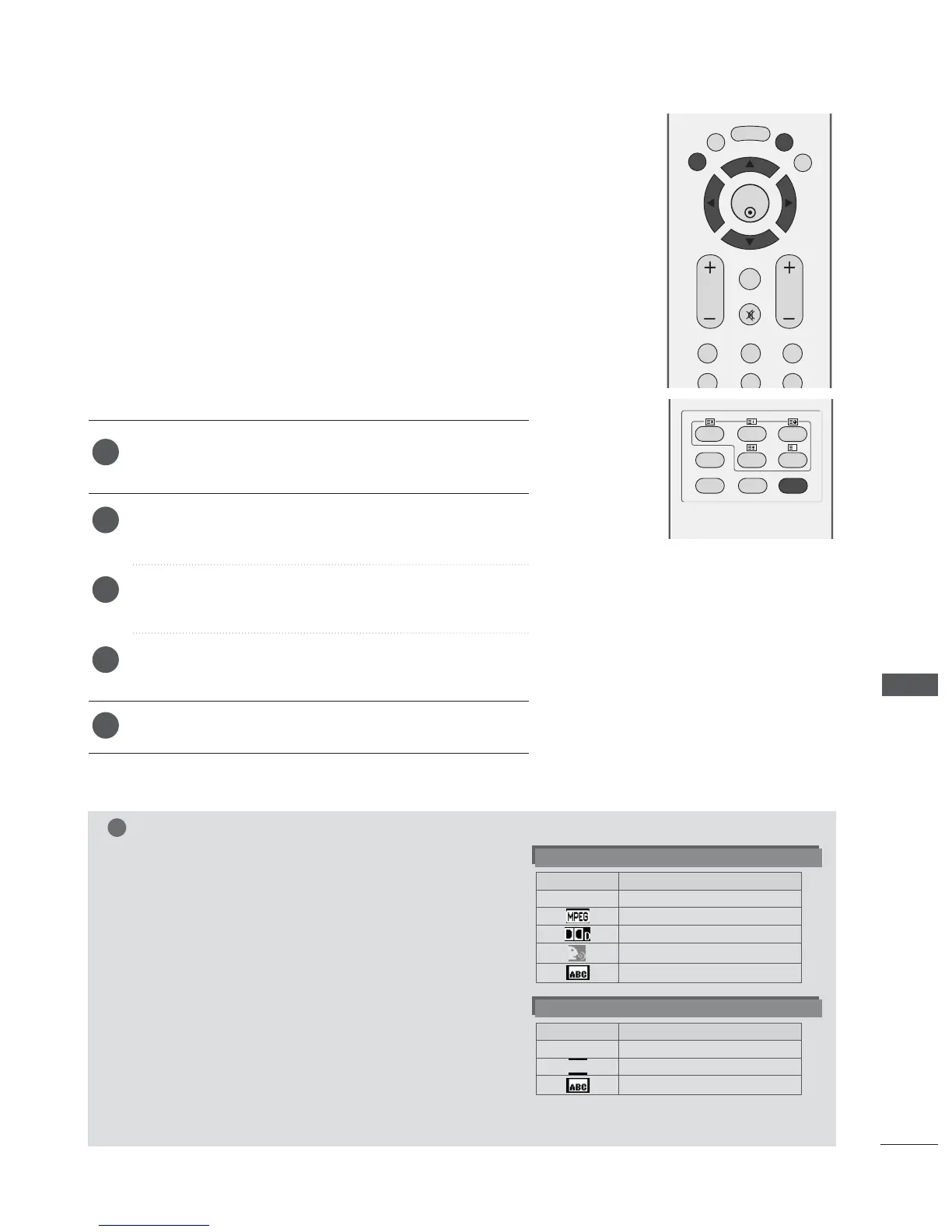93
SOUND & LANGUAGE CONTROL
Press the
MMEENNUU
button and then use
D
or
E
button to select
the OPTION menu.
Press the G button and then use
D
or
E
button to select
LLaanngguuaaggee
.
Press the
G button and then use
D
or
E
button to select
AAuuddiioo
,
SSuubbttiittllee
or
SSuubbttiittllee HHaarrdd ooff hheeaarriinngg
.
Press the
G button and then use
F
or
G
button to select
your desired language.
Press the
EEXXIITT
button to return to normal TV viewing.
AAuuddiioo
function lets you select your preferred language for audio. If
the audio data in selected language is not broadcasted, default lan-
guage audio will be played.
Use
SSuubbttiittllee
function when two or more subtitle languages are
broadcasted. If the subtitle data in selected language is not broad-
casted, default language subtitle will be displayed.
LANGUAGE SELECTION
(IN DIGITAL MODE ONLY)
1
2
3
4
5
OK
EXIT
TIME
SHIFT
TIME
SHIFT
VOL PR
GUIDE
BACK MENU
DVR
123
456
MUTE
MARK
FAV
INDEX
SLEEP
HOLD
REVEAL
?
SUBTITLE
RATIO
UPDATE
TIME
I/II
< Audio Language Selection >
GG
When two or more audio languages are broadcasted, you
can select audio language with the I/II button on the
remote control.
GG
Press the
D
or
E
button to select an audio language.
GG
Press the
F
or
G
button to select L+R, L+L or R+R.
- The audio/subtitle can be displayed simpler form with 1 to 3 characters which is broadcast by service provider.
- When you select supplementary Audio (Audio for “Visual/Hearing Impaired”) it may speak out a part of Main audio.
Audio Language OSD Information
Status
Not Available
MPEG Audio
Dolby Digital Audio
Audio for “Visual Impaired”
Audio for “Hearing Impaired”
Display
N.A
< Subtitle Language Selection >
GG
When two or more subtitle languages are broadcasted, you
can select subtitle language with the SUBTITLE button on
the remote control.
GG
Press the
D
or
E
button to select a subtitle language.
Subtitle Language OSD Information
Status
Not Available
Teletext Subtitle
Subtitle for “Hard of Hearing”
Display
N.A
