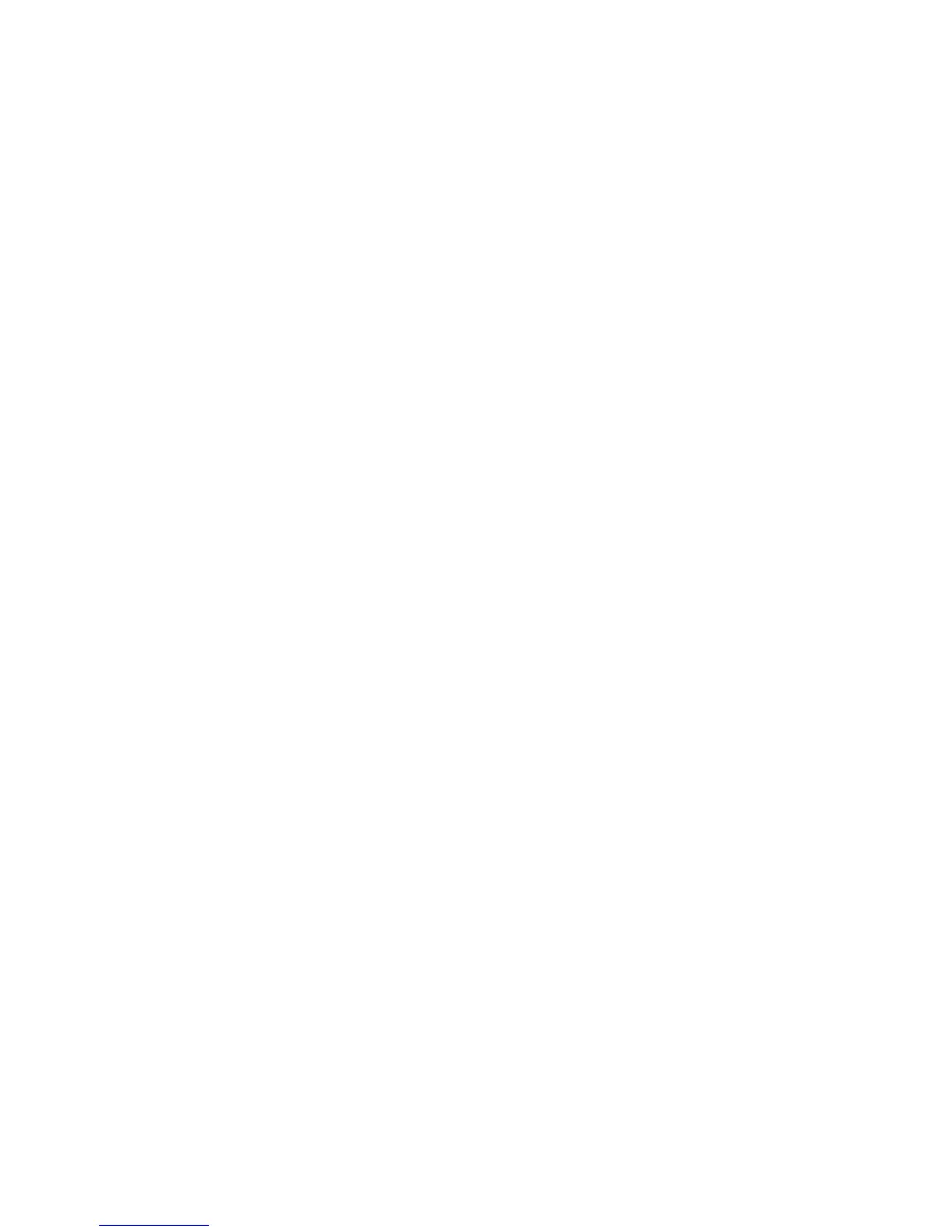28
LG GS390 | User Guide
• End Call: You can end the phone
call by selecting ‘End Call’. (Note:
Video Share will stop as well)
• Hold Call: You can hold the phone
call by selecting ‘Hold Call’. (Note:
Video Share will stop when you
select ‘Hold Call’)
During the Video Share session, turn
the speakerphone on/off using the
‘Spk. off’ / ‘Spk. on’ key.
Note : Recorded video clip will be
saved in [My stuff] - [More].
5.1. Stop a Video Share call and
proceed to a voice call by
1. Touching [Stop] Icon
5.2. End a voice call along with the
Video Share call by
1. Pressing [END] Key
2. Selecting > [End Call•
Note
1. A Video Share Call will be
terminated in the following cases:
• When trying to make a conference
call/second call during a Video
Share Call.
• When the voice call is placed on
hold.
• When the voice call is
disconnected.
• When moving out of an AT&T 3G
service area.
• When the network connection is
poor.
2. A Video Share Call will be unavailable
in the following cases (“Video Share
Ready” message will not appear).
• When trying to make a conference
call/second call during a Video
Share Call.
• When the voice call is placed on
hold.
• When moving out of an AT&T 3G
service area.
Answering a Video Share Call
1. Touch [Accept• when you receive
a prompt asking “The other party
wants to share Video Share with
you” appears, to start the Video
Share Call. Touch [Decline• to
decline the Video Share call. (Note
that after accepting the call, it may
take several seconds before the
Video Share session starts.)
You can choose from the following:
• Landscape mode: When Landscape
mode is selected you can watch
shared video in landscape mode.
• Aud
Pho
is se
con
Wh
you
eith
Note
auto
Shar
e
rever
when
Mak
from
Mod
Whe
can e
a pe
1. S
t
• I
• I
c
Note
3G co
capa
Not
e
Video
ordin
In-Call Menu
