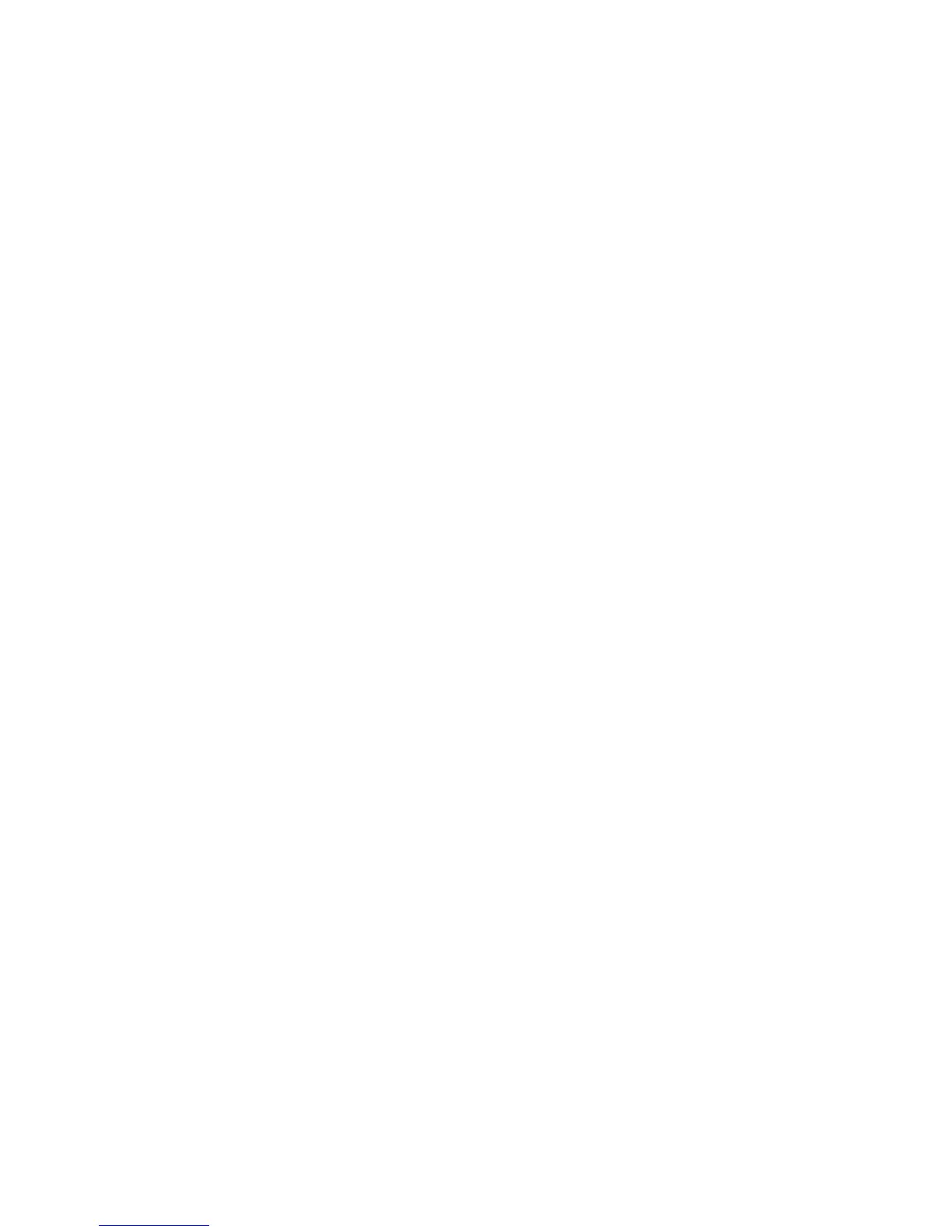53
ing
ice
e to
sic,
zed
e.
e
user
data
y
es
e.
Transferring Music using
your PC
Before You Get Started
To transfer music from your PC
to your device, you will need the
following:
• Windows Media
®
Player 10 (or
above) or other digital music
management software such as
Napster or eMusic
• A microSD™ card*
(supports up to 16GB cards)
• USB data cable*
* microSD™ card and USB data cable
sold separately; go to att.com/
wireless for details.
Note : This device is not compatible
with iTunes and/or iTunes files.
Transferring Music from the
Digital Music Service
1. Using your computer, open your
preferred PC music management
client.
2. Download the selected song to
your library.
3. Make sure the microSD™ card
is inserted properly into the
handset.
4. Use the USB adapter cable to
connect the handset to the PC.
When you try to connect handset
on your PC, the handset displays
“Connecting as Music Sync...”.
5. Once the USB connection has
been established, the handset
displays “Connected as Music Sync
Mode. Do not disconnect during
transfer.“ and the computer screen
then shows the LG GS390 device.
If the detection does not occur,
skip to Changing USB Connection
Settings section on page 71.
6. Follow the instruction in the
program to transfer music to your
handset.
Note : If you have a USB hub, connect
the handset directly to your computer
rather than through the hub.
