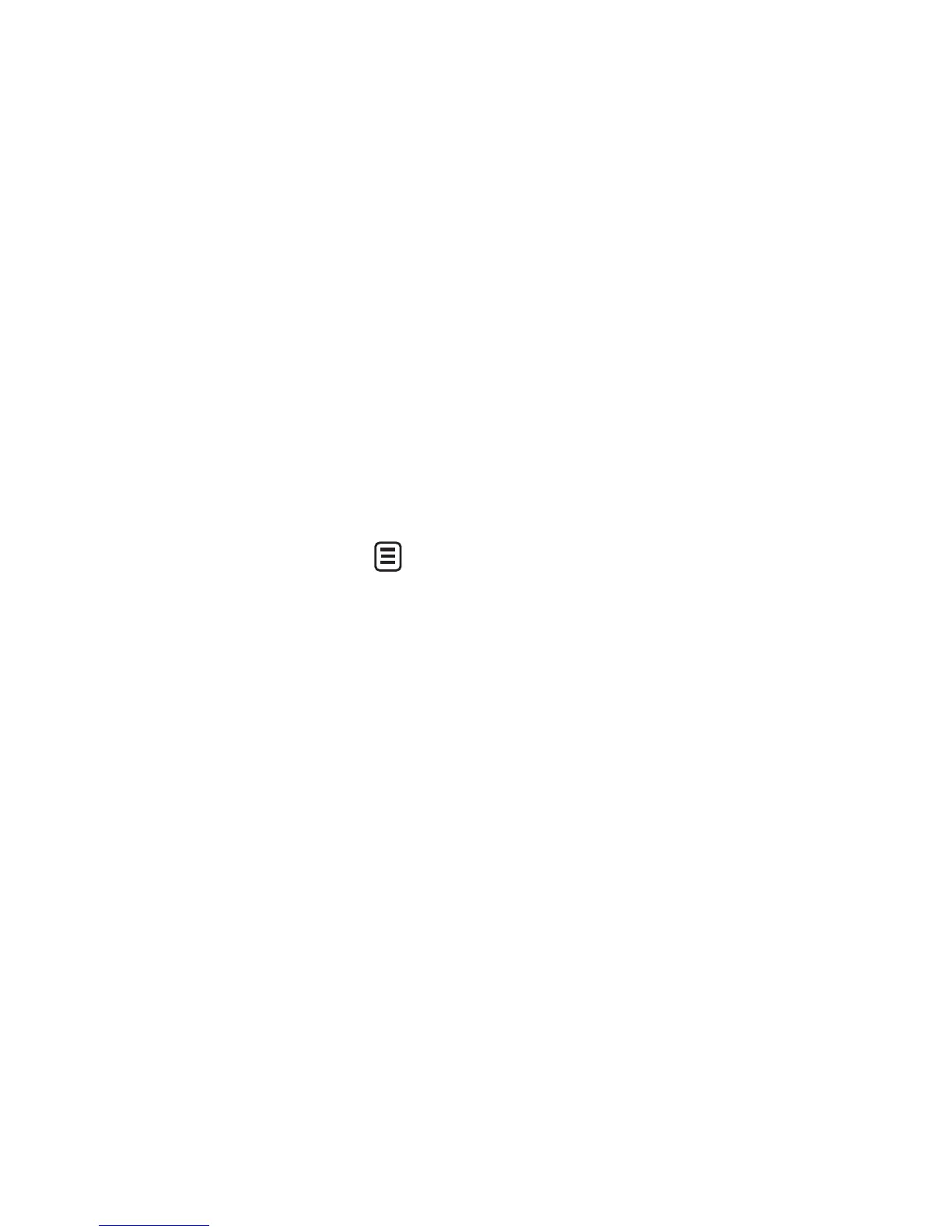37
sk
dress
ion.
ow.
you
r
hen
the
dd/
the
t to
eck
ent
is to
• Save to Drafts: Saves the selected
message to Drafts.
• Writing Font Size: Set the writing
Font size to Small, Medium and
Large.
• Cancel Message: Allows you to exit
the Message without saving your
input message.
Sending a Message
After completing a message using
the Insert/Options, select Send To to
send a message.
• Enter the recipient(s). From
, you
can choose an option item below.
- Enter Number: You can input the
recipient(s) number using the
Touch keypad or Qwerty keypad.
- Enter Email: You can enter an
Email address instead of a phone
number.
- Caller Groups: Displays Contact
Groups.
- Recent Messages: Choose a
contact from recent messages.
- Recent Calls: Choose a contact
from recent calls.
- Delivery Options: Options of
Delivery Receipt, Read Receipt,
Add Cc, and Add Bcc.
- Edit Message: Go back to the
message editing mode.
- Save to Drafts: Saves the selected
message to Drafts.
- Text Entry Settings: This menu
allows you to set the text entry
Language. It also allows you to
Show/Hide Candidate, Show/
Hide Next Word and access the
T9 Dictionary to delete/add/
modify words.
- Cancel Message: You can cancel
the message.
Message folders
The folder structure on your LG
GS390 was designed to be fast and
easy to use.
• Inbox: All the messsages you
receive are placed into your Inbox.
• Drafts: If you don’t have time to
finish writing a message, you can
save what you’ve done so far here.
• Outbox: This is a temporary storage
folder where messages are stored
while being sent.
Note : If you see the message “No space
for USIM messages”, then you should
delete some messages from your Inbox.
If you see the message “No space for
