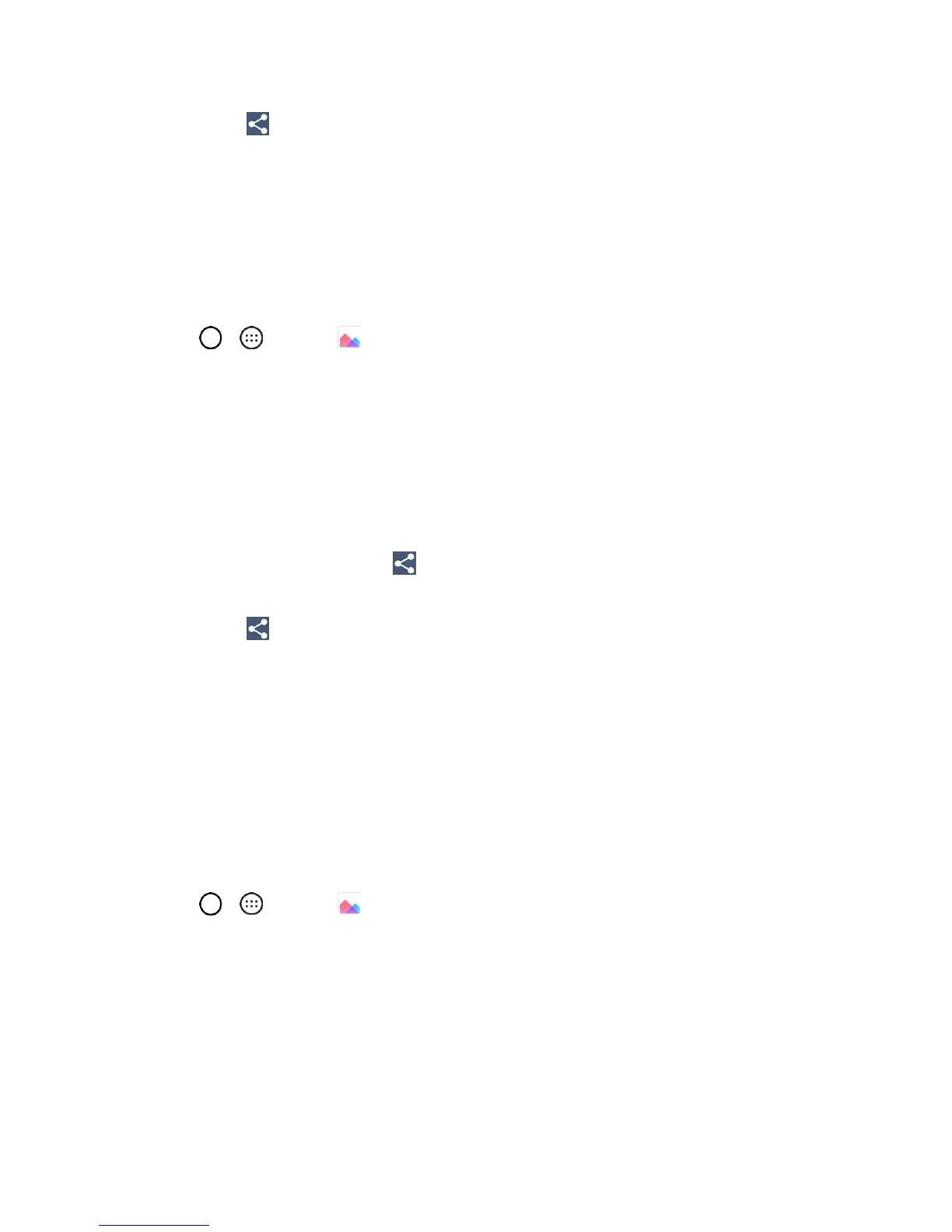Camera and Video 96
5. Tap Share and then on the Share via menu, tap Messaging.
Follow the onscreen prompts to complete and send the message.
For more information about sending multimedia messages, see Send a Multimedia Message (MMS).
Send Pictures or Videos Using Bluetooth
You can select several pictures, videos, or both and send them to someone‘s phone or your computer
using Bluetooth.
1. Tap > > Gallery .
The album list opens.
2. Tap an album (such as Camera).
The list of pictures and videos for the album opens.
3. Tap the album that contains the pictures or videos you want to share.
4. Tap the picture or video you want to share.
To select multiple items, tap while viewing an album. Then tap all the items you want to
include.
5. Tap Share and then on the Share via menu, tap Bluetooth.
Follow the onscreen prompts to complete and send the files.
For more information, see Bluetooth.
Share Pictures or Videos via Additional Apps or
Social Media
From Gallery, you can share your pictures and videos from a variety of apps and social media sites, such
as Facebook, Google+, Hangouts, Instagram, Flickr, Picasa, and more. Available apps will vary
depending on what you have installed on your phone.
1. Tap > > Gallery .
The album list opens.
2. Tap an album (such as Camera).
The list of pictures and videos for the album opens.
3. Tap the album that contains the pictures or videos you want to share.
4. Tap the picture or video you want to share.
