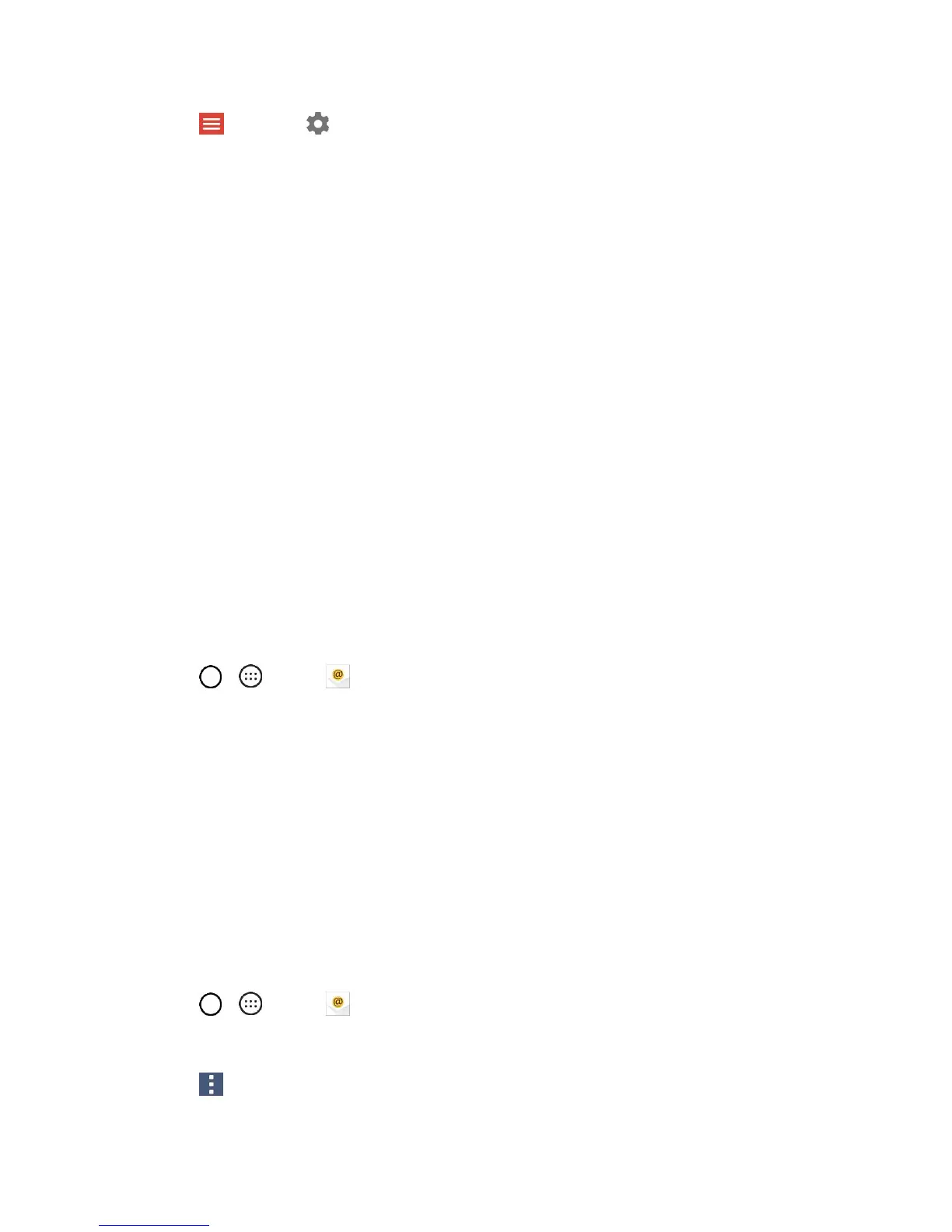Messaging and Internet 81
2. Tap > Settings .
3. Tap General settings to access settings for all accounts, or tap an account name to configure
settings for a specific Gmail account.
General settings: Gmail default action, Conversation view, Swipe actions, Sender image,
Reply all, Auto-fit messages, Auto advance, Confirm before deleting, Confirm before
archiving, and Confirm before sending.
Account settings: Inbox type, Inbox categories, Notifications, Inbox sound & vibrate,
Signature, Vacation responder, Sync Gmail, Days of mail to sync, Manage labels, Download
attachments, and Images.
Note: Available settings are subject to change.
Email
Use the Email application to send and receive emails from your webmail or other accounts, using POP3
or IMAP, or access your Exchange account for your corporate email needs.
Set Up an Email Account
Your phone supports several types of email accounts and allows you to have multiple email accounts set
up at one time.
Before setting up an email account, make sure you have the username (user ID), password, server name,
etc., so you can get set up successfully.
1. Tap > > Email .
A popup window for adding an account appears if no email account has been previously set up.
2. Follow the onscreen instructions to set up your email account.
The email account is set up and you will begin receiving email.
Add an Email Account
You can add several types of personal email accounts, such as POP3 and IMAP accounts, on your
phone.
Add an Email Account from the Email App
You can add email accounts directly from the email app, even if you have another email account set up.
1. Tap > > Email .
The email inbox opens.
2. Tap > Settings.
