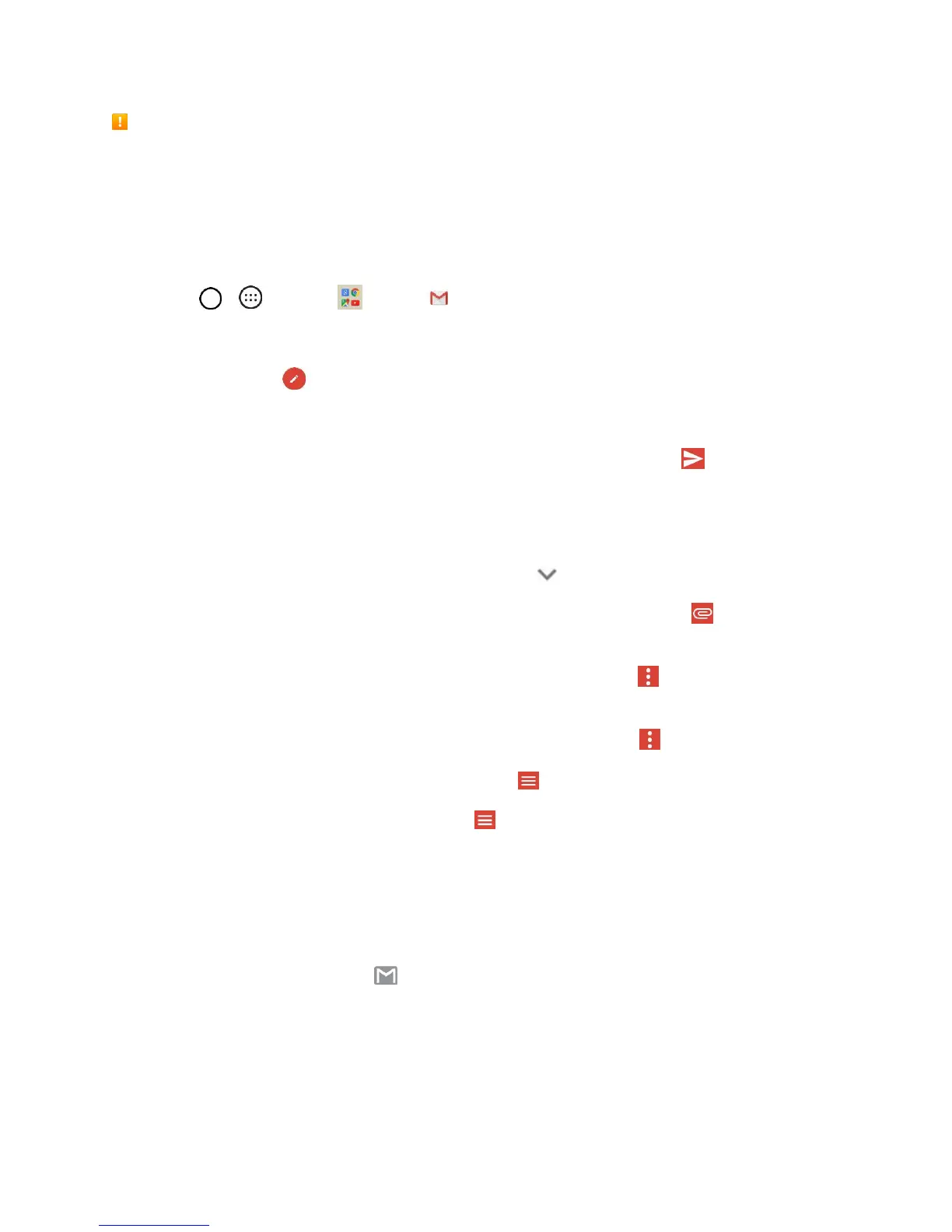Messaging and Internet 77
Gmail Cautions
Gmail is handled as email from a PC. Restricting email from PCs on your phone prevents your phone
from receiving Gmail.
Create and Send a Gmail Message
Use your phone to create and send Gmail messages.
1. Tap > > Google > Gmail .
The Gmail inbox opens.
2. In the inbox, tap .
The Gmail composition window opens.
3. Enter the message recipient(s), subject, and message, and then tap Send .
The Gmail message is sent.
Gmail Composition Options
● Adding Cc/Bcc: In the mail composition window, tap and then add recipients.
● Attaching Pictures or Videos: In the mail composition window, tap Attach . Locate and then
tap the picture or video you want to attach.
● Save as a Draft (Send Later): While composing your message, tap > Save draft. The
message is saved as a draft for later.
● Delete Mail Being Composed: In the mail composition window, tap > Discard.
Note: To view your draft email messages, in the inbox, tap > Drafts.
Note: To view your sent messages, in the inbox, tap > Sent.
Check Received Gmail Messages
Your phone allows you to access, read, and reply to all your Gmail messages.
Open Gmail Messages from Notifications
When new Gmail arrives, you will see in the status bar.
1. Pull down the status bar to display the notification panel.
2. Tap the new message from the notification panel.
The new Gmail message opens.
