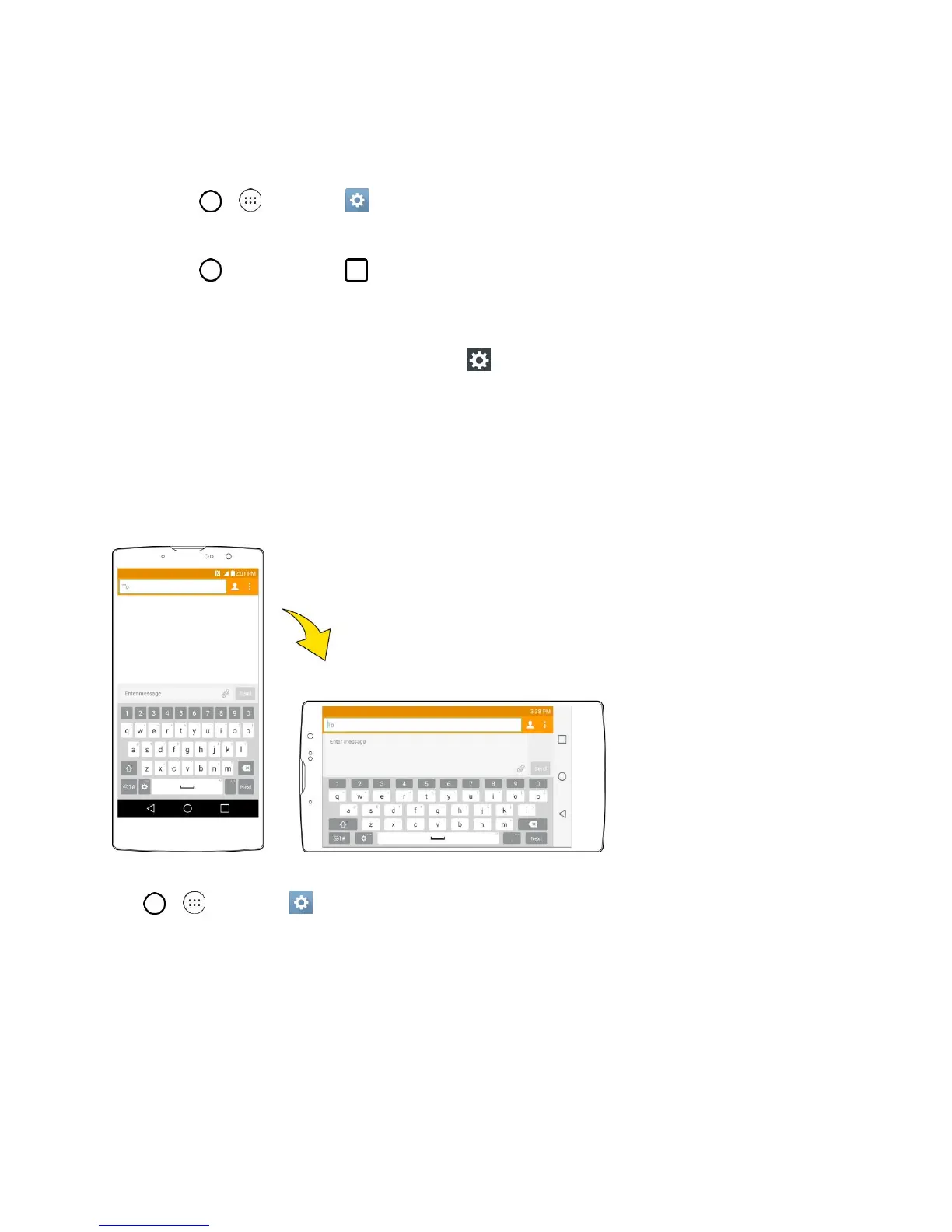Basic Operations 19
Phone Settings Menu
You can customize your phone’s settings and options through the Settings menu.
■ Tap > > Settings .
– or –
Tap > touch and hold > Settings.
– or –
Drag the status bar down and tap Settings .
For more information, see Settings.
Portrait and Landscape Screen Orientation
The default orientation for your phone’s screen is portrait (vertical), but many apps will change to
landscape orientation (widescreen) when you rotate the phone sideways. Not all screens will adjust for
landscape orientation.
Note: The Auto-rotate check box needs to be selected for the screen orientation to automatically change.
Tap > > Settings > Display > Auto-rotate screen.
Tip: You can also access the screen rotation setting from the notifications window. Pull down the status
bar and tap Rotation to select or deselect the option.
Capture Screenshots
You can use your phone’s power and volume buttons to capture screenshots.
■ Press and hold the Power/Lock Button and Volume Down Button at the same time to capture
a screenshot of the current screen.
