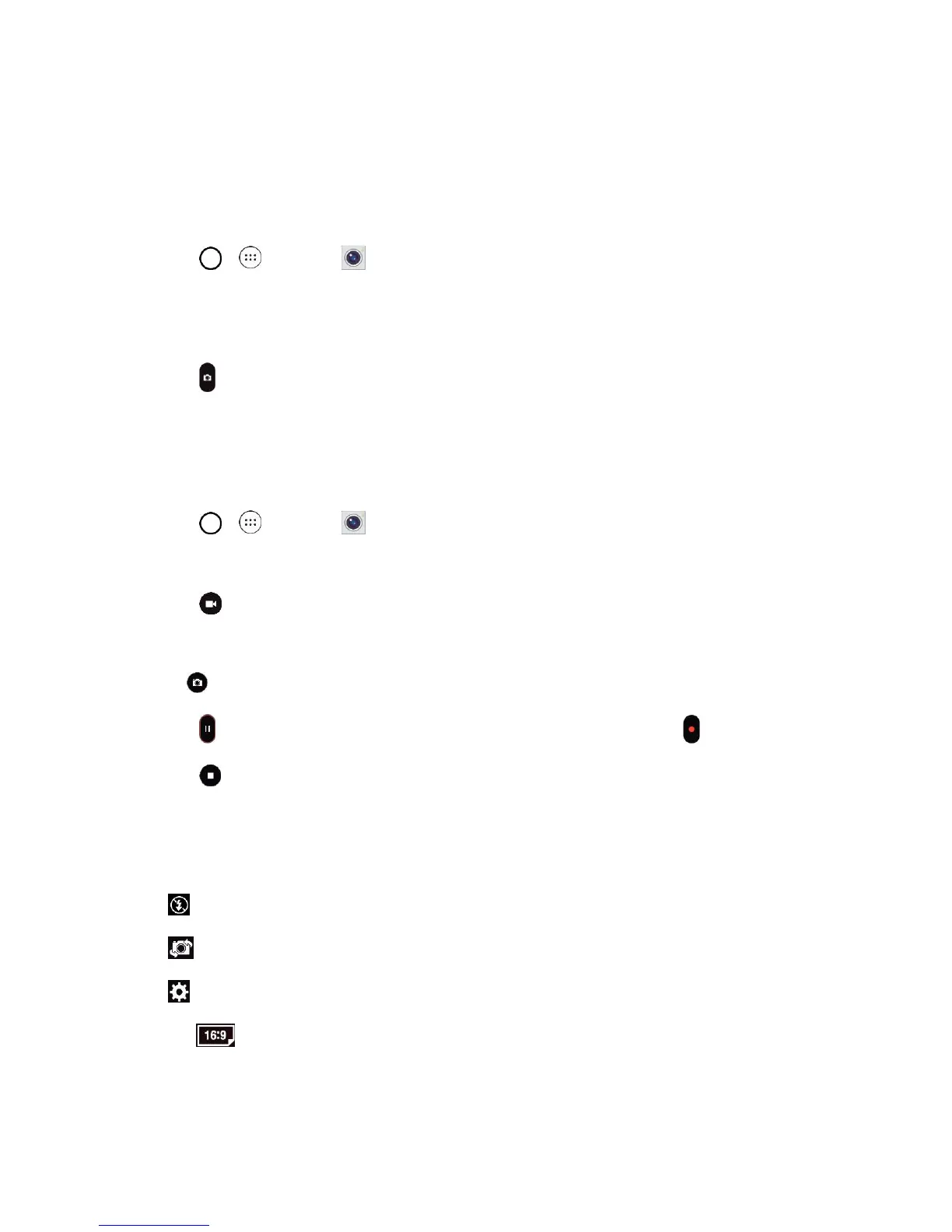Camera and Video 74
Take Pictures
Taking pictures with your phone's built-in camera is as simple as choosing a subject, pointing the lens,
and pressing a button.
To take a picture:
1. Tap > > Camera .
2. Frame your subject on the screen.
3. Focus indicators will turn from white to green when the camera is focused.
4. Tap . Your picture will be automatically saved to the Gallery.
Record Videos
In addition to taking pictures, you can record, view, and send videos with your phone's built-in video
camera.
1. Tap > > Camera .
2. Frame your subject on the screen.
3. Tap to start recording the video.
4. The length of the recording is displayed on the top right of the screen.
Note: Tap to take pictures while recording video.
5. Tap to pause recording video. You can resume recording again tapping .
6. Tap to stop recording. Your video will be automatically saved to the Gallery.
Camera and Video Settings
From the camera mode, tap each icon to adjust the following camera settings.
● Flash Tap to turn the flash On, Off or set it to Auto.
● Swap camera to swap between the rear camera lens and the front camera lens.
● Settings to adjust the following camera and video settings.
Image/Video size: Allows you to set the resolution for your pictures and videos. For
pictures, choose from 4:3, 16:9, and 1:1. For videos, choose from FHD and HD.
