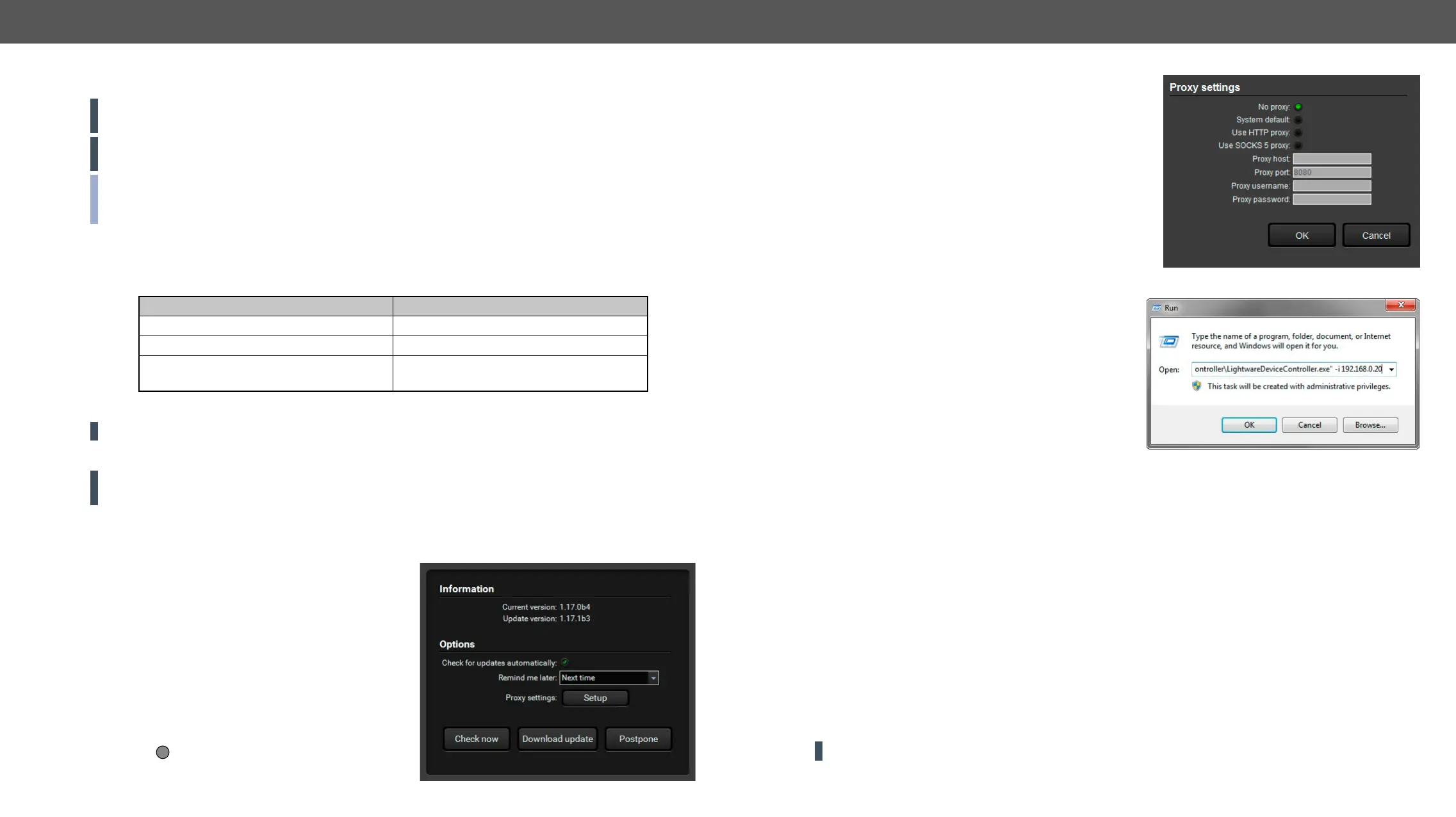Install and Update
ATTENTION!
ATTENTION!
section.
version with the same attributes.
Installation for Windows OS
Yes
normal and the snapshot
Normal install Snapshot install
The installer can update only this instance Cannot be updated
Only one updateable instance can exist for
all users
More than one different version can be
installed for all users
Comparison of installation types
ATTENTION!
Installation for macOS
ATTENTION!
exeptions of the blocked software for the proper operation.
over the desired folder.
Updating of LDC
Step 1.
The Device Discovery window appears automatically and
updates.
The current and the update version number can be seen
at the top of the window and they are shown in this
window even with the snapshot install.
The Update
About icon
and the Update button.
Step 2. Options section.
▪ If you do not want to check for the updates
automatically, uncheck the circle, which contains the
▪ If you want to postpone the update, a reminder can be
set with different delays from the drop down list.
▪
the proper values then click the OK button.
Step 3. Click the Download update
Check
now button.
Running the LDC
Connecting to a Device with Static IP Address
Format: LightwareDeviceController -i <IP_address>:<port>
Example LightwareDeviceController -i 192.168.0.20:6107
Connecting to a Device via a Serial Port
displayed. If no Baud rate is set the application will detect it automatically.
Format LightwareDeviceController -c <COM_port>:<Baud>
Example LightwareDeviceController -c COM1:57600
Adjusting the Zoom
Format LightwareDeviceController -z <magnifying_value>
Example LightwareDeviceController -z 1.2
ATTENTION!