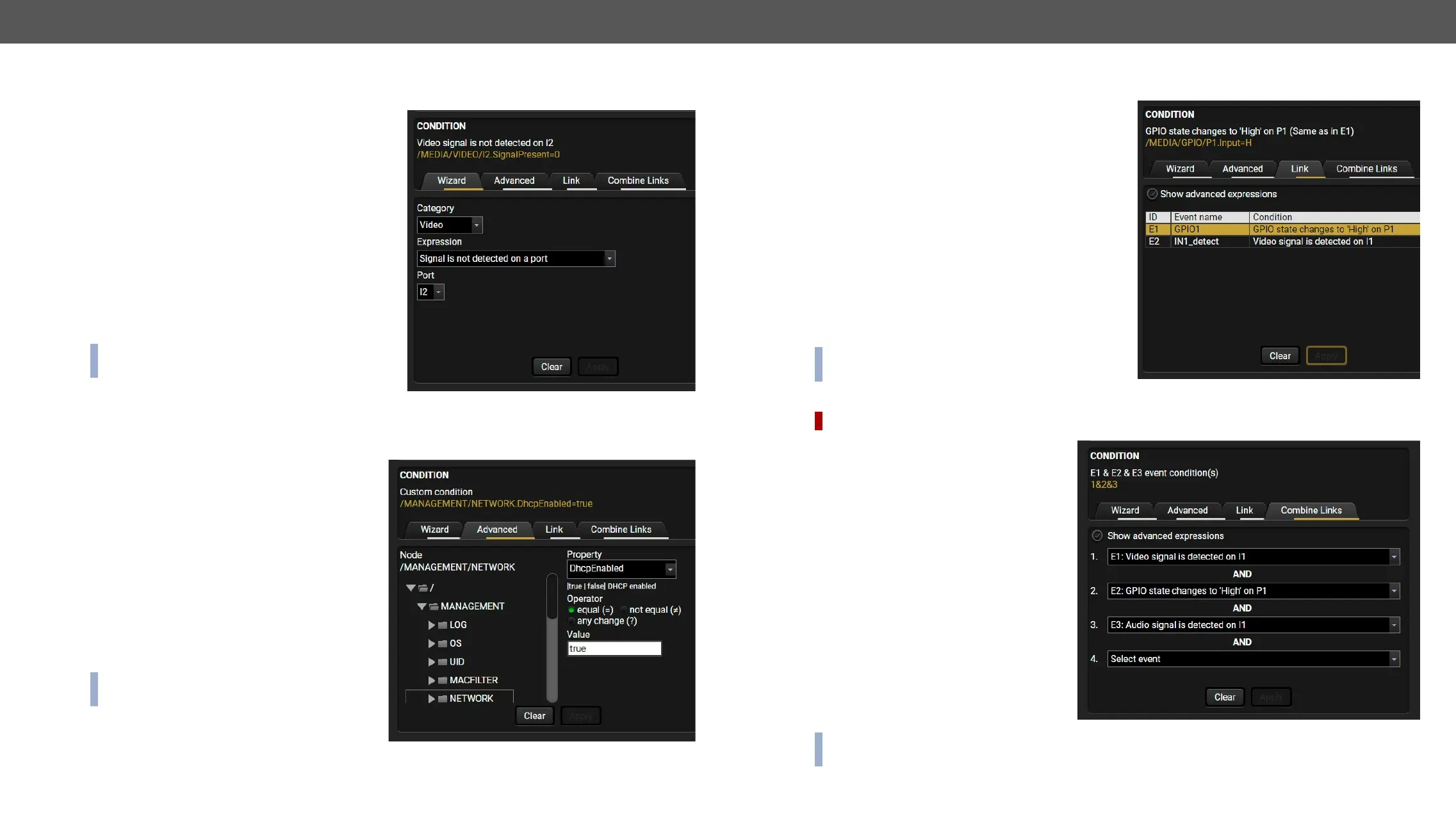Create or Modify an Event
Wizard Mode
nodes and properties.
Step 1. Click on the Edit
the Event editor is displayed.
Step 2.
Category
Step 3. Expression from the
Step 4. Apply
the Condition.
Action.
Advanced Mode
protocol. Advanced mode allows almost all of it.
Step 1. Click on the Edit button of the desired
Event editor is displayed.
Step 2.
Advanced
desired node.
Step 3. Property from the menu.
The manual of the property is displayed
below to help to select the necessary
property and to set the value.
Step 4. value and operator, then
press the Apply
Action.
The Link Tool
been introduced.
Step 1. Click on the Edit
Event editor is displayed.
Step 2.
the Link button.
Step 3.
conditions are listed (it takes some seconds to
Show advanced expressions option
Step 4. Condition and press the Apply
Action.
Combine Links
DIFFERENCE:
practical experience has shown there is a
if one of the set conditions becomes true
then the set Action is launched. The Combine
Links
Step 1. Create individual Conditions in
separate Events.
Step 2.
the Combine Links tab in the Editor.
Step 3. Conditions in the left
panel.
Step 4. Action (and do not
enable the Events).
the Condition only.