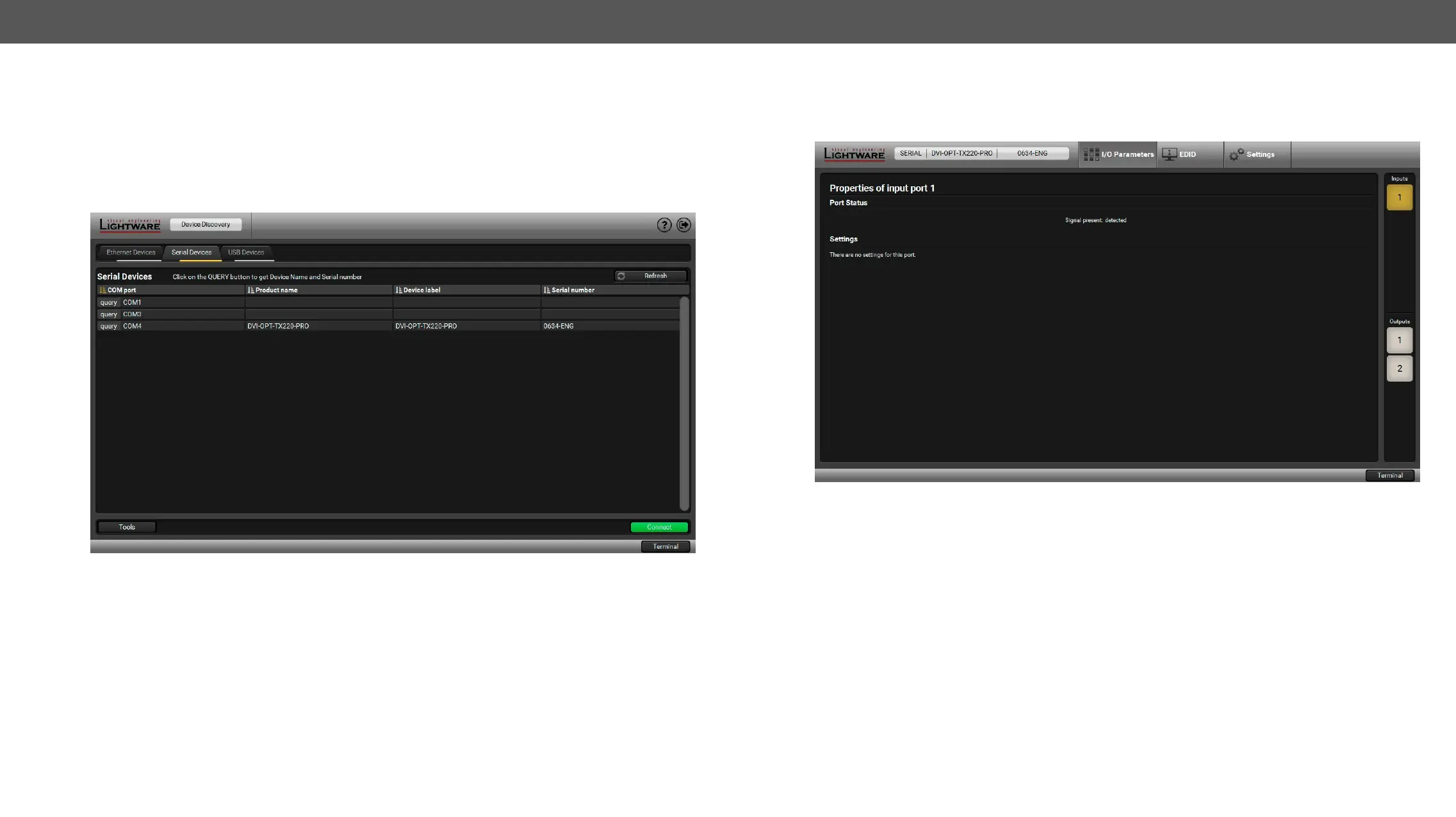5. Software Control – Using Lightware Device Controller DVI-OPT-220-Pro series – User's Manual 17
Establishing the Connection
connection.
Step 1. Connect the appliance and the computer via RS-232 port with standard Male to Female cable (straight
through).
Step 2. Run the controller software.
Step 3. Device discovery window appears automatically.
Device Discovery Window
Step 4. Click on the Serial Devices tab to reach the list of the devices which are connected via serial port.
Step 5. The device name and serial number can be inquired by pressing the query button next to the appropriate
COM port.
Step 6. Select the device and click on the Connect button.
After connecting to the device, this menu appears by default showing the current state of input and output
ports. The port bar on the right side shows the available input and output ports.
I/O Parameters Menu
Input1: The state of the incoming signal is displayed.
Output1:
the same effect as changing it on the front panel.
Output2: