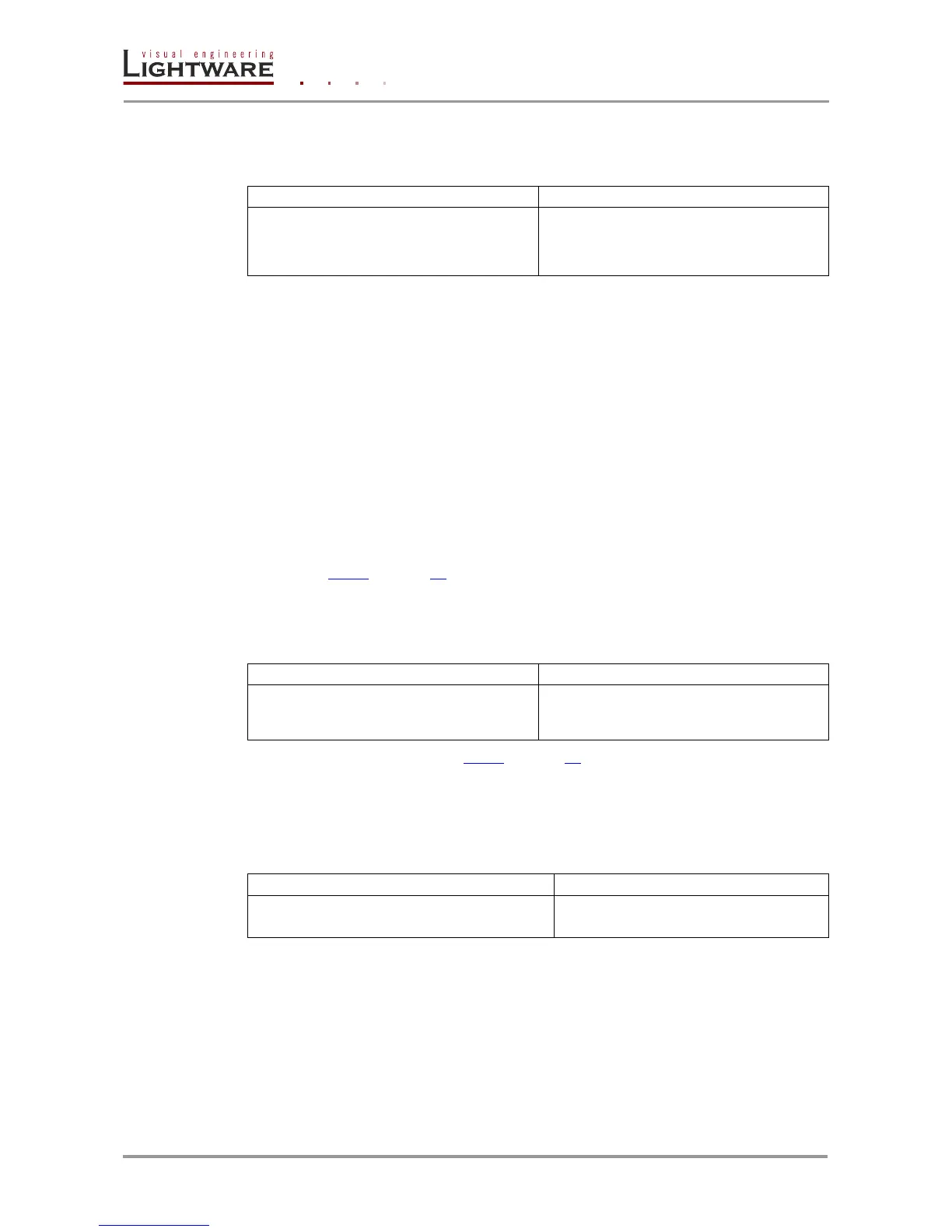Page 20 / 43 Section 4. Programmers reference
4.4.11. Configure remote alerts
Description: The device logs different levels of errors. Configure which level of errors
has to be sent out as an alarm message.
{ELEVELSEND#<p>=
<0>,<1>,<2>,<3>,<4>}
(ELEVELSEND#<p>=
<0>,<1>,<2>,<3>,<4>)CrLf
(ELEVELSEND#1=0,0,1,1,1)CrLf
Explanation: The device will send an immediate message on all control interfaces when
a ‘matter’, ‘error’ or ‘fatal’ level error occurs.
Legend: <p>: Adjusted control interface must be 1 = RS-232
<0>: ‘Notice’ level events 0 = no immediate message send
1 = immediate message
<1>: ‘Warning’ level events 0 = no immediate message send
1 = immediate message
<2>: ‘Matter’ level events 0 = no immediate message send
1 = immediate message
<3>: ‘Error’ level events 0 = no immediate message send
1 = immediate message
<4>: ‘Fatal’ level events 0 = no immediate message send
1 = immediate message
See section 4.4.10 on page 19 for more information about error levels.
4.4.12. Query level of remote alerts
Description: User can check which level of errors has to be sent out as an alarm
message.
(ELEVELSEND#<p>=
<0>,<1>,<2>,<3>,<4>)CrLf
(ELEVELSEND#1=0,0,1,1,1)CrLf
Legend: Please read section 4.4.11 on page 20.
Explanation: The device will send an immediate message on all control interfaces when
a ‘matter’, ‘error’ or ‘fatal’ level error occurs.
4.4.13. Set the priority settings
Description: This command sets the video priority mode.
(VIDEOPRIORITY=<pmode>)CrLf
Legend: <pmode> Two kinds of video priority modes can be:
<0> First detect
First the device check the HDMI than the VGA
video input port. That port will be selected which
contains valid video signal.
<1> HDMI priority
If there is a valid signal on the HDMI input, these
port always will be selected, even if the active port
was the VGA input port.
Explanation: The device uses HDMI priority in video autoselect mode.
