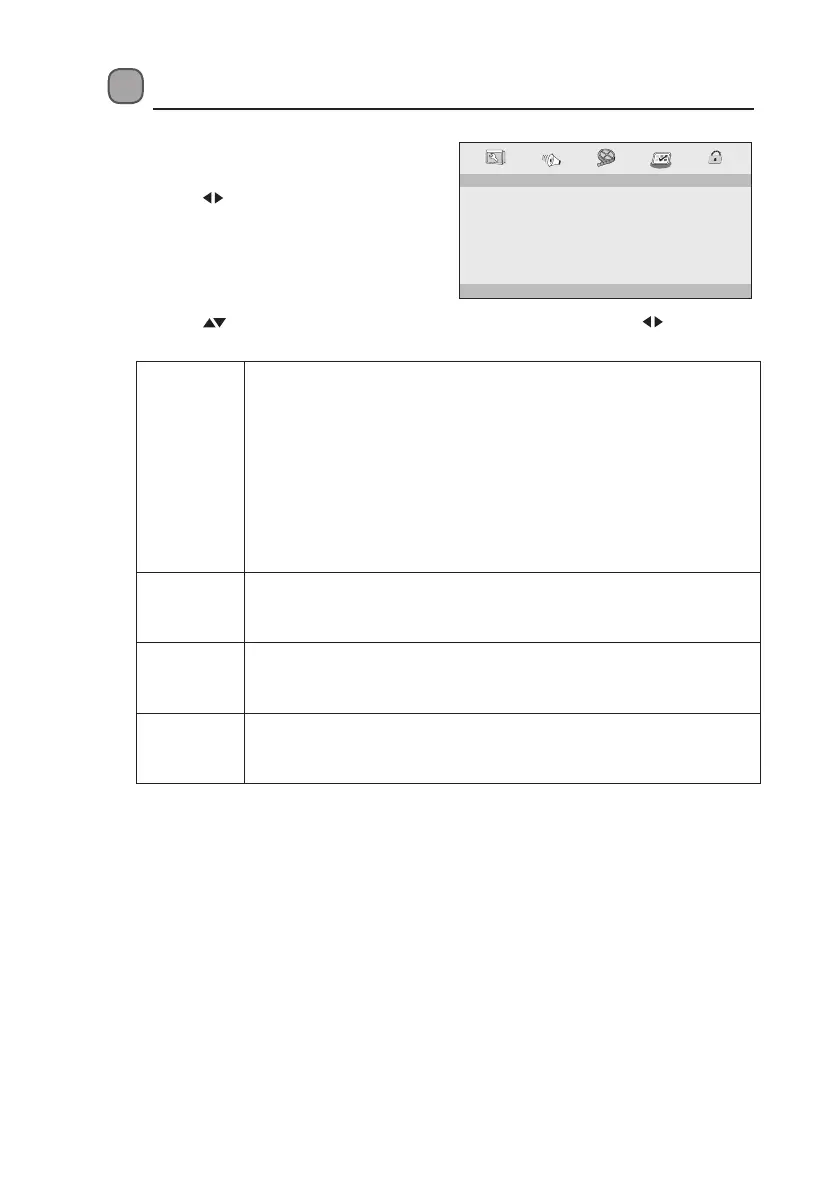30
Customising the Preferences
1. Press the SETUP button to display the
setup menu.
2. Press the buttons to select
PREFERENCE PAGE.
PAL
AUTO
NTSC
ENGLISH
FRENCH
GERMAN
ITALIAN
SPANISH
PORTUGUESE
OFF
OTHERS
ENGLISH
FRENCH
GERMAN
ITALIAN
SPANISH
PORTUGUESE
OTHERS
1. KID SAF
2. G
3. PG
4. PG13
5. PGR
6. R
7. NC17
8. ADULT
RESET
ENGLISH
FRENCH
GERMAN
SPANISH
PORTUGUESE
OTHERS
- - PREFERENCE PAGE - -
TV TYPE
AUDIO
SUBTITLE
DISC MENU
PARENTAL
DEFAULT
PAL
ENG
ENG
ENG
GOTO PREFERENCE SETUP PAGE
3. Press the buttons to select the following options and then press the buttons to
change the settings.
TV TYPE Select the colour system that corresponds to your TV when
connecting to your TV’s AV outputs. This DVD player is compatible
with both NTSC and PAL.
PAL: Select this if the connected TV uses the PAL system. It will change
the video signal of an NTSC disc and output in PAL format.
Auto: Change the video signal output automatically according to the
selected disc’s format.
NTSC: Select this if the connected TV uses the NTSC system. It will
change the video signal of a PAL disc and output in NTSC format.
AUDIO Allows you to choose the preferred audio language of your disc. If the
preferred language is not available on the disc, the DVD player will
automatically use the DVD disc’s default language.
SUBTITLE Allows you to choose the preferred subtitle language of your disc. If
the preferred language is not available on the disc, the DVD player
will automatically use the DVD disc’s default language.
DISC
MENU
Allows you to choose the preferred menu language of your disc. If the
preferred language is not available on the disc, the DVD player will
automatically use the DVD disc’s default language.
L10SPDV13_IB_161013_will.indd 30 13/10/2016 10:09 AM
