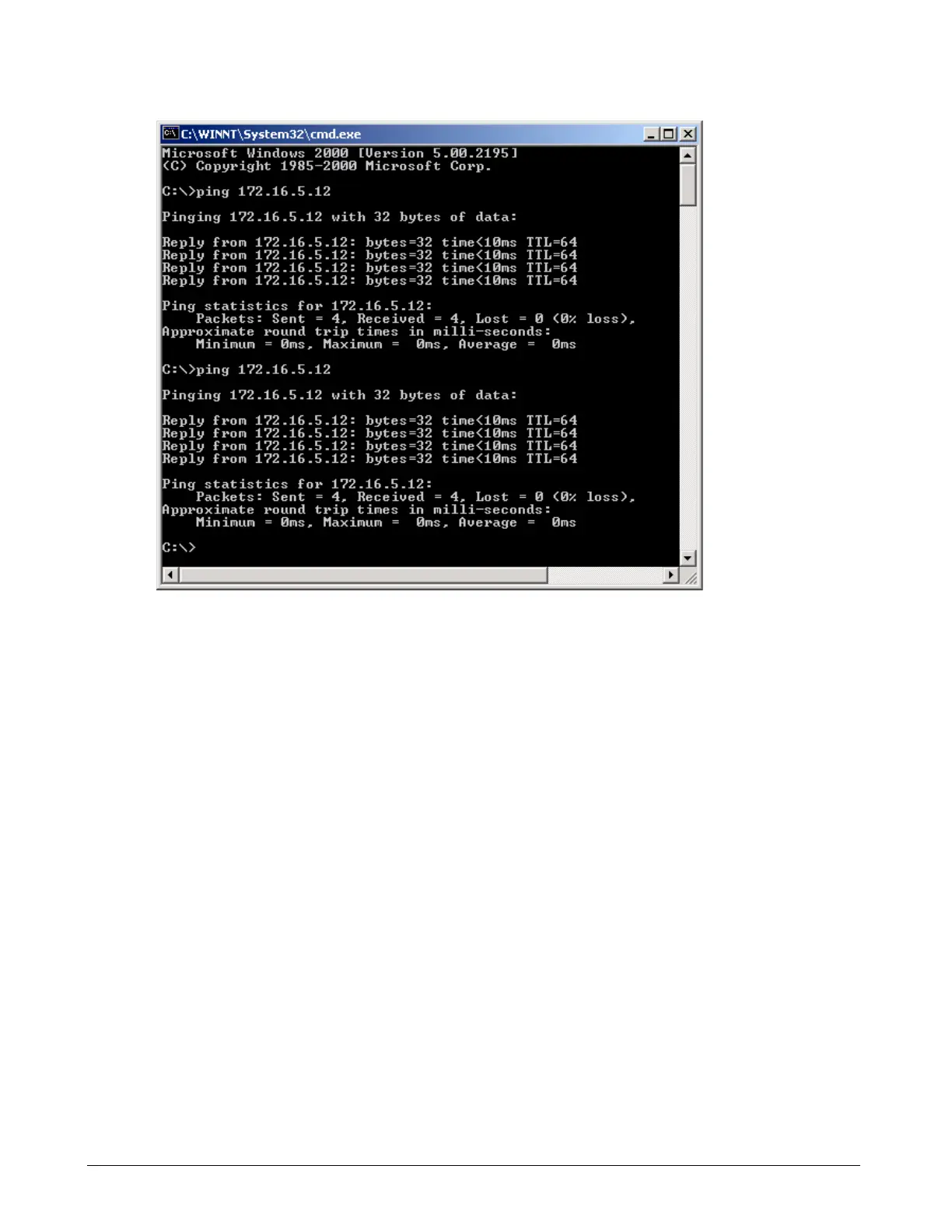Page 124 OM 780-2
Figure 51. Performing the “ping” Command at the DOS Prompt
Checking Internet Explorer Settings
If you can ping the CSM from your computer but cannot bring up the CSM’s user interface on your web browser, verify the
following:
• The CSM user interface works from your PC with Microsoft Internet Explorer browser version 5.0 or later only (not
AOL or Netscape). The CSM requires a Java-enabled Web browser – the typical default configuration for most
browsers.
• Verify the following settings of your Internet Explorer browser. Open Internet Explorer’s, go to Tools on the top
menu bar, select Internet Options, click on the Advanced tab, make sure the following selections are checked (see
Figure 52);
• “HTTP 1.1 Settings”: Use HTTP 1.1
• “Microsoft VM”: JIT compiler for virtual machine enabled.
• Disable Internet Explorer’s use of a proxy server. The PC you are using to access the CSM may be configured to use a
proxy server if it sometimes resides on a LAN. If you have changed the IP address of the PC to be on the same subnet
as the CSM, you have taken your computer off the subnet it normally resides on and the PC cannot access the proxy
server. This will cause Internet Explorer to return a “This Page Cannot Be Displayed” error. To disable Internet
Explorers use of a proxy server, go to Tools on the top menu bar, select Internet Options, click on the Connections
tab, click on the LAN Settings button, make sure the “Use a proxy server for your LAN” box is not checked.
• If the above settings are correct and you still cannot access the CSM, set the IP address of your computer to be one
number away from the IP address of the CSM. For example, if the IP address of the CSM = 192.168.1.143, make the
IP address of your computer 192.168.1.142.
