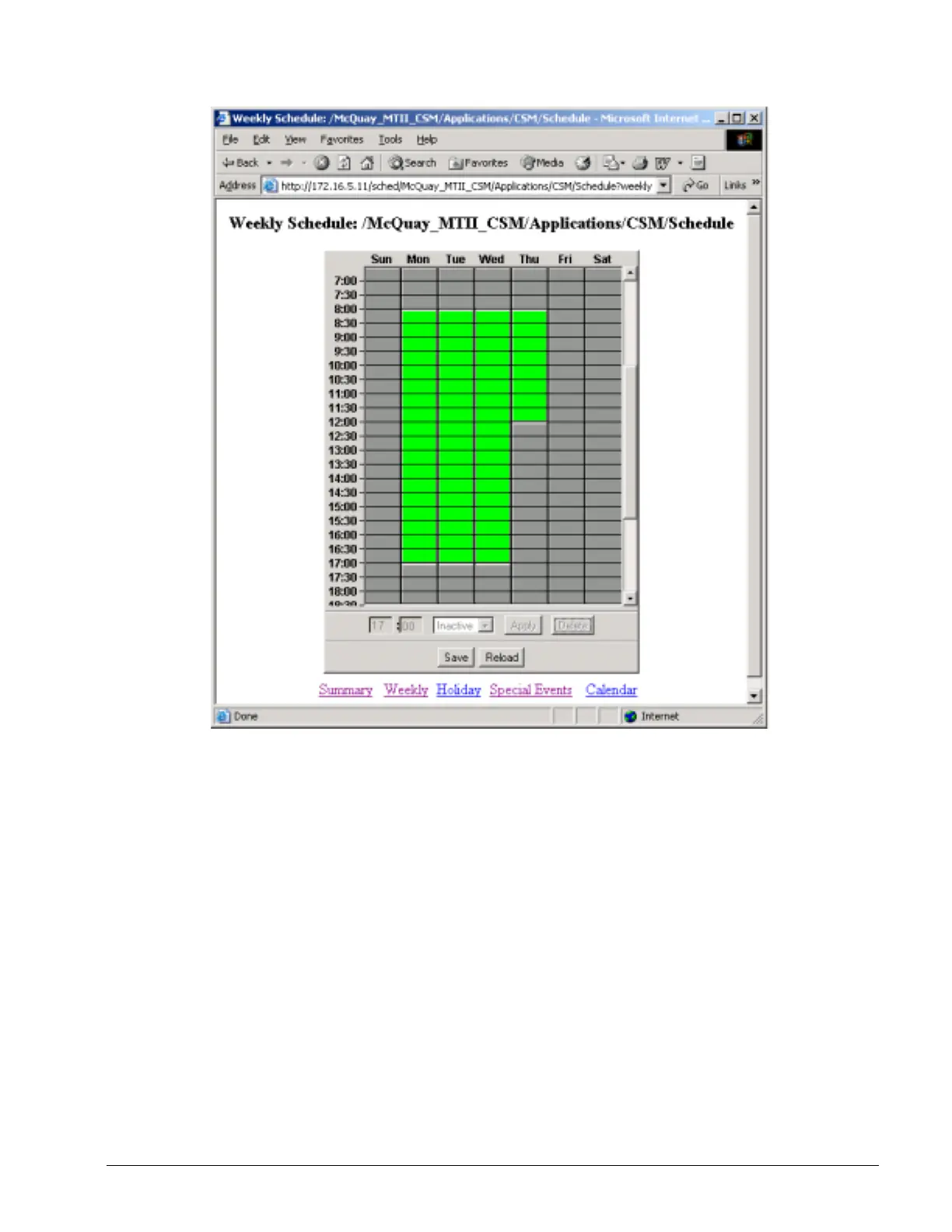OM 780-2 Page 83
Figure 39. Weekly Schedule (Main > Configuration > Sched > Schedule Icon > Weekly)
Enter start and stop times by clicking in the row and column where you want an event to occur. Highlighting a stop or start
time and clicking on the Delete button will remove that entry. Multiple events can be entered for any and all days. When a
weekly schedule is active, the CSM’s system status is “On: Schedule.”
To keep the chiller system off for the entire day, set the schedule fields to gray for all hours of the day (this is the default).
To set the chiller system to occupied, set the schedule fields to green for the occupied hours. The schedule fields can be set
to 15-minute increments. When you have finished making changes to the weekly schedule, click the Save button to enter
your new schedule.
Holiday Scheduling
You can schedule holiday operating hours for any day designated in the calendar as a holiday by using the CSM’s holiday
scheduling feature. Whenever a holiday date occurs in the calendar, the controller uses the Holiday Schedule’s start and
stop times. The Holiday Schedule is accessed and edited just like the Weekly Schedule. The CSM uses a graphical
calendar that is shown in Figure 40.
