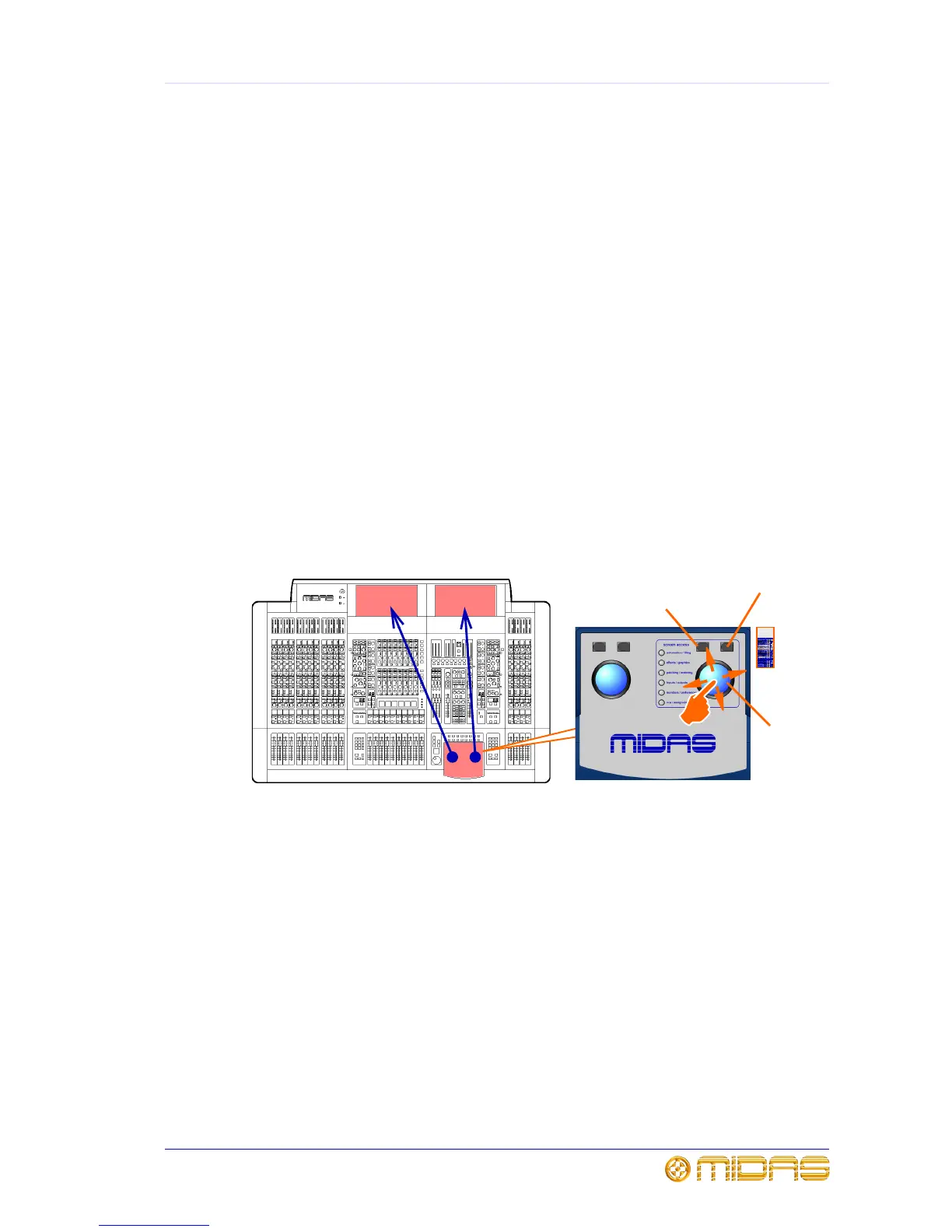13
PRO6 Control Centre
Quick Reference Guide
Chapter 3: Working With The PRO6
Control Centre
Although many controls on the PRO6 Control Centre are similar to their equivalent
analogue-type counterparts, some have been specifically designed for the PRO6,
particularly those for navigation and GUI operation. As you will probably have had
experience on analogue consoles, you will already be familiar with most of the PRO6
controls and their operation. Therefore, this chapter only deals with the GUI controls
that may be new to you.
The navigational controls, such as quick access buttons and scroll buttons, are
described in Chapter 4 "Navigation" on page 17, and the ones specifically for
automation can be found in “Managing the scenes” on page 48.
Basic GUI operation
This section explains the basic procedures you can perform at the GUI screens. In
general, you will control and operate the GUI by combining the operations described
here.
Figure 4: Controlling the GUI
Each trackball controls the movement of a pointer on its respective GUI screen (see
Figure 4). The left trackball operates the mix bay GUI screen and the right one
operates the GUI screen in the master bay. Each trackball has two buttons, which have
similar functionality to the buttons on PC/laptop mouse. The left button is used in click
and drag operations, while the right button is generally used for editing and finer
control operations.
>> To operate a trackball
Rotate it by placing a finger on it and then moving your finger. The on-screen pointer
will move accordingly.
