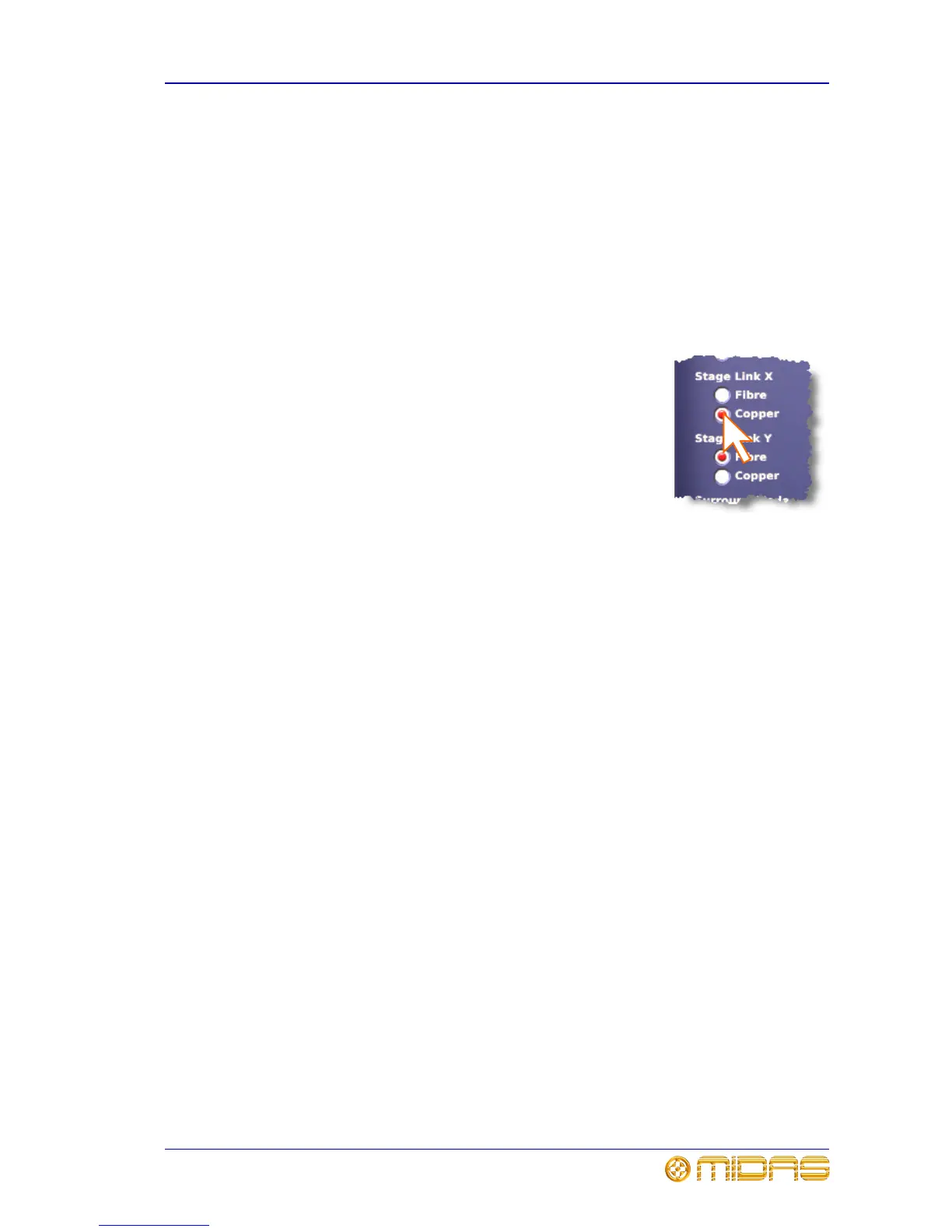Configuring the PRO6 with the snake type 27
PRO6 Control Centre
Quick Reference Guide
Configuring the PRO6 with the snake type
Important:
The snakes must be correctly configured before operating the PRO6.
Otherwise it will not work.
You can connect the DL371 DSP to the PRO6 Control Centre with either copper or
fibre-optic snakes. The PRO6 needs to be configured with this information before
operation can begin. This is done via the GUI menu.
>> To configure the PRO6 with the snake type information
1 At the GUI, choose homePreferencesGeneral.
2 Under the Stage Link X heading, click the Fibre or
Copper option, according to whichever is fitted to the X
network. For example, click the Copper option (shown
right). A selected option will contain a red circle.
3 Repeat for the Y network, under the Stage Link Y
heading.
Setting up the I/O rack devices
You can add, remove and set up the devices, such as line I/Os, mic splitters, DN9696s
etc., that are connected to the Stage I/O and FOH I/O racks. This is done via the
input/output setup window. Here, you can set up the device ID and also the type of
cards (modules) fitted to the physical unit. Figure 8 “input/output setup window”
shows a typical example of what the input/output setup window looks like with one
of the DL351 devices selected. The options are context-sensitive, so some may be
blank, depending on the type of device.
The DL351 Modular I/O has four devices (A, B, C and D) per unit, and each one has its
own port. The four devices represent the following:
• DL351A - cards A, B and C.
• DL351B - cards D, E and F.
• DL351C - cards G and H.
• DL351D - redundant AES50 port.
