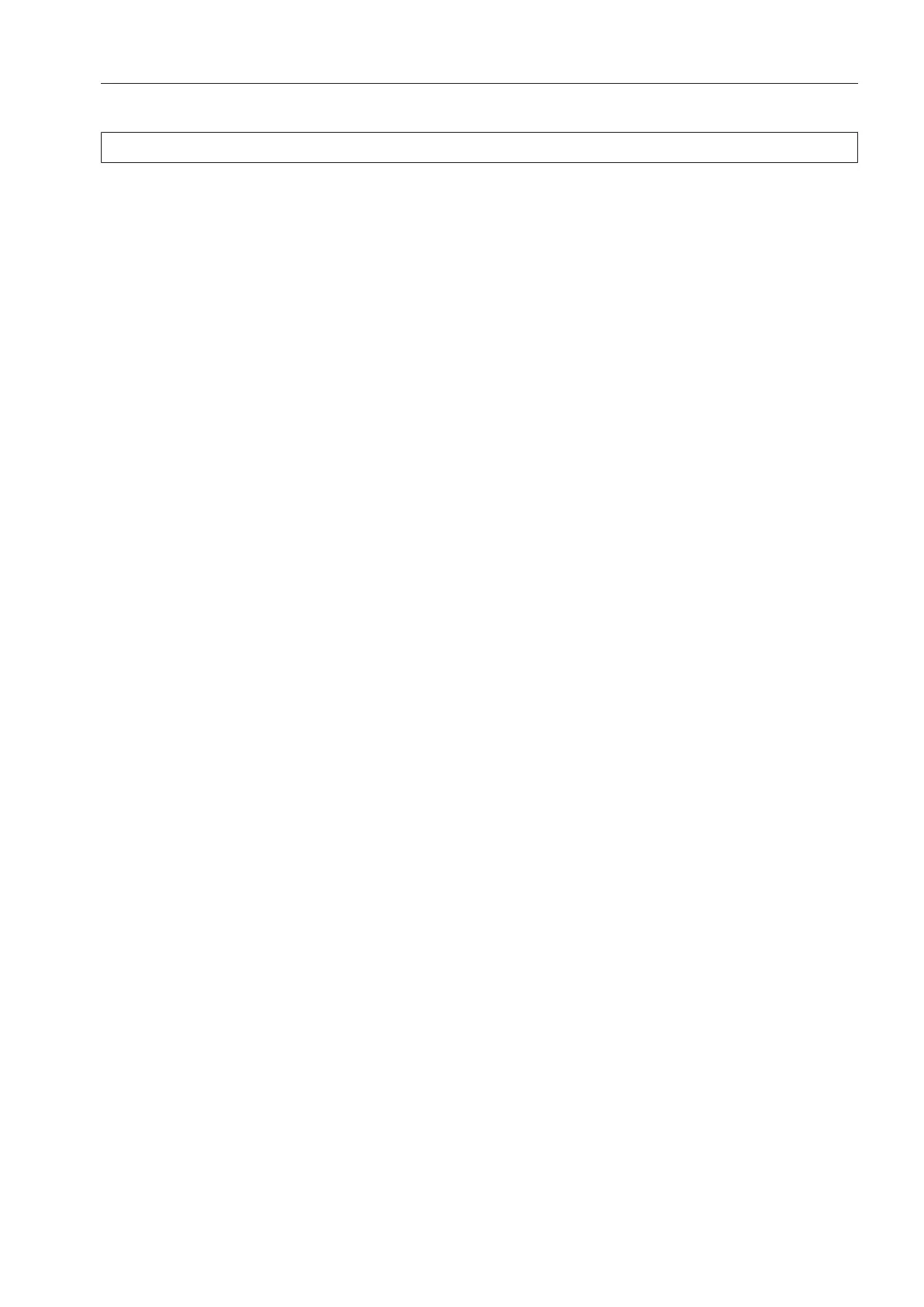Networking
73
Pairing instructions
Follow the steps below to connect the tumble dryer to your network.
Opening the supervisor level
Select the Supervisor menu option in the machine display.
Select the Access via code menu option.
Enter the 3-digit supervisor code.
Establishing the network connection via WPS
Select the Supervisor level menu option from the External applications menu.
Then select the Select KOM module menu option.
If you are using an external communication module, select the Ext. module Professional
menu option.
Otherwise, select the Int. module Domestic menu option.
Select WiFi.
Select Set up.
Select the Via WPS connection method.
Now press the WPS button on your router and confirm with OK in the machine display.
A timer starts. The network connection via WPS is being established.
The machine is now successfully connected.
Tap OK to confirm.
Establishing the network connection via soft AP
Select the Supervisor level menu option from the External applications menu.
Then select the Select KOM module menu option.
If you are using an external communication module, select the Ext. module Professional
menu option.
Otherwise, select the Int. module Domestic menu option.
Select WiFi.
Select Set up.
Select the via Soft AP connection method.
Confirm by pressing OK and follow the instructions in the external application.
Establishing the network connection using a LAN cable
Select the Supervisor level menu option from the External applications menu.
Then select the Select KOM module menu option.
If you are using an external communication module, select the Ext. module Professional
menu option.
Otherwise, select the Int. module Domestic menu option.
Connect the machine to your router/switch using the network cable. The router/switch
must be connected to the Internet.
