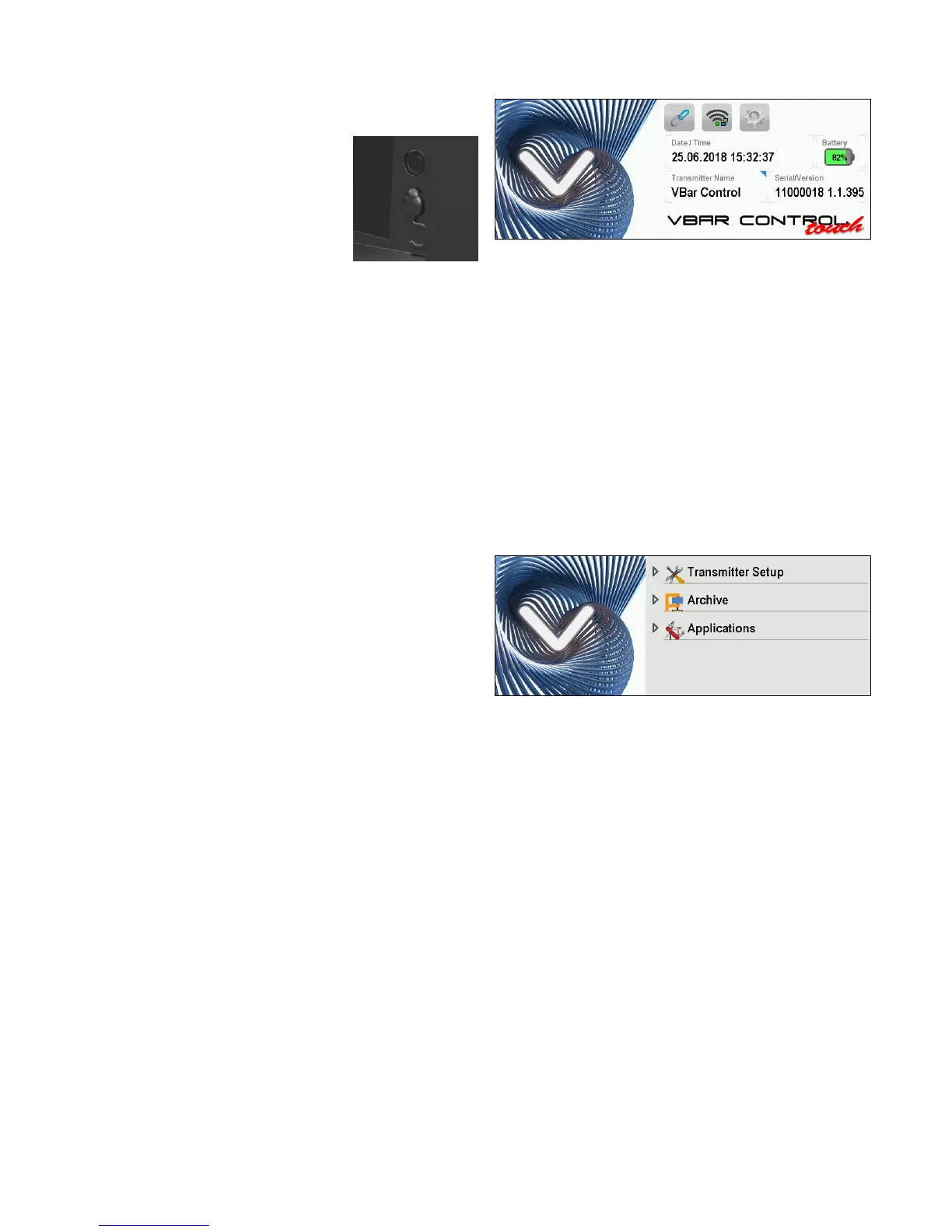12
Basic Transmitter
Operation
VBar Control has two different states
for power-off:
and
.
■ Turn on your VBar Control by
pressing down the Power Button
on the back.
» If VBar Control is
, it will pow-
er on in approx. three seconds.
» If VBar Control is in
, it
will also power on in approx. three seconds.
» If VBar Control is in
, you can also swipe from
right to left on the touchscreen, to power it on.
■ Bring your VBar Control in
mode by swiping
from left to right on the touchscreen
by pressing the
Power Button on the Back, then press the red button on
the touch screen.
■ To turn off your VBar Control completely, press and
hold the red button, then conrm in the context menu.
■ Mind that you cannot turn off your VBar Control as long
as a model is connected, so always turn off your model
rst.
☝ Attention You can force VBar Control to switch off by pres-
sing the power button for 15+ seconds.
⚠ Warning Please mind that, in this case, the radio can not
shut down it’s internal drive properly and a data loss or data
corruption may occur. Always switch off normally, if possible.
■ The built-in battery will be charged every time VBar
Control is connected to a personal computer, using the
USB cable. A green light will come on in the ambient
light sensor right below the sceren, when the VBar
Control is connected to a live USB port.
■ To charge VBar Control without a PC, connect the wall
charger provided to a wall outlet. Select the appropriate
adapter for your country.
■ Connect the charger to VBar Control.
■ A red light will come on in the ambient light sensor right
below the screen, when the VBar Control is connected
to the wall charger.
■ Charging time from the wall charger will be up to three
hours. The battery is full when the LED turns off.
■ When left connected to the wall charger, trickle charge
will keep the battery fully charged.
■ Charging time from a USB port will be up to twenty
hours (with the transmitter turned OFF). If the transmit-
ter is turned on, the USB port will only be able to buffer
the system.
■ You may connect both the USB cable and the wall
charger at the same time. The integrated charging circuit
in your VBar Control transmitter will always use the input
with the highest power and disable the other input.
■ In case the battery is exhaustively discharged, the
charging time will increase noticeably, to safely get the
battery back to life.
The Touchscreen
Interface
■ On powering on, the main screen shows the current
date and time in the center of the screen.
■ The transmitter battery status is displayed next to it,
with an icon and the percentage.
■ The transmitter name is displayed below.
■ The serial number as well as the current version
number are displayed next to it.
■ On top of the screen you see a line with icon short-cuts
for Bind (chainlink icon), WiFi and Transmitter Settings.
This Icon line will vary, depending on the model
connected and the features available, like Rescue,
ESC Setup and Telemetry and so on.
■ If there are multiple screens, you can swipe up and
down to navigate.
■ To access the main menu, swipe to the left, from the
right hand margin of the touchscreen. To close the
menu, tap the free area on the left or just swipe it back.
■ By Scrolling up and down, you can navigate the main
menu.
■ Menu items with a submenu have a triangle/arrow
symbol next to it, while menu items which directly
access an app, feature or function don’t.
■
contains all basic settings for your
VBar Control including the App Store and your person-
al settings for Buddy Boxing.
■ The
collects ight and battery related logs
(entries appear as you use the radio with your models).
■
will take up settings for specic Apps you
did download and enable on your radio.
■ Certain menu items can be magnied if you tap them,
e.g. the live event log in the lower right corner of the
default screen, if a model is connected.
■ To access the context sensitive manual, tap the (?)
icon on the right hand side of a panel or screen.
