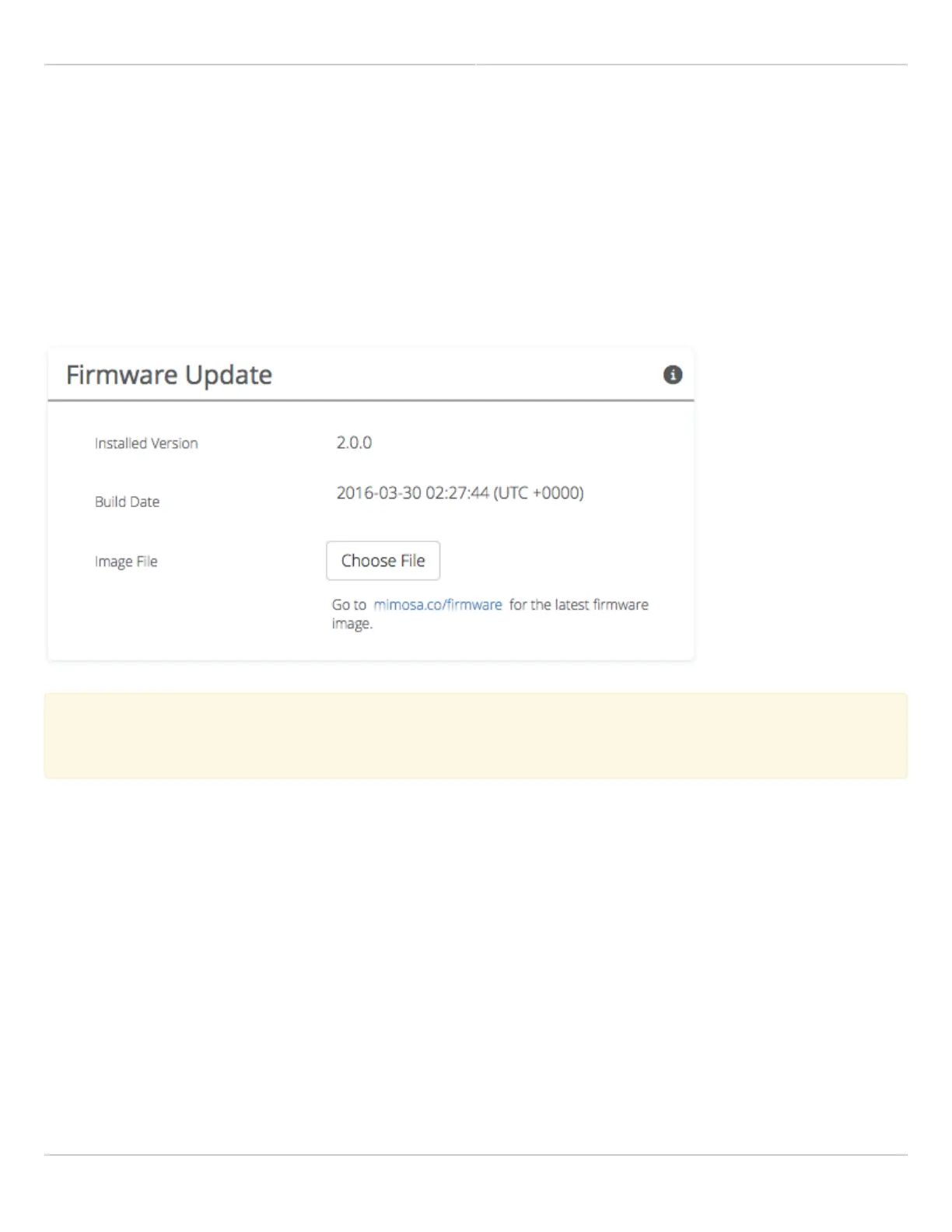Mimosa Client Help Content
Mimosa Clients Firmware & Reset
Copyright © 2014 Mimosa Page 70
Performing a Firmware Update
The Firmware Update panel displays the current firmware version and date, and allows the user to upload a new
firmware image. The latest firmware image may be downloaded http://mimosa.co/firmware. Alternately, firmware
can be pushed to the device automatically through the Manage application at manage.mimosa.co.
Installed Version - The currently installed firmware version.
●
Build Date - The date that the installed firmware was created.
●
Image File - Update to the latest firmware. Click the Choose File button to select a file for upload the file.
●
When performing a Firmware upgrade, it is advisable to reboot and then upgrade the remote side of the
When performing a Firmware upgrade, it is advisable to reboot and then upgrade the remote side of the
link before the local side. If there is a problem during the upgrade you will still have access to one of the
link before the local side. If there is a problem during the upgrade you will still have access to one of the
radios within the link and can manage the link details.
radios within the link and can manage the link details.
The firmware update process occurs in three phases:
Upload - Selecting a firmware image and uploading to the radio1.
Verification and upgrade - Ensuring that the firmware image is complete and without errors, and then writing2.
to flash memory
Reboot - Restarting with the new firmware image (~90 seconds)3.
The Mimosa Manage application offers a parallel upgrade feature which sends the firmware image to all connected
C5/C5c clients in batches of 5.