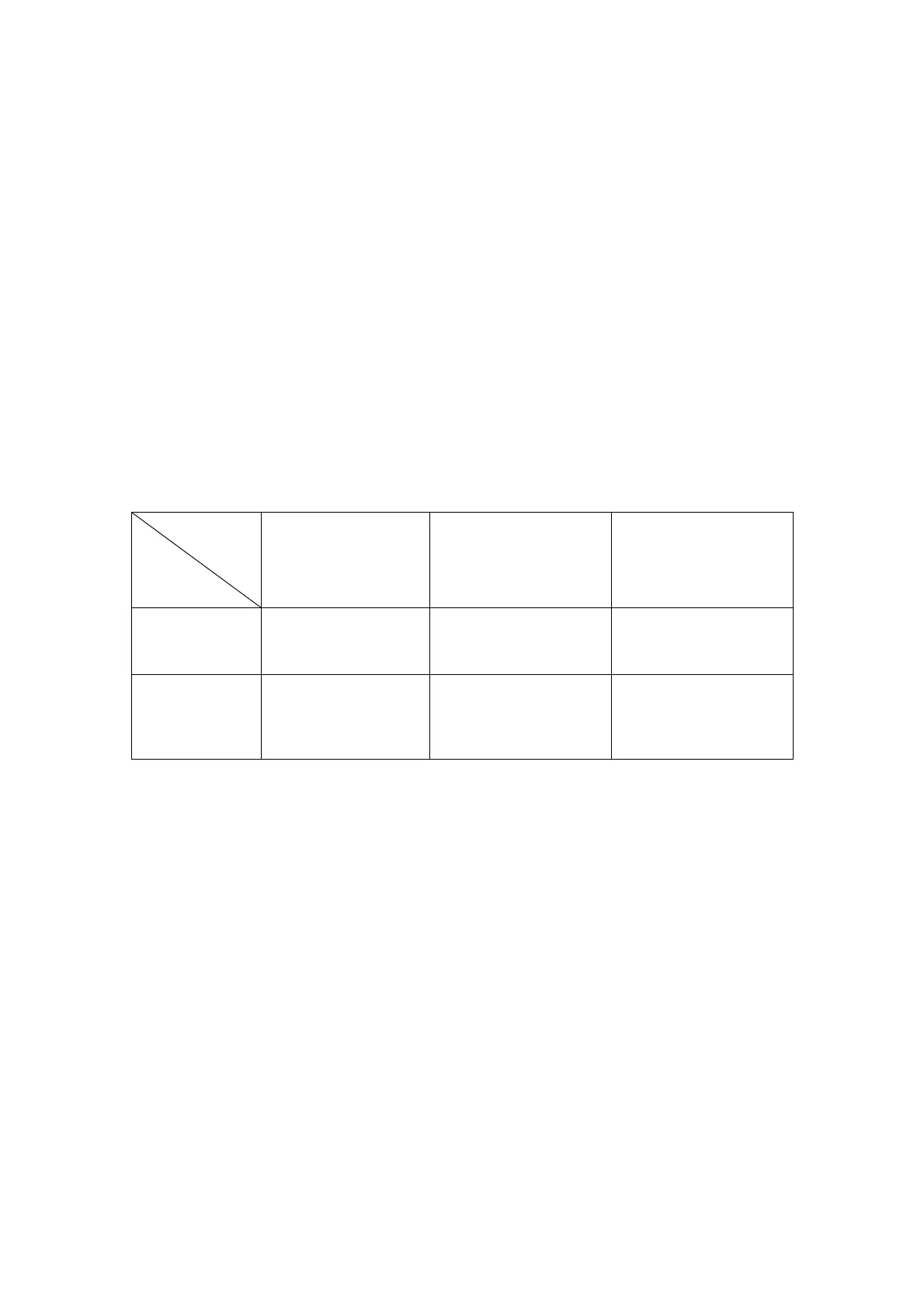7-8 Display & Cine Review
7.6 Cine Memory
7.6.1 Cine Memory Setting
There are 2 ways of cine memory split: auto and split.
Setting path: select "Auto" or "Split" for cine memory in [Setup] → [System Preset] →
[Image Preset].
Where,
"Auto" for the cine memory indicates the system splits the cine memory as per the
number of B image windows.
“Split” indicates the system always splits the cine memory, even if in the single-B
window, the system splits the cine memory into two as well. You can press <B>
key to switch and display the images in either memory, so you can compare
images in Split mode.
The memory capacity is evenly distributed as per splitting number, as shown in the
following table (Taking B images in low density as an example, the capacity of B cine
memory is N frames):
Imaging Mode
Split
Single-B/ Color Dual Quad
Auto One memory, with
capacity N frames.
The memory splits into
two, with capacity N/2
frames each
The memory splits into
four, with capacity N/4
frames each
Split The memory splits
into two, with
capacity N/2 frames
each
The memory splits into
two, with capacity N/2
frames each
The memory splits into
four, with capacity N/4
frames each
7.6.2 Cine Memory Clear
In the following conditions, the cine review memory will be cleared:
Start an exam of a new patient.
Start a new exam for the same patient.
Switching the probe (if the cine memory is split, only the cine memory
corresponding to the currently activated window is cleared)
Changing the exam condition (if the cine memory is split, only the cine memory
corresponding to the currently activated window is cleared)
Switching in some imaging mode: include imaging mode switching among B, M,
Color, PW, Power, rescanning imaging in iScape, and image re-acquisition in
3D/4D, display mode switching etc.
Parameters modification, including:
Parameters that can result in imaging region or direction changing, such as
depth, FOV, trapezoid, steer, zoom and so on.
Parameters that can result in image frame changing, such as line density,
focus number and so on.
Change ROI position and size.
