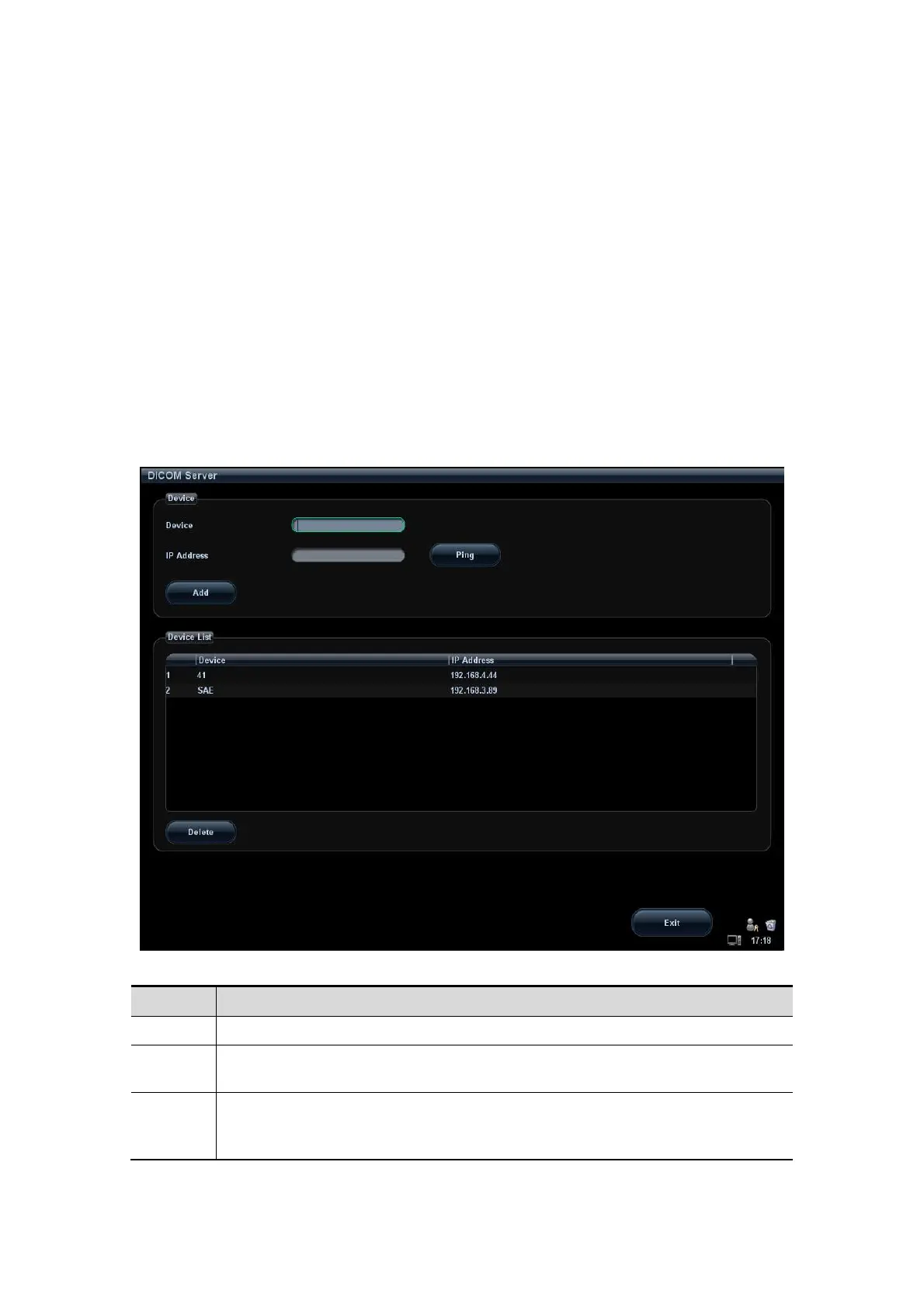12-4 DICOM
Enter AE Title, Port, PDU according to the actual situation, and then click [OK] to exit the
screen.
Tips:
AE Title should be the same with the SCU AE Title preset in the server (PACS/
RIS/ HIS), for example, if the AE Title of the server preset in the storage server is
AAA, and the AE Title of the accepted SCU is preset as MMM, then in the figure
above, the AE Title of Local should be MMM, and the AE Title of storage server
should be AAA.
Same IP Address may result in DICOM abnormality.
12.1.3 DICOM Server Setting
To add or delete DICOM servers, or set IP address and name for the DICOM server.
1. Press <Setup> to enter the Setup menu.
2. Move the cursor onto [Network Preset]; select [DICOM Server] to open the screen, as
shown in the figure below.
3. DICOM server setting items are described as follows:
Name Description
Device Name of the device supporting DICOM services
IP
Address
IP address of the server
Ping
You can ping other machines to verify connection after entering the correct IP
address. Also you can check the connection of the already added server in the
list.
