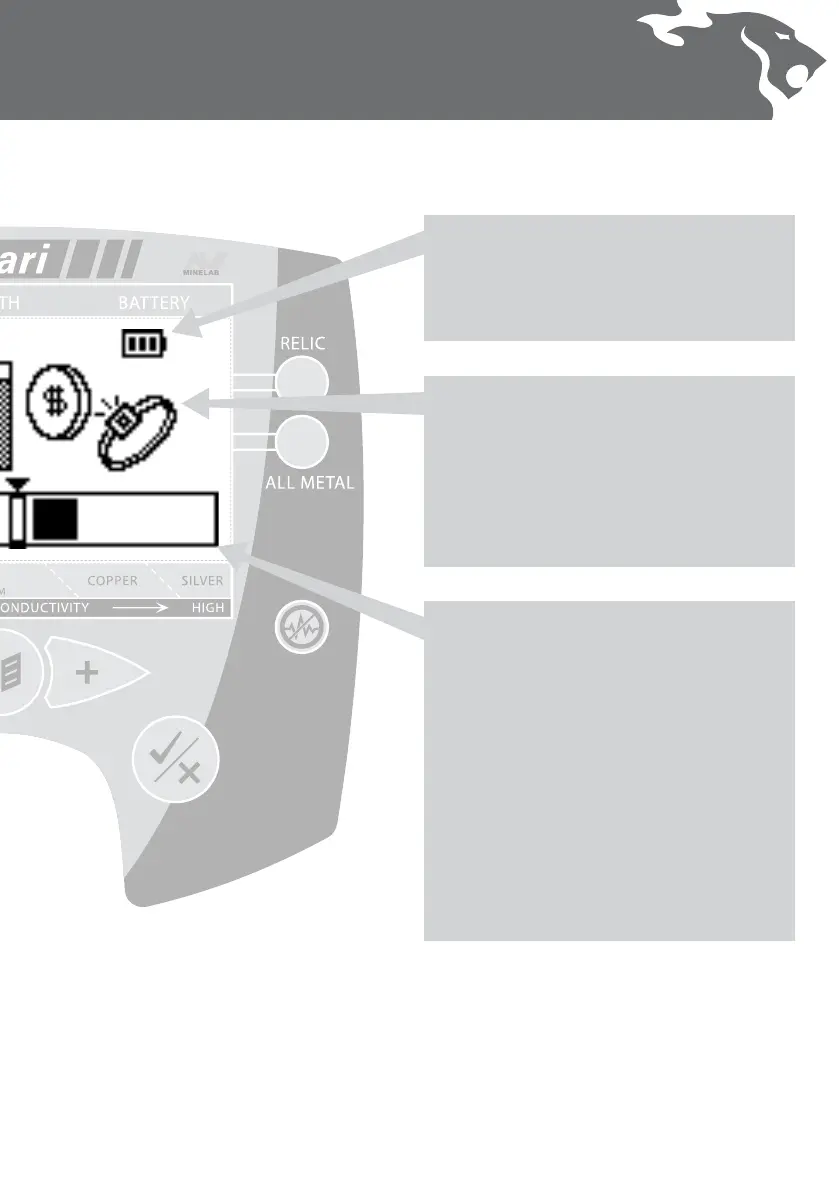Graphic Identication Bar
Located across the base of the screen is a horizontal
bar graph which serves a number of purposes. It
shows you the Discrimination Pattern that has been
set, as well as:
– Dark bars showing the areas of rejection. This means
certain unwanted target types will be rejected (or
ignored) by the detector.
– Light bars showing areas of acceptance. This means
the detector will recognise, and indicate to you,
when certain desirable targets are found.
– When a target is detected, a triangular cursor will
ash three times above a cursor box, the location of
which corresponds to the ID number shown in the
Detect Screen.
Target Icons
Safari will also indicate the likely target type located,
using a select number of generic icons. At times
the Detect Screen may display two icons at once,
indicating that the characteristics of the target located
are similar to that of a number of targets.
Note: Target icons only appear in the Coin and Coin &
Jewellery Detect Modes.
Battery Power Icon
This shows the level of stored power in your battery.
A fully charged battery shows the icon as fully shaded.
As the power in the battery is used the shaded area
depletes until a fully discharged battery is un-shaded.
