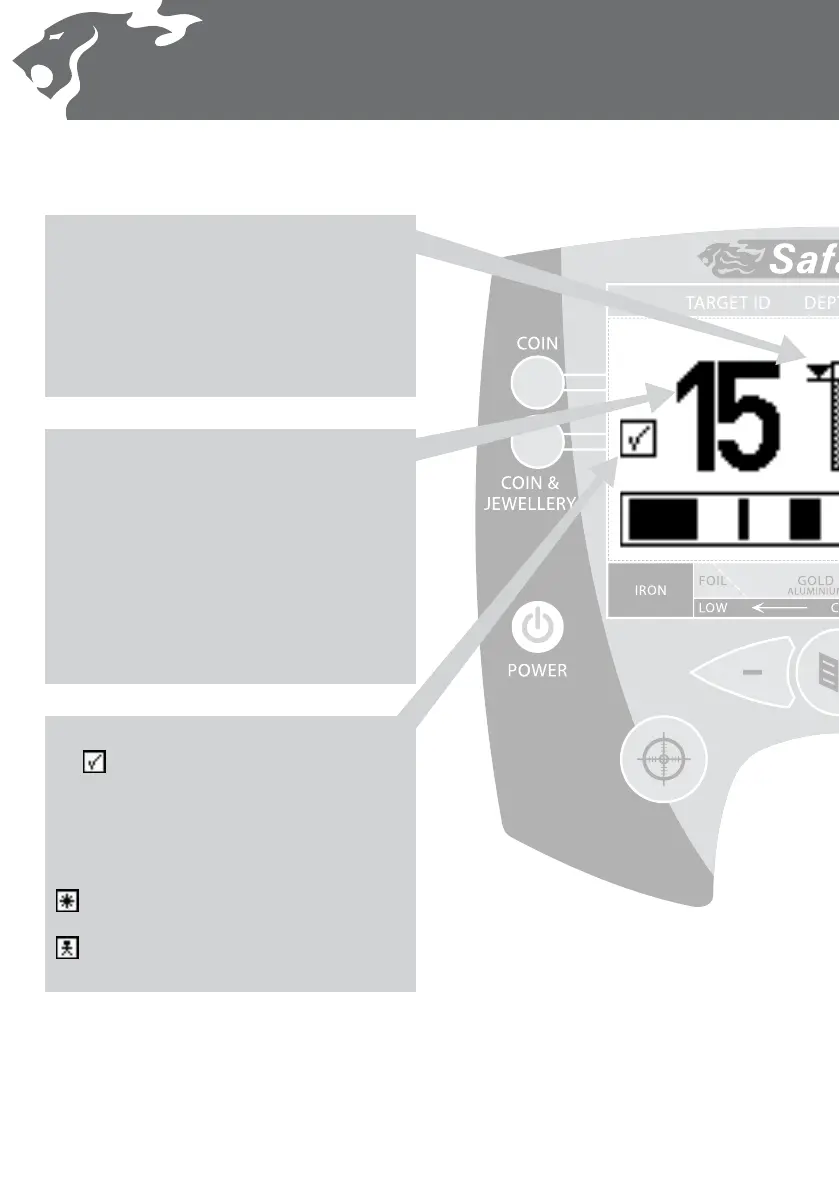Introducing the Detect Screen
Mode Indicator
This icon, next to the corresponding preset
Detect Mode, indicates that a factory preset Mode
has been selected. The detector will apply the factory
determined Discrimination Pattern and audio response
for that Mode.
The other icons that can appear here are:
Target ID Number
When a target is detected while searching, a number
appears on the left side of the Detect Screen
identifying the characteristics of the target.
ID numbers ranging from –10 through to +40 are
Safari’s numerical identication of the type of target
that has been located. Dierent target types will bring
up dierent numbers.
Note: You can use these same ID numbers to make
alterations to the Discrimination Pattern (p. 30) and they
will also be useful for recognising common targets.
Depth Gauge
Located in the centre of the Detection Screen is a
vertical bar which predicts the likely depth of
the target.
On shallow targets the cursor is very close to the top
and the bar becomes almost fully shaded, whereas for
deep targets the cursor is quite close to the bottom
and the bar is only partially lled.
– This icon means that a Detect Mode has been
modied but not yet saved.
– This icon means that one of your User Modes
has been selected.
