
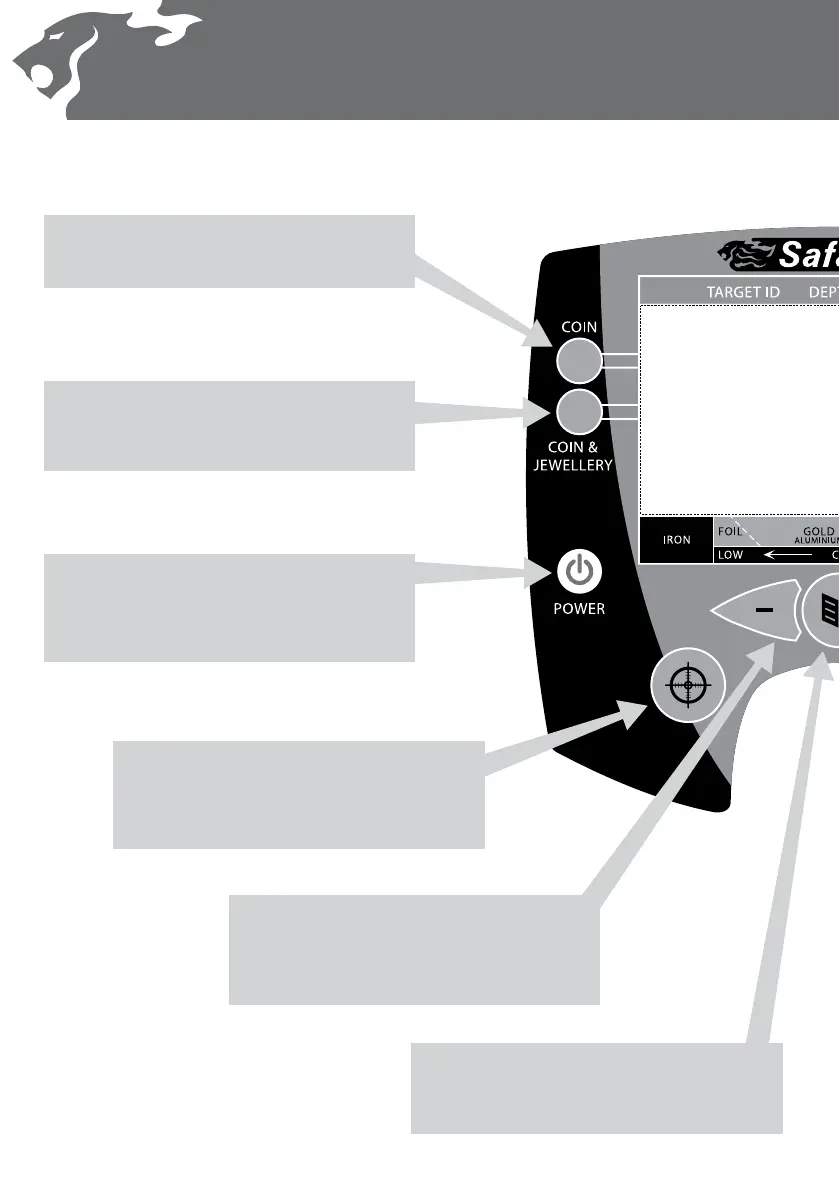
Do you have a question about the Minelab Safari and is the answer not in the manual?
| Technology | FBS (Full Band Spectrum) |
|---|---|
| Sensitivity | Adjustable |
| Ground Balance | Automatic Ground Compensation, Advanced Digital Filtering |
| Display | LCD |
| Pinpoint | Yes |
| Waterproof | Coil only |
| Search Modes | All Metal |
| Audio Tones | Multi-tone |
| Weight | 1.6 kg (3.5 lbs) |
| Coil | 11" Double-D |
| Audio Output | Headphone Jack |
| Frequency | 1.5kHz - 100kHz (Multi-Frequency) |
| Battery Life | Up to 20 hours |
Activates the Coin Detect Mode for finding coins.
Activates the Coin & Jewellery Detect Mode.
Turns the detector on/off and resets settings.
Activates Pinpoint mode for target location.
Navigates menus and adjusts settings.
Activates the Relic Detect Mode.
Activates the All Metal Detect Mode.
Initiates the scan for the quietest operating frequency.
Accepts or rejects the detected target.
Predicts the likely depth of a detected target.
Displays numerical identification of the target.
Shows which preset or user mode is currently selected.
Shows the remaining battery charge level.
Displays generic icons for likely target types.
Shows accepted/rejected target IDs and discrimination patterns.
Solutions for when the detector fails to power on.
How to address the detector turning off unexpectedly.
Resolving problems with audio output.
Diagnosing and fixing unstable detector sounds.
Troubleshooting when no targets are detected.











