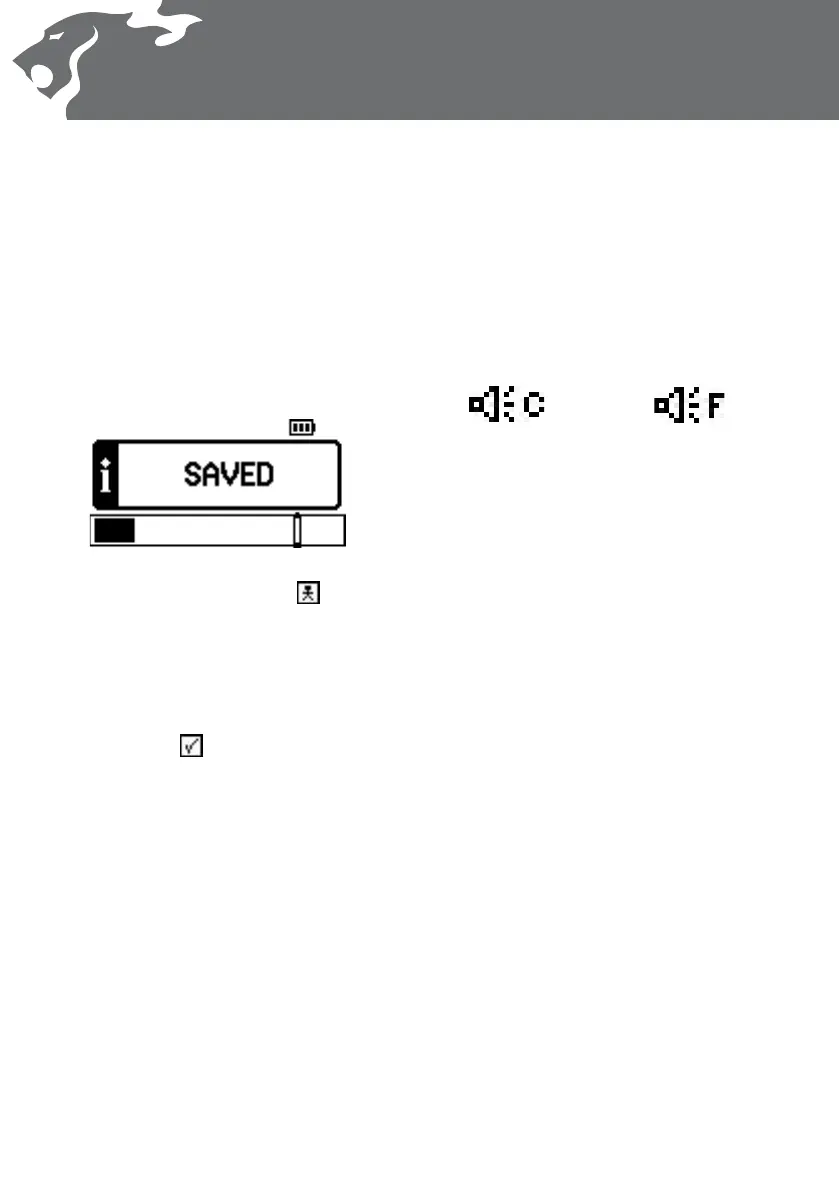To Create and Save a User Mode:
1 Select the factory preset Detect Mode you
want to alter.
2 Modify the Discrimination Pattern as per
To modify the Discrimination Pattern
on p. 30.
3 Press and hold (approx. 3 seconds), the
appropriate Mode button until the Saved
message is displayed on the screen as
shown below:
4 When the Mode is saved, the icon will
appear next to the Mode button that was
pressed. You can save your personal preset
Mode in any of the four preset locations.
Once a User Mode is saved, simply press
the Mode button to revert to the factory
preset Mode , or press it again to return
to your personal saved Mode.
This allows you to easily toggle between
the two, to compare responses on
various targets.
Note: Any time a dierent Mode button is
selected, a small sound (loudspeaker) icon is
displayed next to the battery level icon. It will
stay on for ten seconds and will show if the
mode is using Conductive or Ferrous sounds. This
is shown as:
or
Conductive
Audio Response
Ferrous
Audio Response
Discrimination
