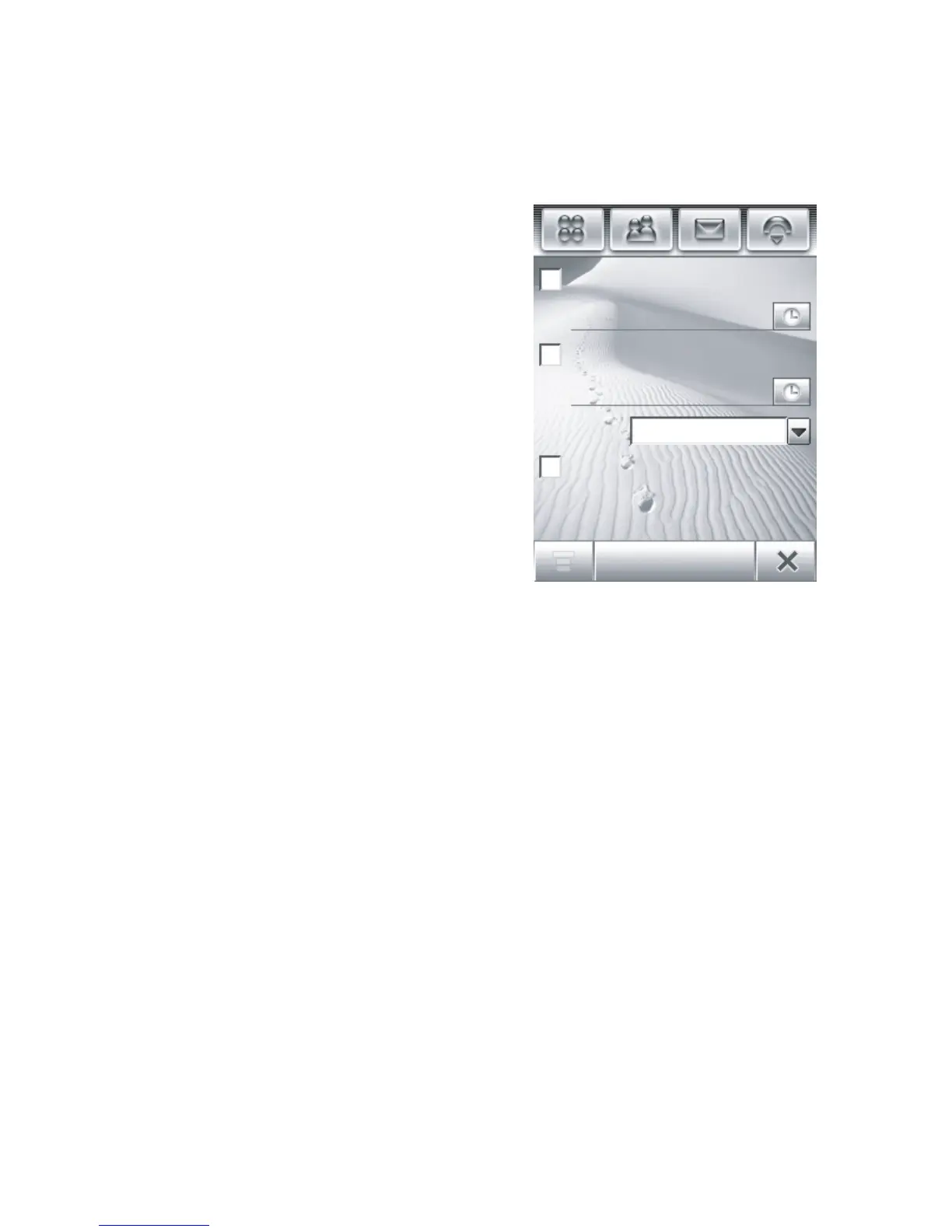106
Office Applications
Alarm Clock
Your phone has an alarm clock with 2 separate alarms that
you can set to alert you at the time(s) you specify.
1
Ta p
Z Alarm
in the application
launcher screen to display the
alarm clock setup screen
(shown at right).
2
Tap the check box
e
beside an
alarm to activate it. A check
mark
d
indicates that the
alarm is activated.
3
Tap below the alarm name to
set the alarm time. Set the
desired time, then tap
OK
to
store it.
4
Ta p
Snooze
to set the snooze period.
5
Ta p
Save
to store your settings.
When the alarm expires, your phone displays an alarm
reminder and sounds an alert.
Ta p
Snooze
to turn off the event reminder for a short period of
time. The alarm sounds again when the snooze period
expires.
Ta p
Cancel
to turn off the alarm.
When you select
Alarm When Power Off
in the alarm clock setup
screen, your phone turns itself on if necessary to alert you
when the alarm expires.
Alarm 1
07:00
17:15
Alarm 2
Alarm when power off
Snooze: 5 min
Save
