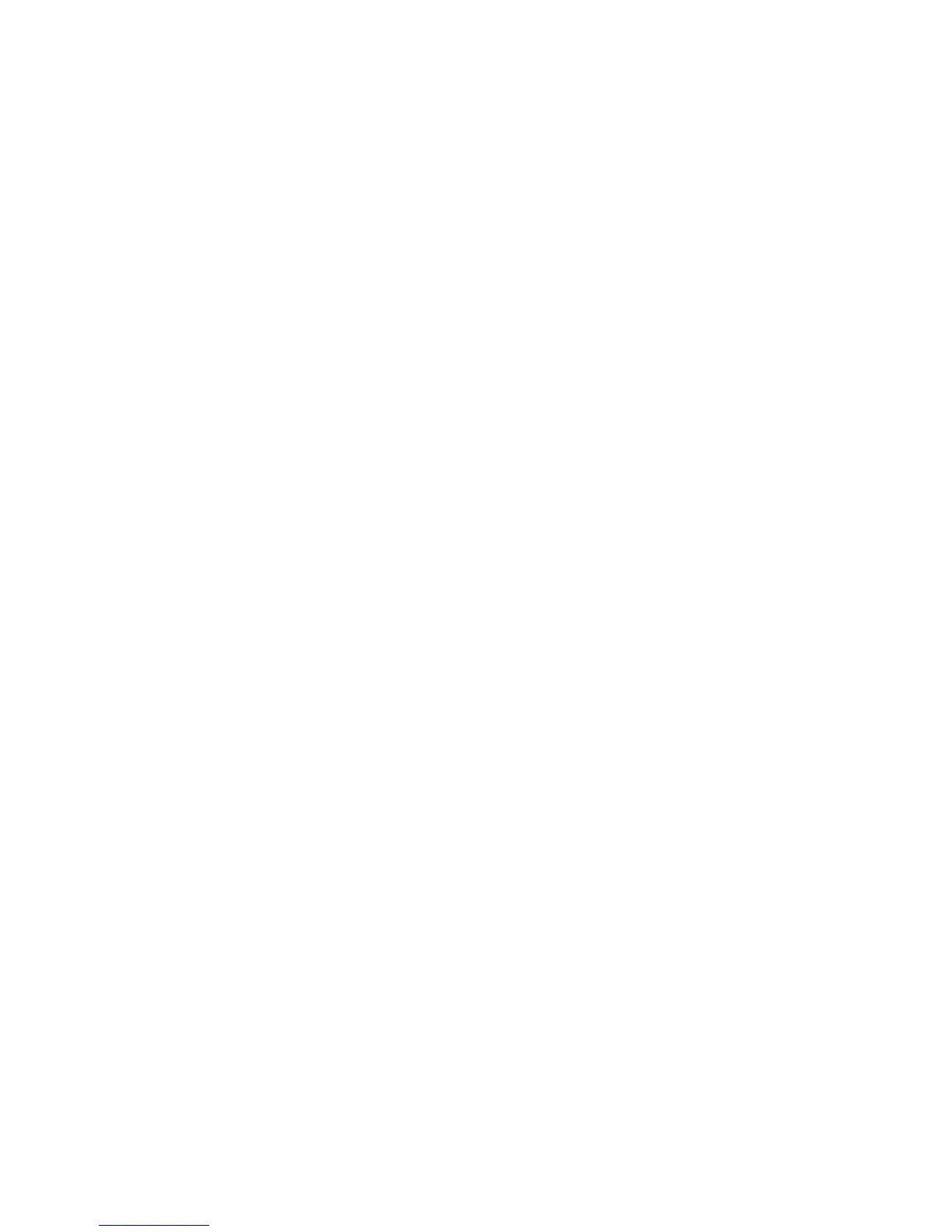71
Messages
SIM Card –
Contains SMS messages stored on your SIM
card. You can move these messages to other folders.
Drafts –
Temporarily stores messages that you are still
writing.
Outbox –
Stores your messages that have not yet been sent.
Sent Items–
Stores copies of messages you have sent.
Trash –
Stores messages you have deleted. If you have not
permanently deleted a message, you can retrieve it.
You can create additional personal folders to organize and
store your messages.
Setting Up Your Signature
You can store your signature, and manually or automatically
append it to the messages you send.
1
Ta p
?
in the global navigation bar to go to the message
center.
2
Ta p
é
, then tap
Signature Editing
to open the signature editing
screen.
3
Tap the direct line in the
Signature Content
field to enter your
signature.
4
If you want your phone to automatically add your
signature to all outgoing messages, tap the check box
e
below the signature. A check mark
d
indicates that
automatic signature is activated.
5
Ta p
Save
to store your signature.
