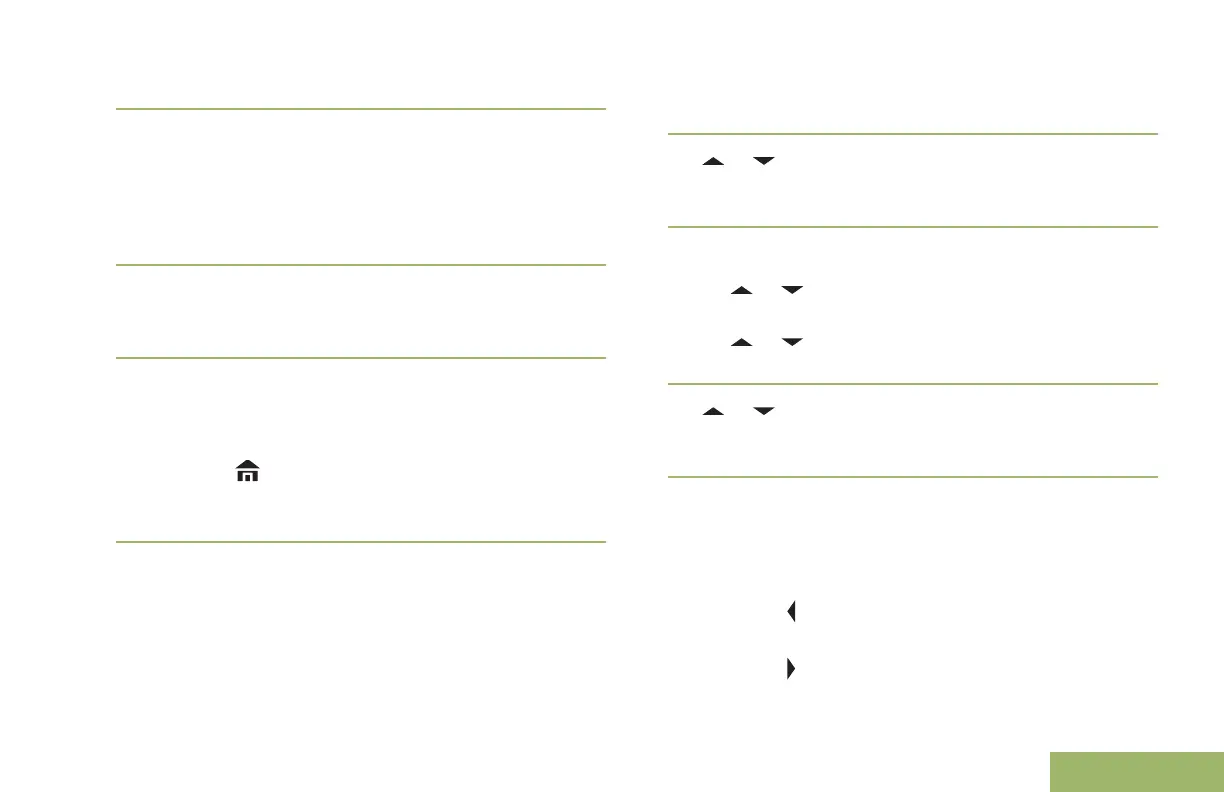5 Use the keypad to edit the alias.
6 Perform one of the following actions:
• Press the Menu Select button directly below
Ok once you are done.
• Press the Menu Select button directly below
Cncl to return to the Waypoints main screen.
7
The display shows <Waypoint name> Updated
and the radio returns to the Waypoints main
screen.
8 Perform one of the following actions:
• Press the Menu Select button directly below
Back to return to the previous screen.
•
Press , the PTT button, or the
preprogrammed GPS button to return to the
Home screen.
Editing the Coordinates of a Waypoint
Note: Only the preprogrammed coordinates of Home
and Destination can be edited by the user.
Ensure your radio shows the current location on the
screen.
1 Press the Menu Select button directly below
Optn.
2
or to Waypoints and press the Menu Select
button directly below Sel.
The display shows a list of waypoints.
3 Perform one of the following actions:
•
or to [Home] and press the Menu Select
button directly below Optn.
•
or to [Destination] and press the
Menu Select button directly below Optn.
4
or to Edit location and press the Menu
Select button directly below Sel.
The first number blinks.
5 Utilize the following control buttons to select the
number/coordinates if required, then press the
Menu Select button directly below Edit to change
the number/coordinates.
•
Press to move to the previous number/
coordinates.
•
Press to move back to the next number/
coordinates.
133
English
