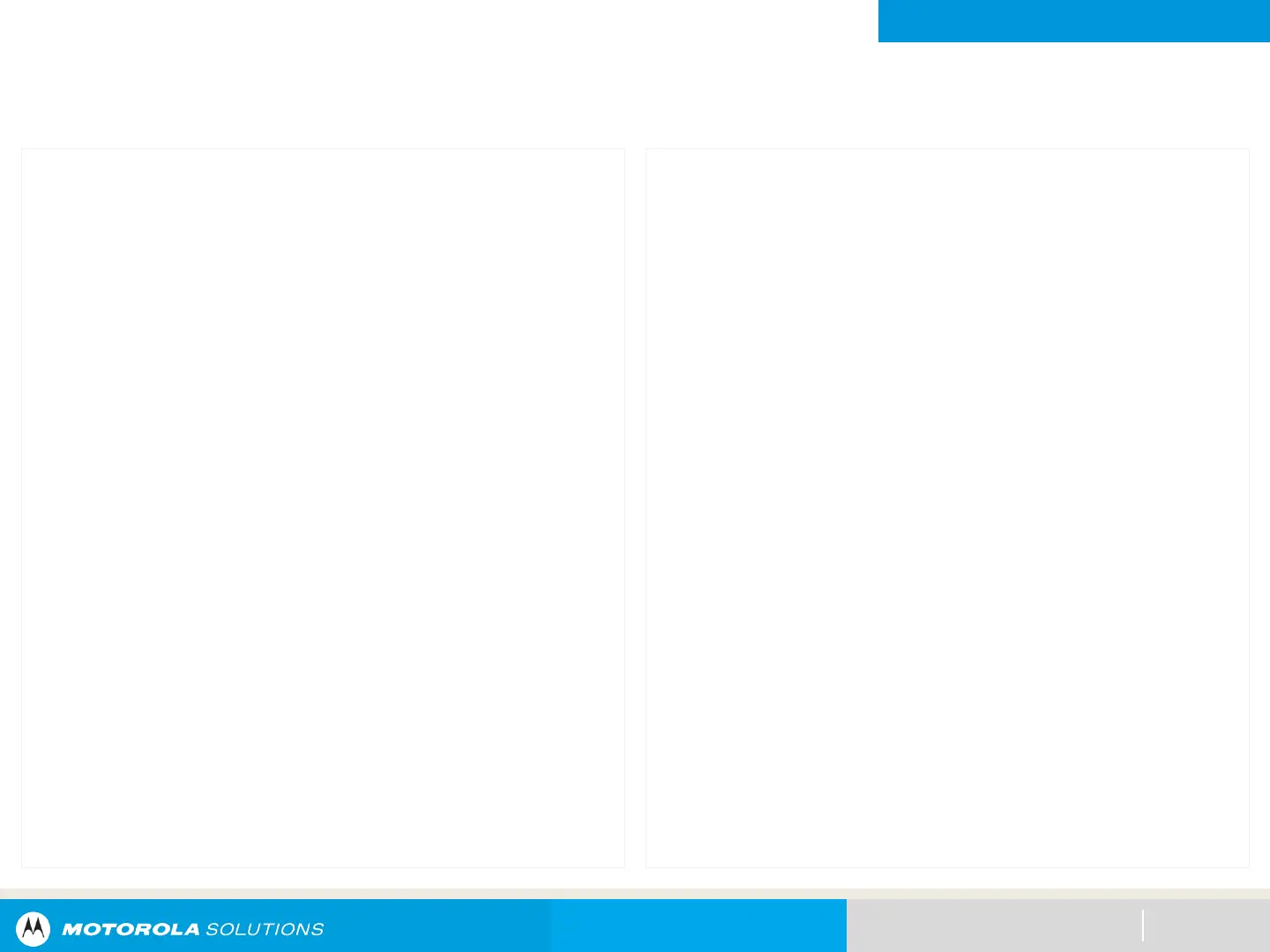NEXT > < PREV CONTENTS
GENERAL RADIO OPERATION
Channel Search Button
66
This feature allows you to do a quick search for a specific
channel in your radio by keying in the alias of the channel.
Your radio prompts the first found channel if a match is found.
Procedure:
[Preprogrammed Button]
1. Press the preprogrammed Channel Search button.
A blinking cursor appears on the Channel Search screen.
2. Use the keypad to type or edit your channel name.
3. To initiate searching, press the Menu Select button
directly below ChSr once the entry is done.
To exit this procedure, press the Menu Select button
directly below Cncl.
One of the following scenarios occurs:
• The display shows Searching. Once found, the display
shows the matched channel name and the radio changes
its transmission to the selected channel.
• If the radio is triggered to search for an empty entry, the
display shows Invalid entry. Repeat step 2 to search
again.
• If the entry does not match, the display shows Channel
name not found. Repeat step 2 to search again; or
press or the Menu Select button directly below Exit to
exit.
OR
[Menu]
1. Scroll left or right to ChSr.
A blinking cursor appears on the Channel Search screen.
2. Press the Menu Select button directly below ChSr to key
in the channel name.
3. Use the keypad to type or edit your channel name.
4. To initiate searching, press the Menu Select button
directly below ChSr once the entry is done.
To exit this procedure, press the Menu Select button
directly below Cncl.
One of the following scenarios occurs:
• The display shows Searching. Once found, the display
shows the matched channel name and the radio changes
its transmission to the selected channel.
• If the radio is triggered to search for an empty entry, the
display shows Invalid entry. Repeat step 2 to search
again.
• If the entry does not match, the display shows Channel
name not found. Repeat step 2 to search again; or
press or the Menu Select button directly below Exit to
exit.
