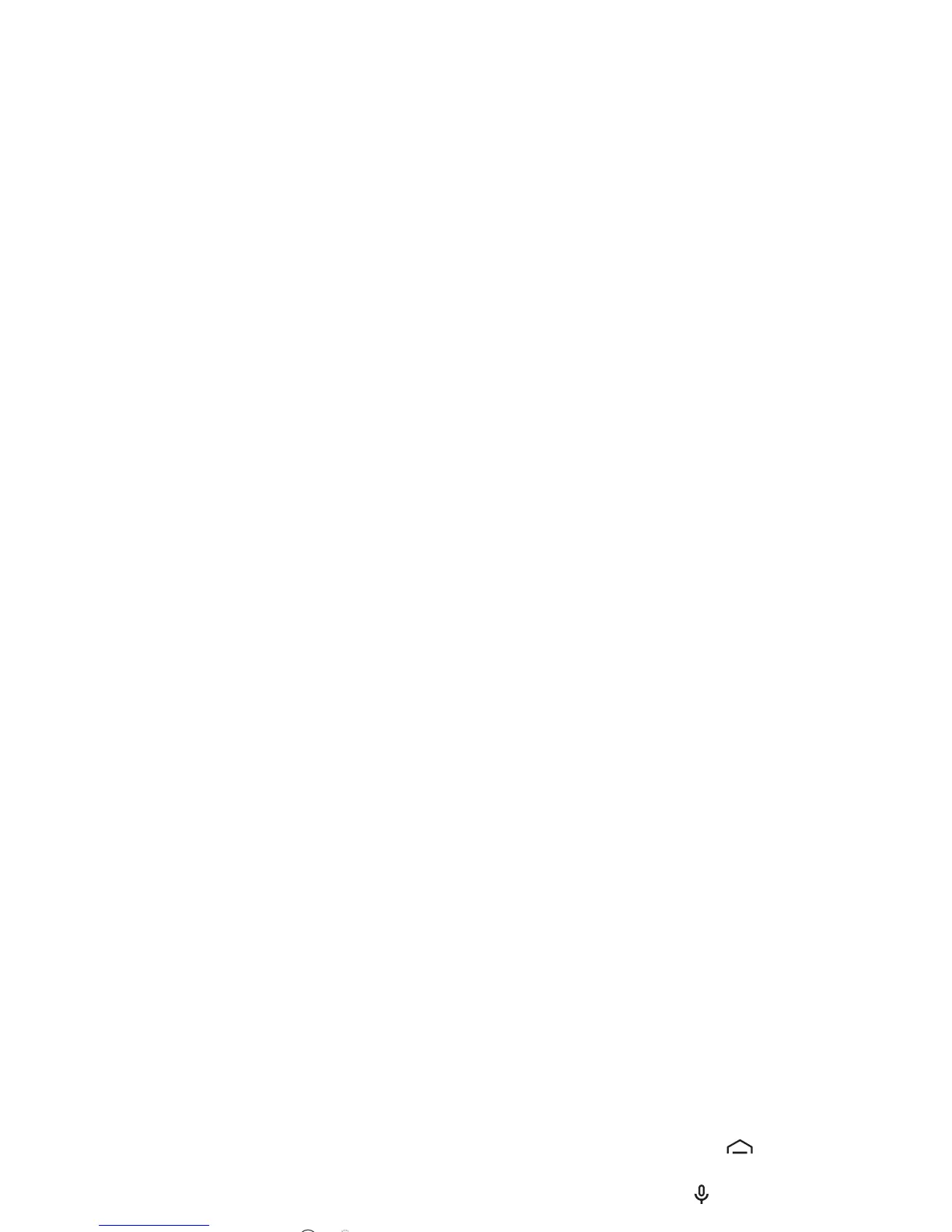8 Home screen & apps
your entertainment hub: you can access it from the web or
from your Android device, and all your content is instantly
available across your devices.
Tips & tricks
• Find out more about Google products: See
www.google.com/about/products.
• Log in or open a Google account: Visit
www.google.com/accounts.
• Google help: See www.google.com/support.
• Download Android apps: Tap Apps >
Play Store
.
• Access all of your files in the cloud: Check out “Yo u r c l o u d ”
on page 56.
Home screen & apps
Quick start: Home screen & apps
Start from the home screen to explore apps and more.
• Home screen: You’ll see the home screen when you turn on
your smartphone or tap Home .
•Search: Type text in the Google™ Search box at the top of
your home screen, or tap to search by voice.
• App & widget list: To show all of your apps and widgets, tap
Apps . (To see widgets, touch
WIDGETS
at the top.)
