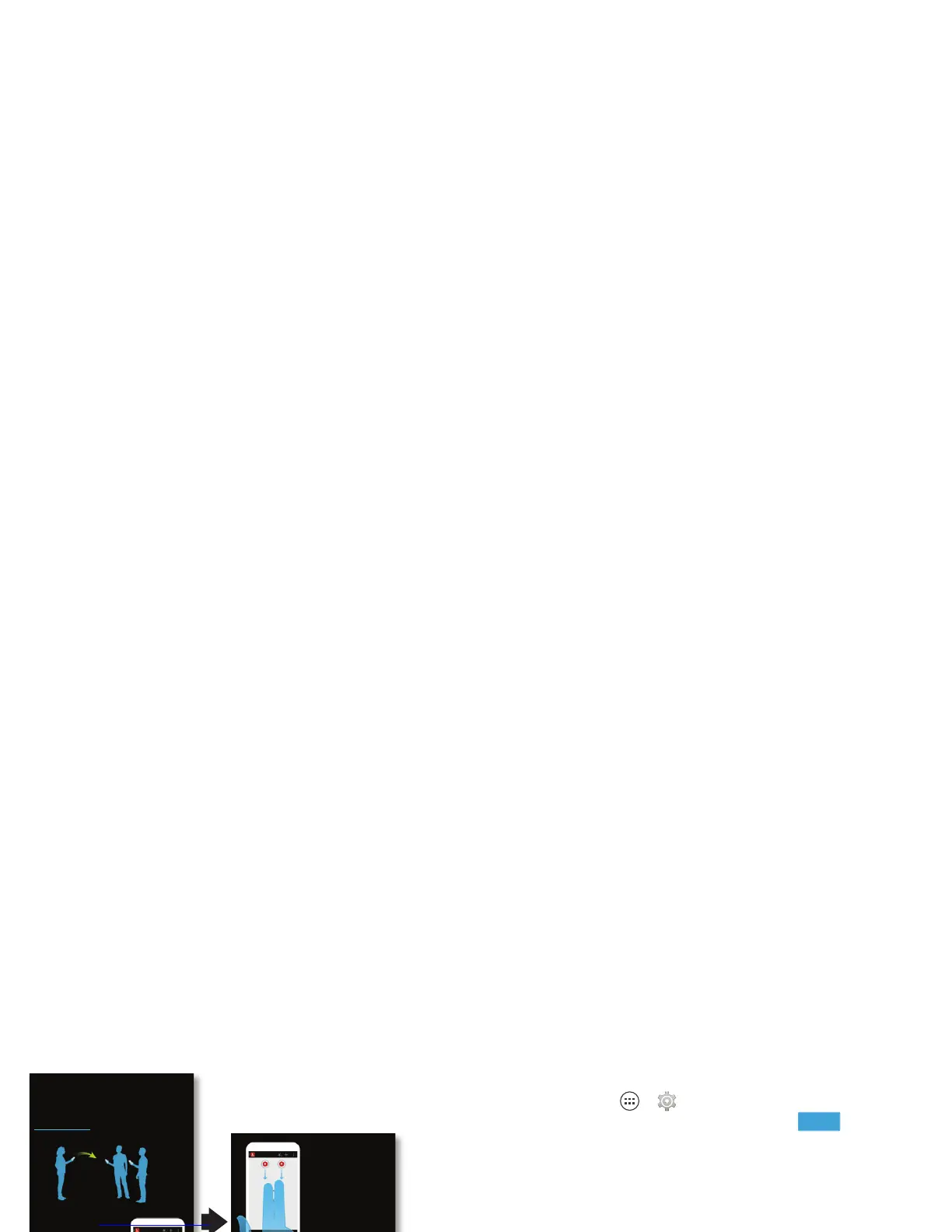56 Connect & transfer
your home screen and swipe down (after your friend tells you
they’ve sent the picture).
Share instantly...
Easily send and receive photos and videos with
people nearby. Watch how to do it:
moto.ly/zaphowto
History
How to send
Select + then pick the
photo or video you want
to send.
Or swipe up with two
fingers on any card in
the Zap app.
Droid Zap can receive photos and videos sent
from up to 1000 ft away. To limit access, set a
PIN before sending in Droid Zap’s settings.
History
How to receive
Swipe down with two
fingers to catch what
others send.
Wireless display
Mirror your smartphone’s screen on an HDTV without any
cords—with minimal setup.
Find it: Tap App s >
Settings
>
Display
>
Wireless
display
, then tap the power switch to turn it
Your smartphone scans for compatible wireless display
devices. Select a device to show your smartphone’s screen on
the big screen.
Wireless Display requires either a Miracast™-enabled HDTV or
a Wireless Display adapter to work. If you don’t have a TV or
monitor that supports Wireless Display, you can purchase an
accessory (dongle) to enable it.
Tip: For faster access, you can add a wireless display widget to
your home screen. See “Control & customize”.
Yo u r c l o u d
One account with access to everything,
everywhere—smartphone, tablet, computer.
Sync your Google™ account
When you log in to the same Google account, all devices can
get to all the same apps, movies, books, and music from
“Google Play™” on page 13—plus you share the same
Gmail™, Google Calendar™, and other Google services. To
add accounts to your smartphone, tap Apps >
Settings
,
go to the
ACCOUNTS
section, and tap
Add account
>
Google
.
ON
