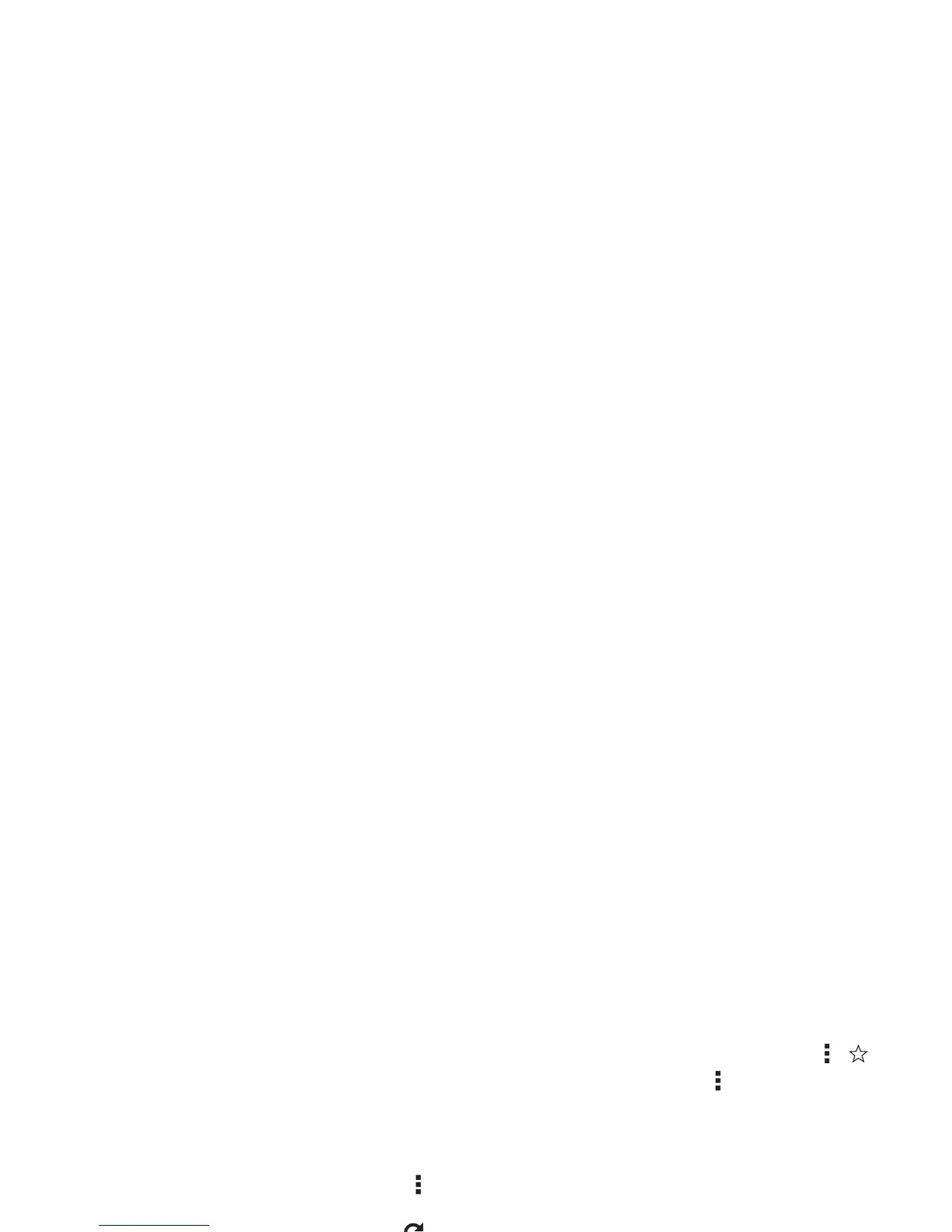38 Browse
Tips & tricks
• Home screen shortcut: In the home screen, tap the
Google™ search box at the top and enter a website
address.
Note: If you can’t connect, contact your service provider.
• Mobile sites: Some websites automatically show you a
“mobile” version of their page. If you want to show the
standard computer versions of all websites, tap Menu
>
Request desktop site
.
•Reload: If a page doesn’t load correctly, try tapping .
•Clear history: In the browser, tap Menu >
Settings
>
Privacy
>
CLEAR BROWSING DATA
at the bottom of the
page. Then choose history, cache, cookies, and other
options.
• Help: For more about Google Chrome, visit
www.supportgoogle.com/chrome.
Web connection
To access the web, your smartphone uses your Wi-Fi network
(or your mobile phone network if no Wi-Fi network is
connected).
Note: Your service provider may charge to surf the web or
download data over your mobile phone network.
To connect to a Wi-Fi network, see “Wi-Fi Networks” on
page 51.
Bookmarks
To bookmark a page in your browser, tap Menu > .
To go to a bookmark, tap Menu >
Bookmarks
, then tap the
bookmark.
Downloads
Warning: Apps downloaded from the web can be from
unknown sources. To protect your smartphone and personal
data, only download apps from sources you trust, like Google
Play™.
To download a file, picture, or webpage, tap Apps
>
Chrome
and go to the website.
•Files: Tap the download link. To show the file or app, tap
Apps >
Downloads
.
• Pictures: Touch and hold it to choose
Save image
. To see
the picture, tap Apps >
Gallery
>
Download
.
To download apps or smartphone updates, see “Download
apps” on page 13 or “Update your smartphone” on page 15.
Browser options
To change your browser security settings, text size, and other
options, tap Menu >
Settings
.
