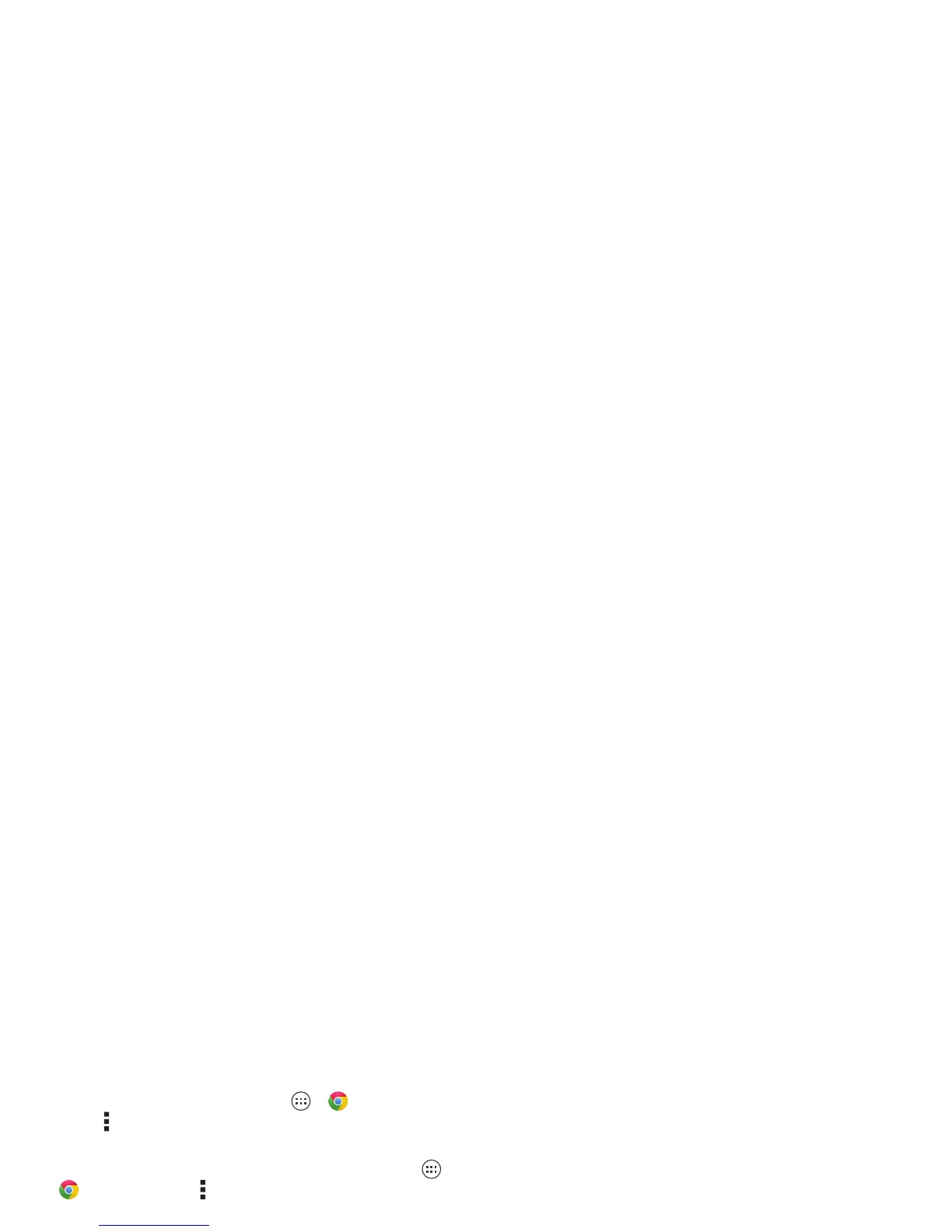39Photos & videos
Safe surfing & searching
Keep track of what your browser and searches show:
• Browse incognito: To open a tab that won’t appear in your
browser or search history, tap Apps >
Chrome
>Menu >
New Incognito tab
.
• Browser history, cache, and passwords: To cl e a r yo ur
browser history and other saved information, tap Apps
>
Chrome
>Menu >
Settings
>
Privacy
>
CLEAR
BROWSING DATA
.
• Automatic form completion: When you enter your name
in an online form, your browser can automatically enter your
address information. If you don’t want that, tap Apps
>
Chrome
>Menu >
Settings
>
Autofill forms
, then
tap the switch at the top to turn it .
•Browser pop-ups: To stop pop-up windows from opening,
tap Apps >
Chrome
>Menu >
Settings
>
Content
settings
>
Block pop-ups
.
• Voice search: Tap the search box at the top of the browser
screen, then tap
X
>.
OFF
Photos & videos
Quick start: Photos & Videos
Take super clear photos with a twist of your wrist and a tap on
the screen with Quick Capture.
• Launch it: Even when your smartphone is asleep, twist your
wrist twice, quickly, to launch the camera anytime.
• Take a photo: Tap anywhere on the screen to take the
photo.
