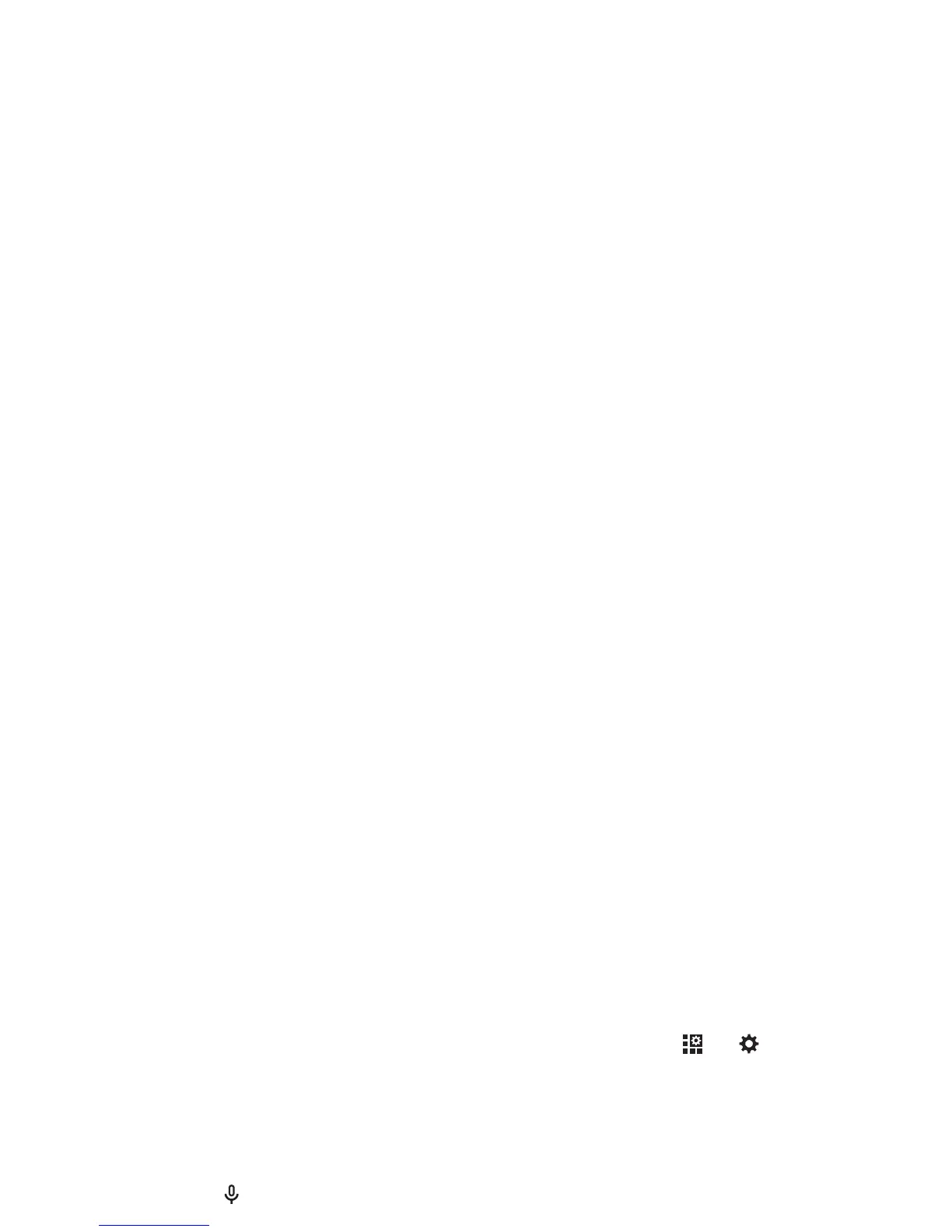16 Control & customize
Control & customize
Quick start: Control & customize
Take control of your smartphone:
•Touch: It’s all in the touch. Simple gestures and touch keys
to move about.
•Search: Type text in the Google Search box at the top of
your home screen, or tap to search by voice.
•Customize: Get your notifications and more—drag the
status bar down and tap . Tap
SETTINGS
for more
settings.
Tips & tri cks
•Tap: Choose an icon or option.
•Touch and hold: Open options for items in lists.
•Drag: Move items on the home screen.
•Flick: Quickly open or delete items.
•Swipe: Scroll through lists or between screens.
• Pinch or double-tap: Zoom in and out on websites, photos,
and maps.
• Twist: Twist a map with two fingers to rotate it, and pull two
fingers down to tilt it.
•Speak: Tap in a search window or on a touchscreen
keyboard.
• Add shortcuts & widgets: Tap Apps , touch and hold an
app or widget, then drag it to one of your home screen
pages. (To see widgets, tap Apps , then tap
WIDGETS
at
the top.
•Ringtone for a contact: To set a personal ringtone for a
contact, tap
People
, tap the contact, then tap Menu
>
Set ringtone
.
• Quick settings: To change Wi-Fi, Bluetooth, Airplane
mode, and other settings, drag the status bar down and
tap . For even more settings, tap
SETTINGS
.
