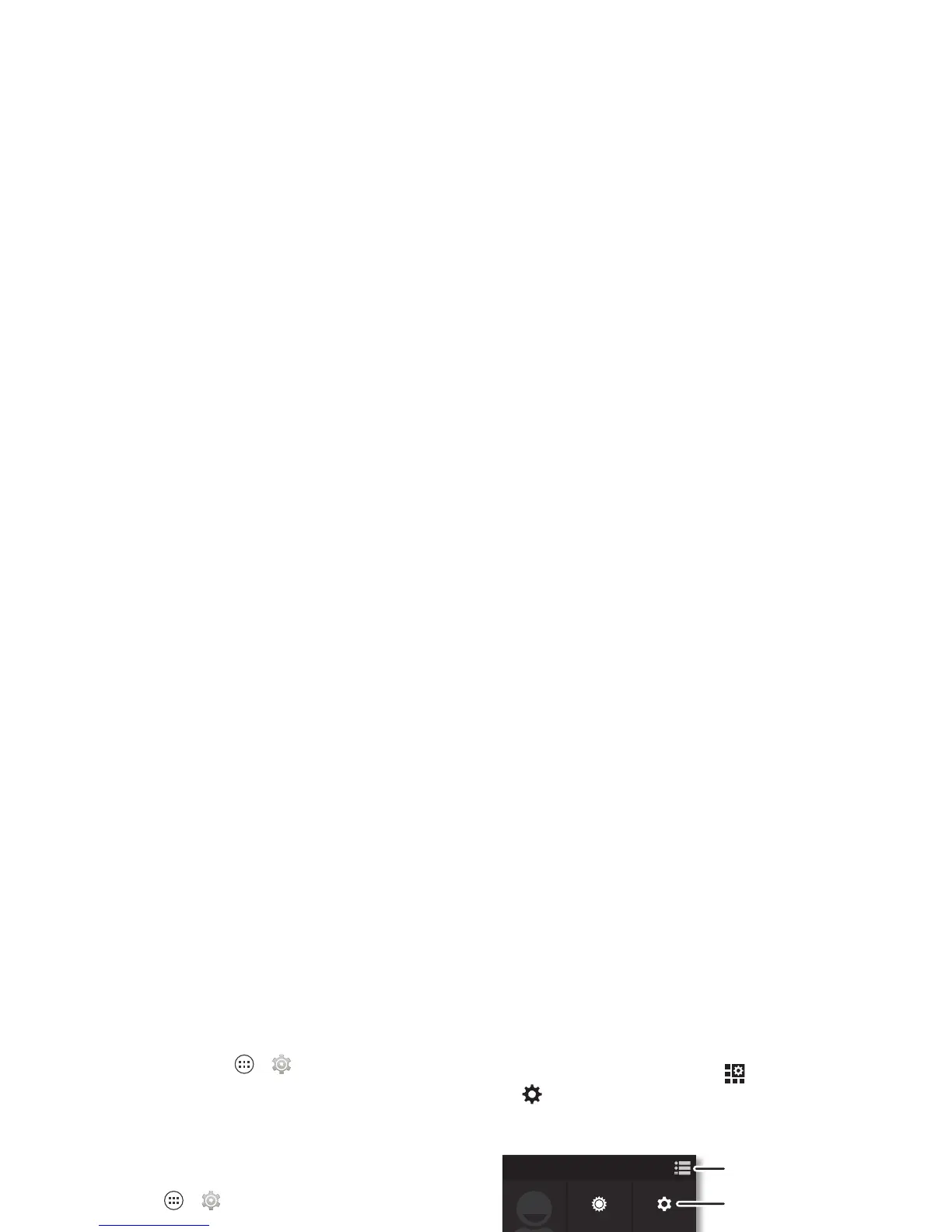20 Control & customize
•Rotate: In many apps, the touchscreen switches from
portrait to landscape when you rotate your smartphone. To
turn this on or off, tap Apps >
Settings
>
Display
>
Auto-rotate screen
.
• Home screen: To change your wallpaper, touch and hold an
empty spot on your home screen. For more, see
“Redecorate your home” on page 9.
• Language and region: To set your menu language and
region, tap Apps >
Settings
>
Language & input
>
Language
.
Quick settings
To change Wi-Fi, Bluetooth, Airplane mode, and other settings,
drag the status bar down and tap . For even more settings,
tap
SETTINGS
.
Note: Your quick settings may look a little different.
• Quick settings shortcut: To directly open the quick
settings screen, drag the status bar down with two fingers.
• Bluetooth and Wi-Fi shortcuts: To quickly turn Bluetooth or
Wi-Fi power on and off, touch and hold the setting icon until
you feel a vibration.
•Owner profile: To set up your owner profile, tap Apps
>
People
>
Set up my profile
. (You may need to scroll to
the top of the screen.)
WED, DECEMBER 18
4:00
SETTINGS
FREDDY’S
WI-FI
LOCATION
CHARGED
VERIZON
WIRELESS
BRIGHTNESS
AIRPLANE MODE BLUETOOTH OFF
See all of your settings.
Go back to notications.
Set your owner prole.
