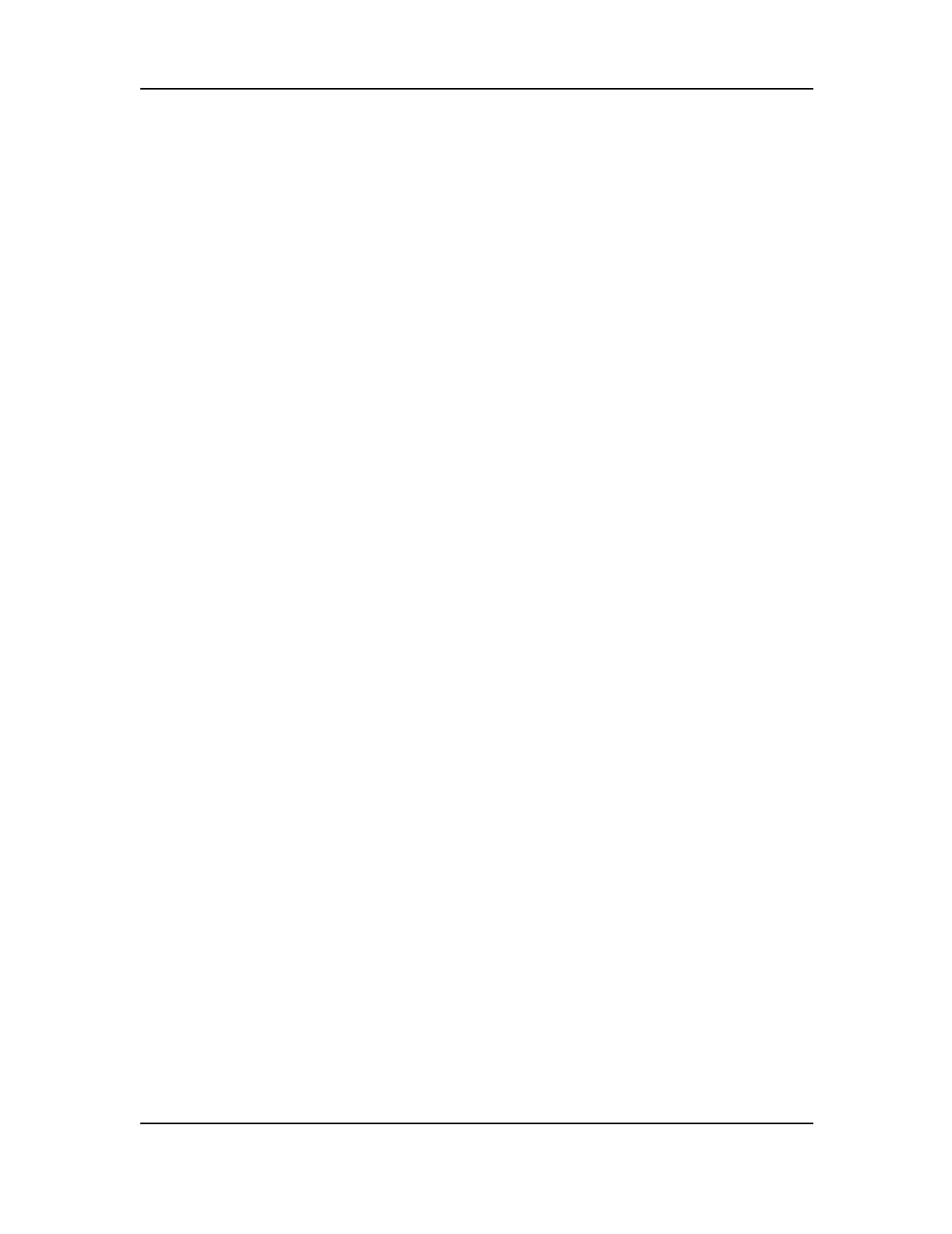Installation
Configuring and Testing Deskset Functions
MC3000 Digital Deskset Operator and Installation Manual 2-15
(6880309L15-A)
1) Buttons
To test Buttons:
1. As you enter the Configuration and Test program, the “Button Test” is the first test
option. The first line of the LCD Display will show “Button Test” and the second line will
show ”Press Menu”.
2. Press the Menu /Home button to enter the sub-menu. The first line of the LCD Display
will show “Button Test” and the second line will show “number, letter or name of the
button pressed>”.
3. Press each of the Digital Radio Function, Keypad digits, Shift, Sel, Mode Up,
Mode Down, Intercom, Speaker, Takeover and Transmit buttons. The second line
of the LCD Display will display each button number or button name as you test it.
4. Press the Menu/Home button to exit the sub-menu. The first line of the LCD Display
will show “Button Test” and the second line will show “Press Menu”.
Note: The Menu/Home button is the only button NOT tested because when it is pressed
you exit the sub-menu.
2) LED / LCD Display Test
To test LEDs and the display:
1. As you enter the Configuration and Test program, press the Mode Up button once to
change the test to the “LED/LCD Display Test” is the second test option. The first line
of the LCD Display will show “LED/Display” and the second line will show “Press
Menu”.
2. Press the Menu/Home button to enter the sub-menu. Your sub-menu choices are:
LED and Display Tests. The first test is the LED test. The first line of the LCD display
will show “LED Test”. The test will run immediately. A positive result of the test is when
every LED on the deskset turns on. If any LED is not working it will NOT turn on.
3. Press the Mode Down button to move to the next test in the sub-menu. The second
test is the Display test. The test will run immediately. A positive result of the test is
when every part of the entire LCD display lights up. If any sections of the LCD display
are not working they will NOT light up.
4. Press the Menu/Home button to exit the sub-menu. The first line of the LCD display
will show “LED/Display” and the second line will show “Press Menu”.
3) Data Test
To test that the deskset can send and receive messages successfully with the Digital
Junction Box:
1. After you enter the program, press the Mode Up button twice to change the test to the
“Data Test” which is the third test option. The first line of the LCD Display will show
“Data Test” and the second line of the LCD Display will show ”Press Menu”.
2. Press the Menu/Home button to enter the sub-menu. The first line of the LCD Display
will show “Test Started” and the second line of the LCD Display will show ”0 Mes-
sages”.
Note: The Digital Junction Box sends a message at least every 5 seconds. When the
Digital Junction Box is not connected, the deskset will generate a data message sig-
nal every 10 seconds. In this case, the second line of the LCD display will show “001
Messages” after 10 seconds, and “002 Messages” after 20 seconds and so on.