
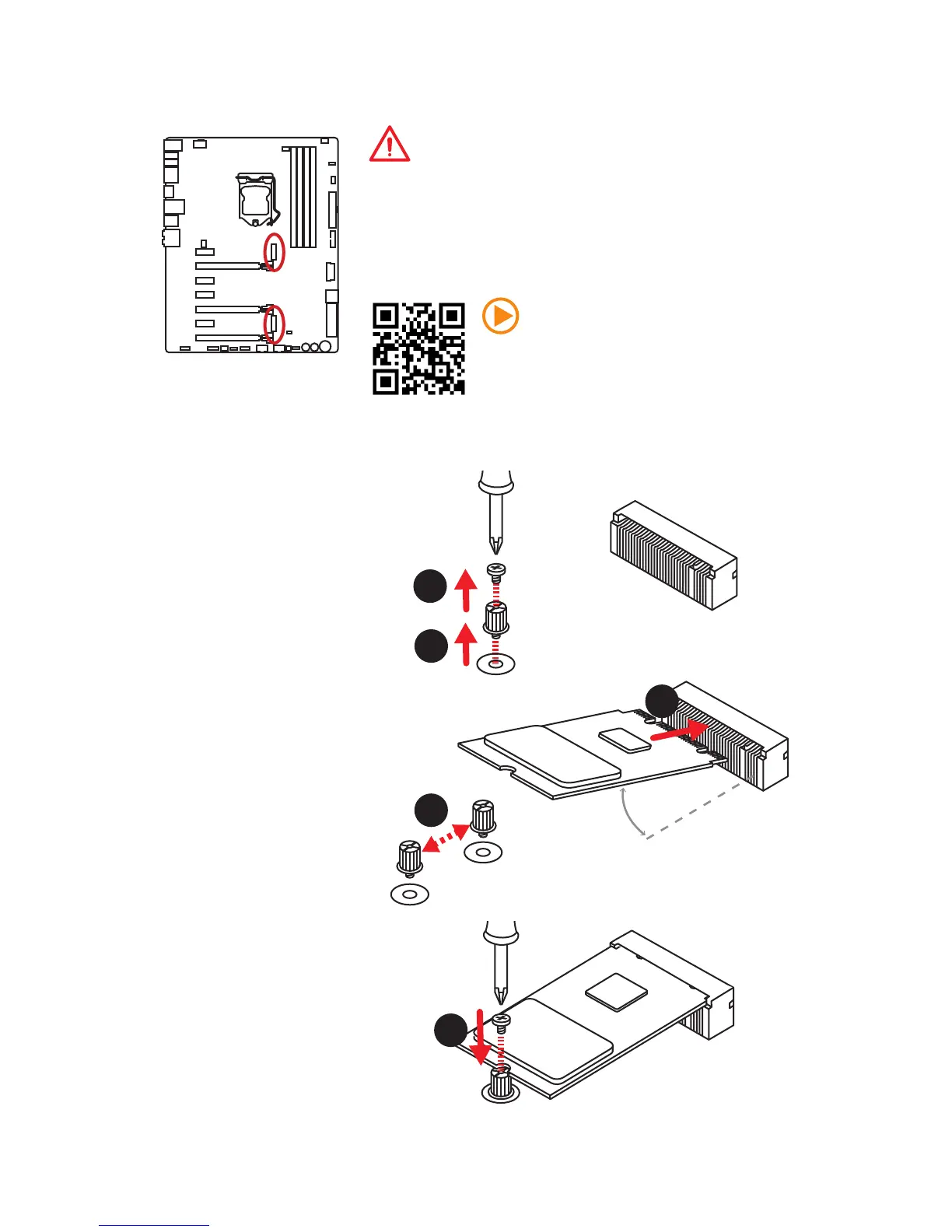 Loading...
Loading...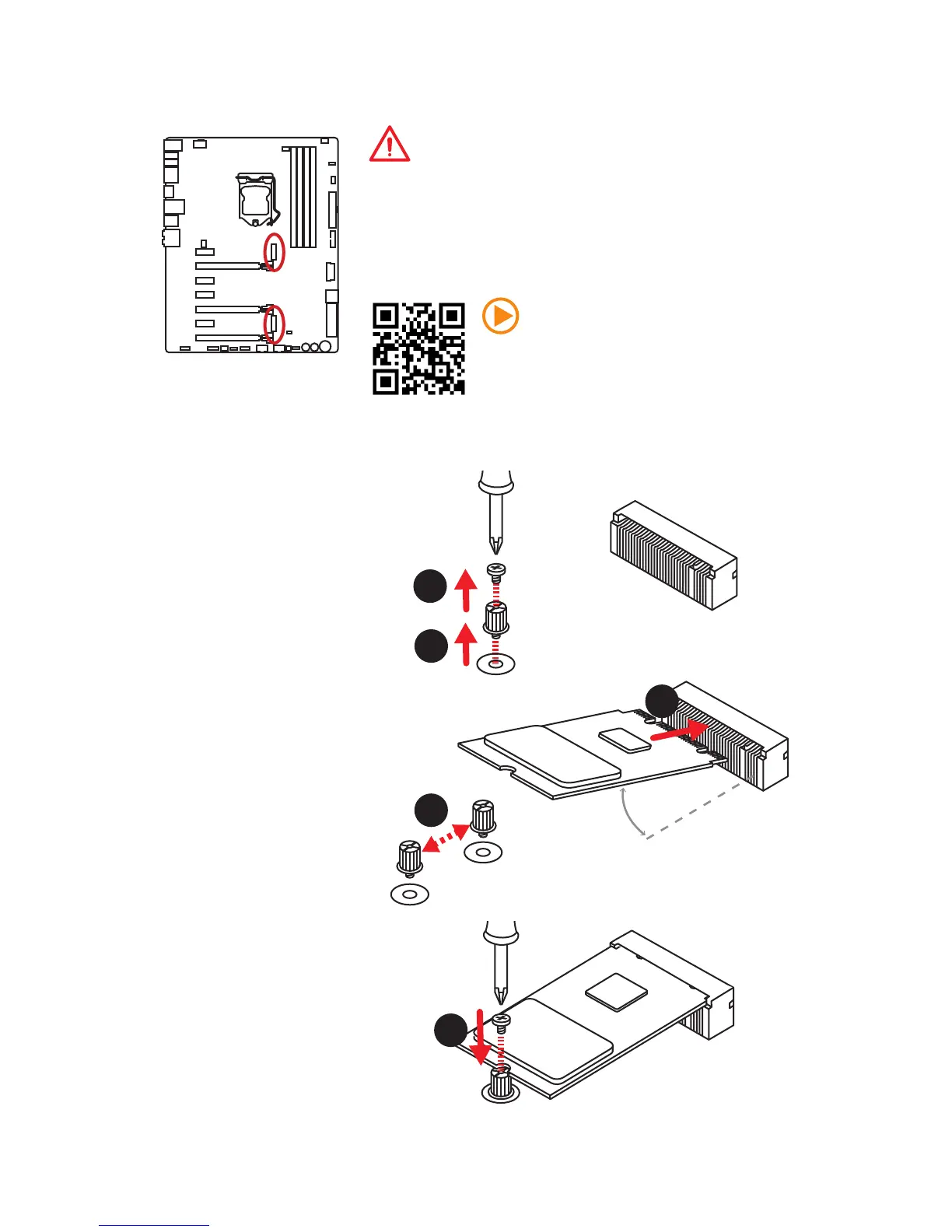
Do you have a question about the MSI Z170A GAMING M7 and is the answer not in the manual?
| Chipset | Intel Z170 |
|---|---|
| CPU Socket | LGA 1151 |
| Memory Slots | 4 x DIMM |
| Maximum Memory | 64GB |
| Form Factor | ATX |
| Audio | Realtek ALC1150 |
| M.2 Slots | 1 |
| USB 3.1 Gen1 Ports | 8 |
| PCI Express x16 Slots | 3 |
| PCI Express x1 Slots | 4 |
| RAID Support | RAID 0, 1, 5, 10 |
| Multi-GPU Support | AMD 3-Way CrossFire, NVIDIA 2-Way SLI |
| Storage Interface | 6 x SATA 6Gb/s |
| USB Ports | 8 x USB 3.1 Gen1 |
| LAN | Killer E2400 Gigabit LAN Controller |











