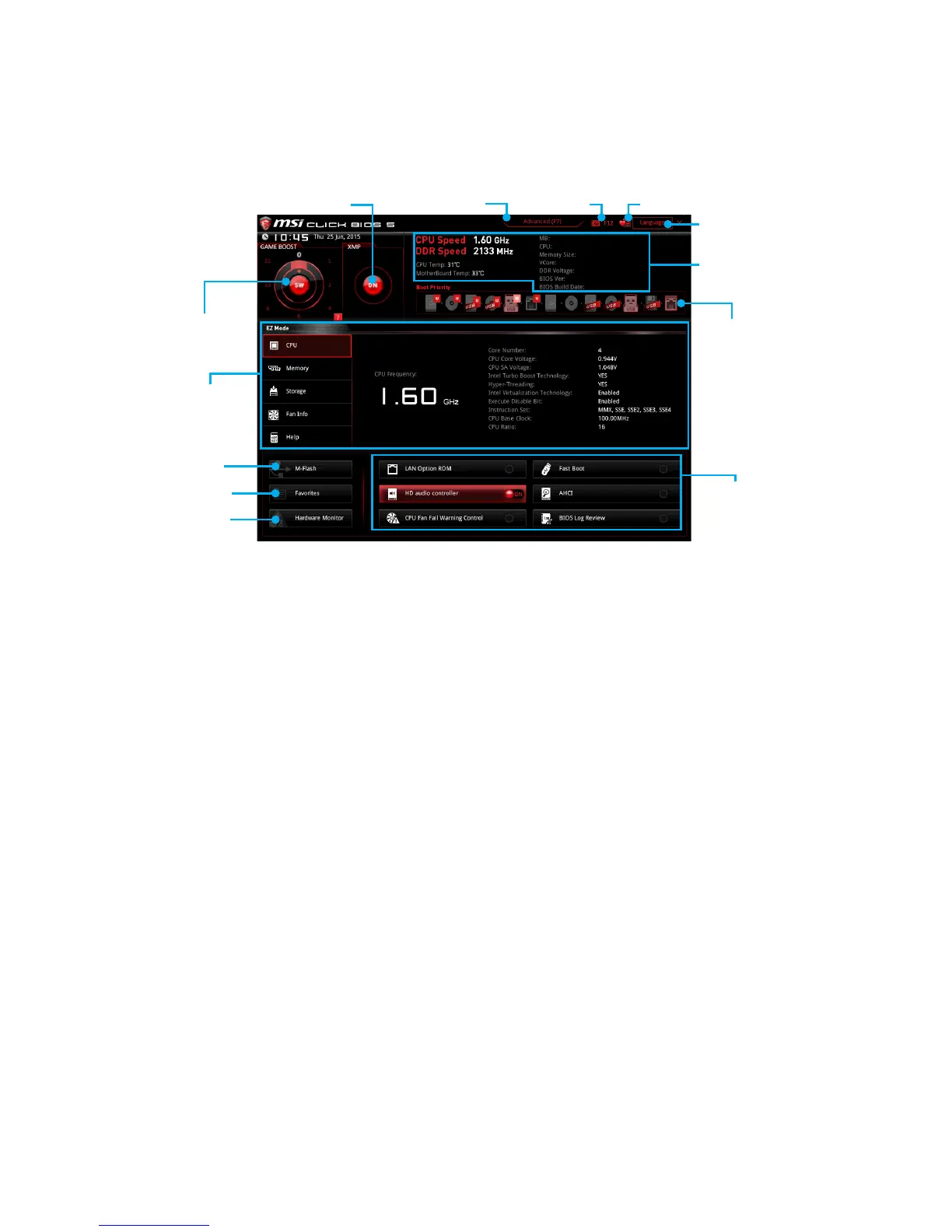51
BIOS Setup
EZ Mode
At EZ mode, it provides the basic system information and allows you to configure the
basic setting. To configure the advanced BIOS settings, please enter the Advanced
Mode by pressing the Setup Mode switch or F7 function key.
Information
display
XMP switch
System
information
Boot device
priority bar
Function
buttons
Language
Favorites ScreenshotSetup Mode switch
M-Flash
Favorites
Hardware
Monitor
GAME BOOST
switch
● Function buttons - enable or disable the LAN Option ROM, Fast Boot, HD audio
controller, AHCI, RAID, CPU Fan Fail Warning Control and BIOS Log Review
by clicking on their respective button.
● Fan control - click on this button to display the Hardware Monitor menu that allows
you to manually control the fan speed by percentage.
● M-Flash - click on this button to display the M-Flash menu that provides the way to
update BIOS with a USB flash drive.
● Information display - click on the CPU, Memory, Storage, Fan Info and Help
buttons on left side to display related information.
● Boot device priority bar - you can move the device icons to change the boot
priority. The boot priority from high to low is left to right.
● System information - shows the CPU/ DDR speed, CPU/ MB temperature, MB/
CPU type, memory size, CPU/ DDR voltage, BIOS version and build date.
● Language - allows you to select the language of BIOS setup.
● Screenshot - press this tab or the F12 key to take a screenshot and save it to USB
flash drive (FAT/ FAT32 format only).
● Setup Mode switch - press this tab or the F7 key to switch between Advanced
mode and EZ mode.
● XMP switch - click on the inner circle to enable/ disable the X.M.P. (Extreme
Memory Profile). Switch the outer circle to select the X.M.P. profile. This switch will
only be available if the X.M.P. supported memory module is installed.
● GAME BOOST switch - click on the center button to switch GAME BOOST control
between software (SW) and hardware (HW) . The inner circle represents the
current stage of hardware GAME BOOST and the outer circle stands for software.
You can read the abilities of GAME Boost by clicking on the question mark in the
right-bottom corner.
