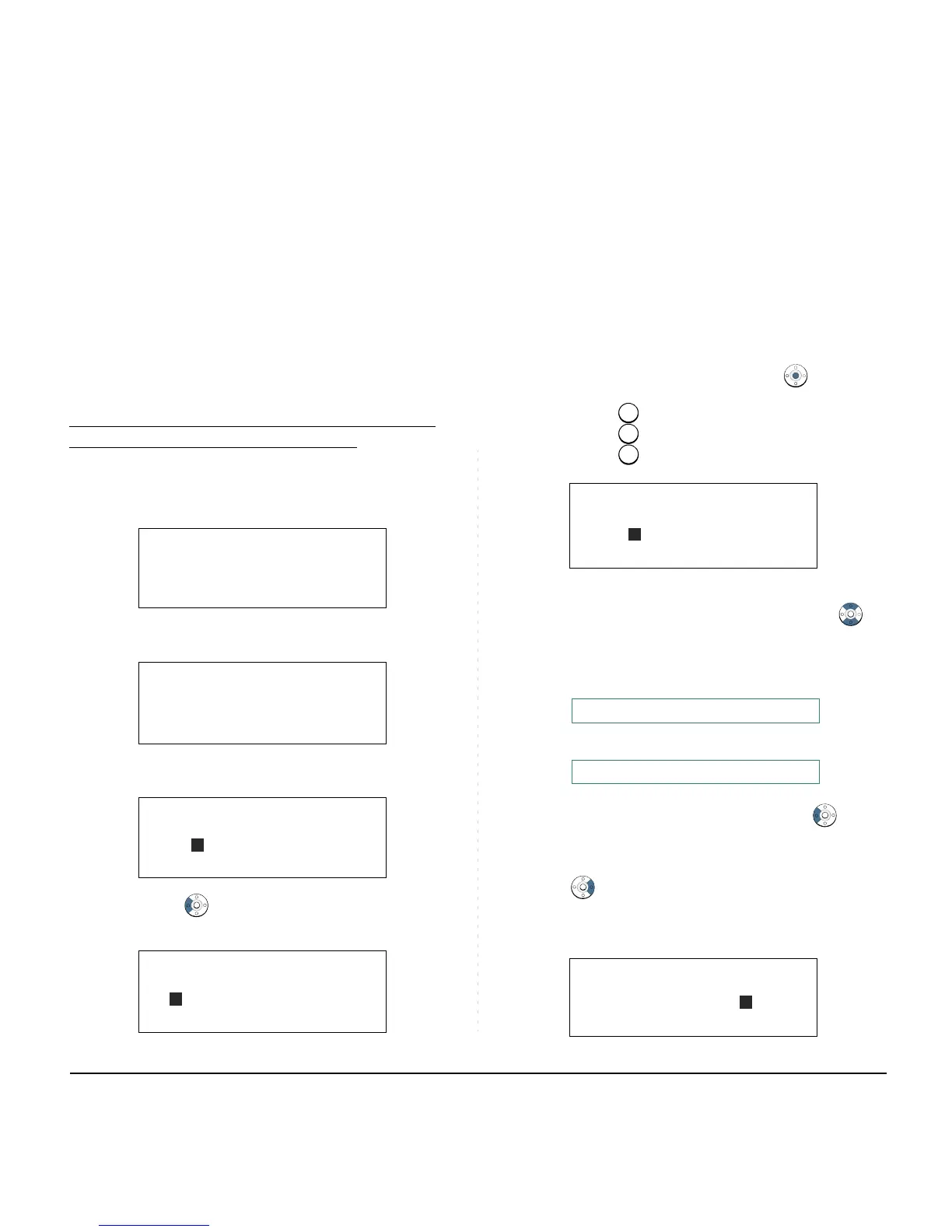45
To Edit An Entry
Example:
To Modify Name “Home” to “House” and Telephone
Number “0123456789” to “0123456712”.
STEP 1: Press >>> soft key while the target Phone-
book data is displayed.
STEP 2: Press EDIT soft key.
STEP 3: The following name edit screen appears.
STEP 4: Press
or Clr soft key two times to erase
“me”.
STEP 5: Enter “use” by using digit keys. After the mod-
ification has completed, press
or OK soft
key.
Press key twice to enter “u”.
Press key four times to enter “s“.
Press key twice to enter “e“.
STEP 6: The followimg number edit screen appears.
Note:
If “>>>” soft Key is pressed on the above screen,
the following soft keys appear. Pressing or
Eu-s/Eu-l soft key shifts characters between
uppercase and lowercase.
Note:
To delete an entered character, press or Clr
soft key.
Note:
To move the cursor one space to the right, press
key or “” soft key once.