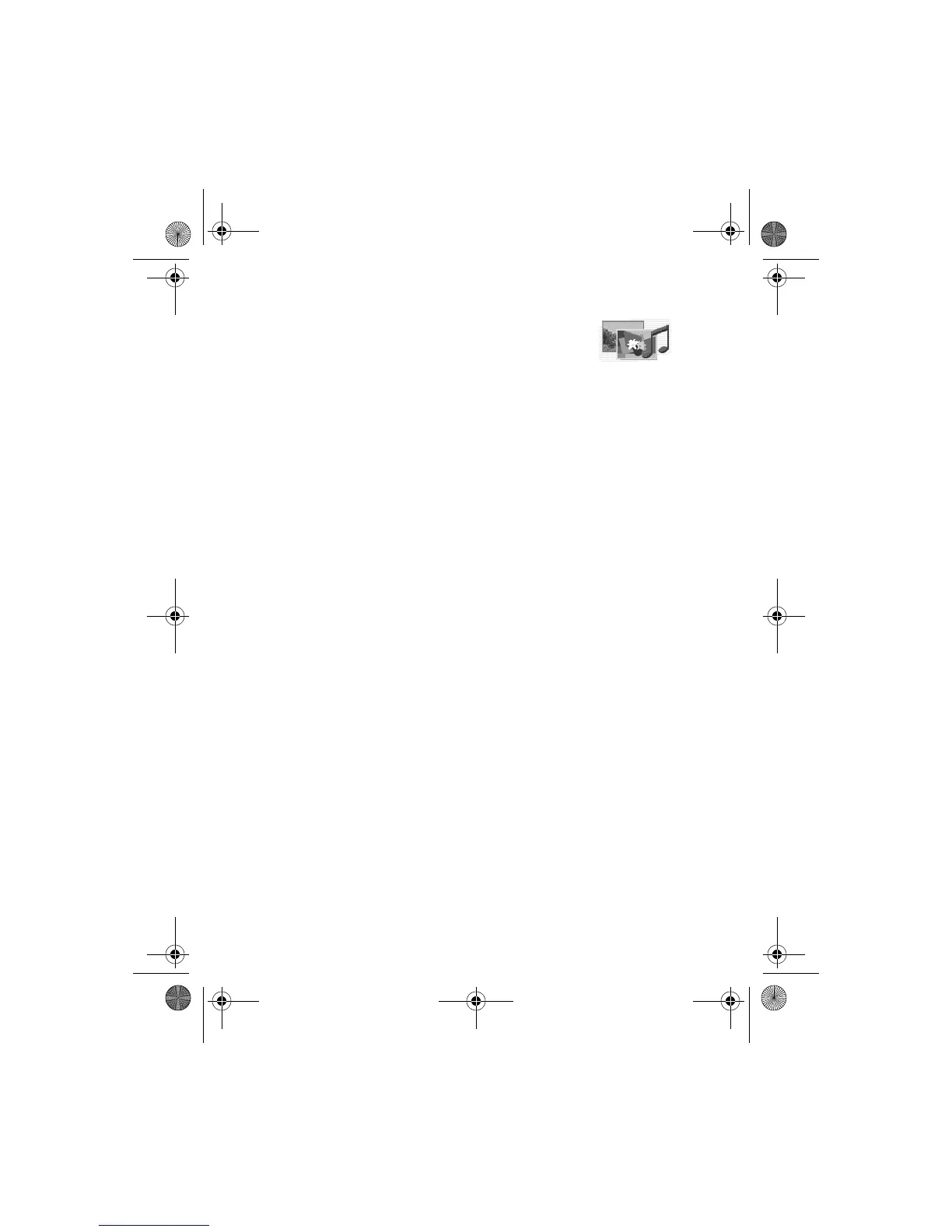108 Copyright © 2004 Nokia
13 Gallery
You can save pictures, video clips, recordings, and ringing
tones to folders in the gallery, and add new folders to the ones
already there. You can download images and tones using MMS, mobile Internet
sites, or Nokia PC Suite.
Your phone supports a digital rights management system to protect content that
you have acquired. A piece of content, such as a ringing tone, can be protected and
associated with certain usage rules, for example, the number of usage times or a
certain usage period. The rules are defined in the content activation key that can
be delivered with the content or separately, depending on the service provider. You
may be able to update these activation keys. Always check the delivery terms of
any content and activation key before acquiring them, as they may be subject
to a fee.
Copyright protection may prevent some images, ringing tones, and other content
from being copied, modified, transferred, or forwarded.
Your phone has about 8 MB of memory for storing files in the gallery. This memory
is not shared with other functions, such as contacts. If the phone displays a
message that the memory is full, delete some existing files before proceeding. You
can also use a compatible MultiMediaCard to add up to 256 MB of memory.
• FOLDERS
1 From the menus, select Gallery.
A list of folders is displayed. Images, Video clips, Music files, Graphics, Tones,
and Recordings are preset in the phone. If there is a MultiMediaCard in the
phone, a MultiMediaCard icon is also displayed.
2 Scroll to a folder, and select Open to view a list of the files in the folder.
OR
Select Options to access the following:
Delete folder—Delete a folder you have created. You cannot delete a
preset folder.
Move—Move the selected folder into another folder. After selecting Move,
scroll to another folder, and select Options > Move here. You cannot move a
preset folder.
Rename folder—Rename a folder you have created. You cannot rename a
preset folder.
6230.ENv1a_9310059.book Page 108 Monday, March 22, 2004 11:54 AM
